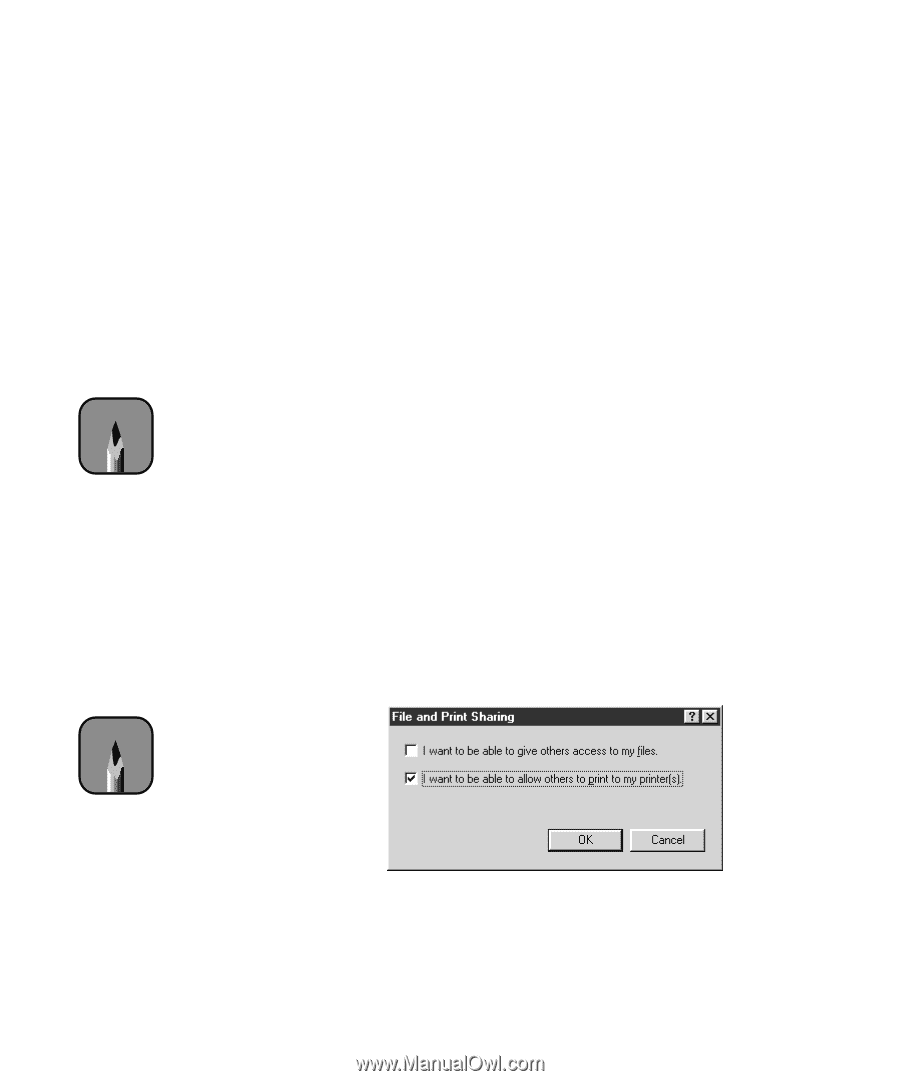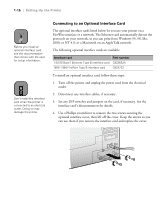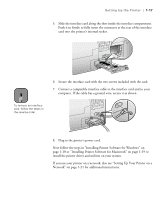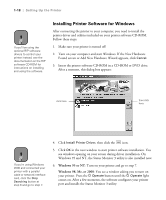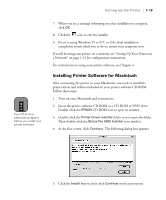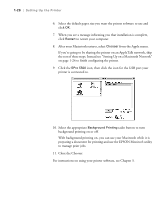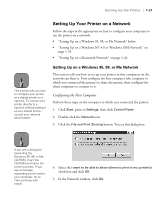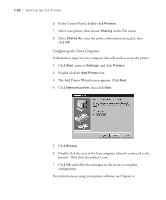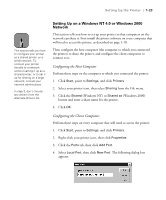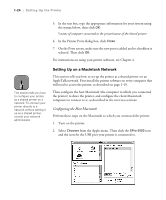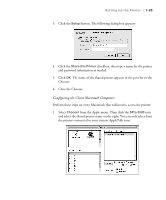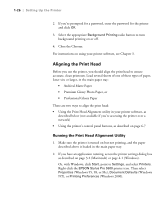Epson Stylus Pro 5500 User Manual - Page 38
Setting Up Your Printer on a Network, Setting Up on a Windows 95
 |
View all Epson Stylus Pro 5500 manuals
Add to My Manuals
Save this manual to your list of manuals |
Page 38 highlights
Setting Up the Printer | 1-21 Setting Up Your Printer on a Network Follow the steps in the appropriate section to configure your computers to use the printer on a network: • "Setting Up on a Windows 95, 98, or Me Network" below • "Setting Up on a Windows NT 4.0 or Windows 2000 Network" on page 1-23 • "Setting Up on a Macintosh Network" on page 1-24 Note This section tells you how to configure your printer as a shared printer on a network. To connect your printer directly to a network without setting it up as a shared printer, consult your network administrator. Setting Up on a Windows 95, 98, or Me Network This section tells you how to set up your printer so that computers on the network can share it. First configure the host computer (the computer to which you connected the printer) to share the printer, then configure the client computers to connect to it. Configuring the Host Computer Perform these steps on the computer to which you connected the printer: 1. Click Start, point to Settings, then click Control Panel. 2. Double-click the Network icon. 3. Click the File and Print Sharing button. You see this dialog box: Note If you see a dialog box requesting the Windows 95, 98, or Me CD-ROM, insert the CD-ROM and follow the screen prompts. If you see a message requesting you to restart your computer, do so. Then continue with step 6. 4. Select the I want to be able to allow others to print to my printer(s) check box and click OK. 5. In the Network window, click OK. 1-21