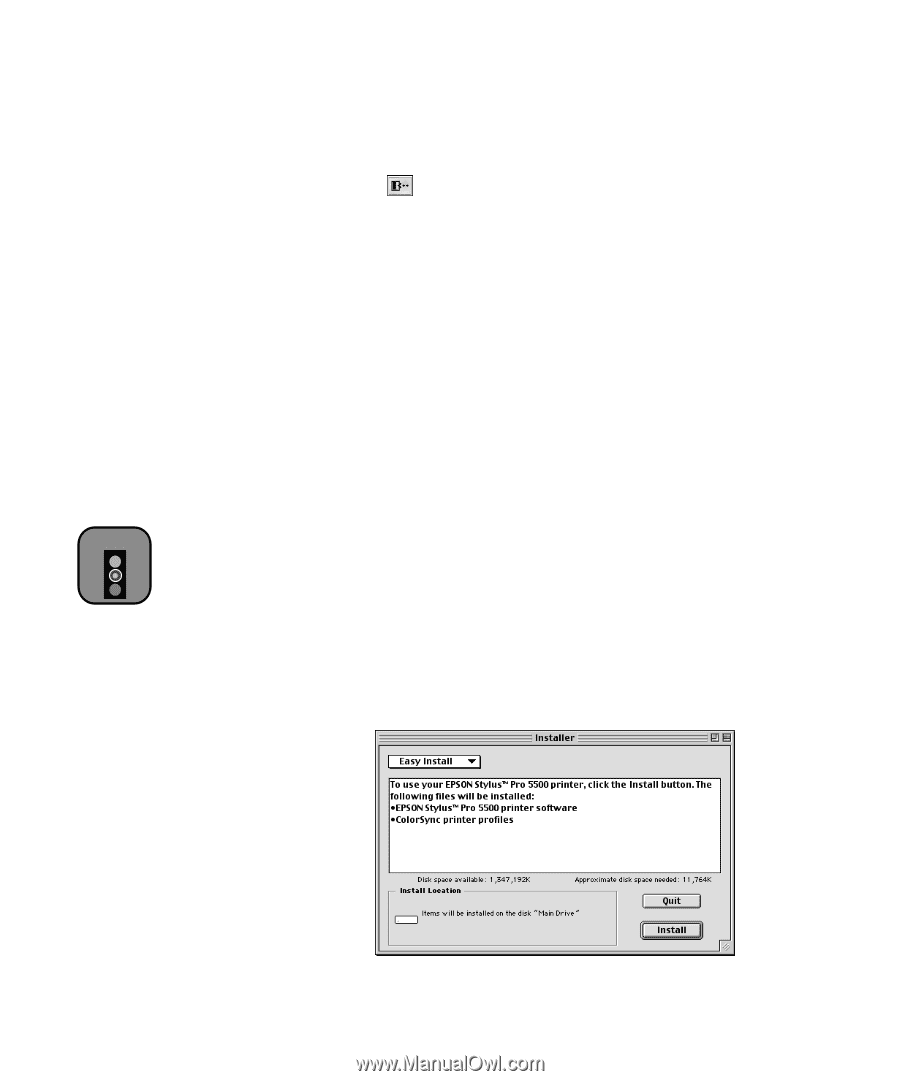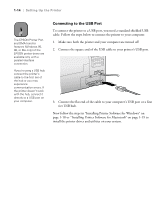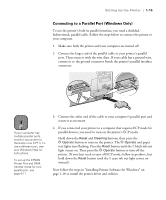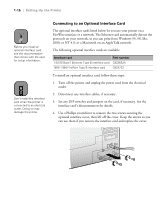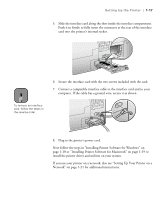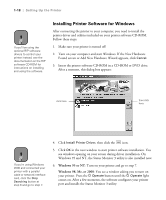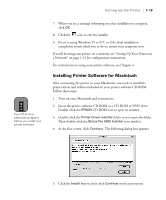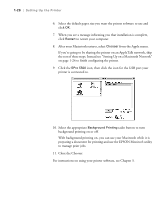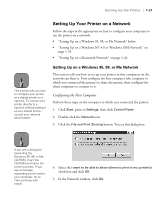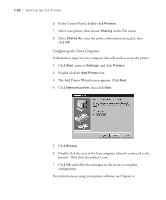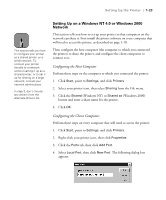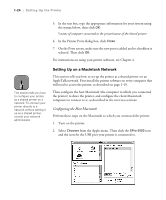Epson Stylus Pro 5500 User Manual - Page 36
Installing Printer Software for Macintosh, Setting Up Your Printer
 |
View all Epson Stylus Pro 5500 manuals
Add to My Manuals
Save this manual to your list of manuals |
Page 36 highlights
Setting Up the Printer | 1-19 Caution Turn off all virus protection programs before you install your printer software. 7. When you see a message informing you that installation is complete, click OK. 8. Click the icon to exit the installer. 9. If you're using Windows 95 or NT, or if the final installation completion screen asked you to do so, restart your computer now. If you'll be using your printer on a network, see "Setting Up Your Printer on a Network" on page 1-21 for configuration instructions. For instructions on using your printer software, see Chapter 4. Installing Printer Software for Macintosh After connecting the printer to your Macintosh, you need to install the printer driver and utilities included on your printer software CD-ROM. Follow these steps: 1. Turn on your Macintosh and your printer. 2. Insert the printer software CD-ROM in a CD-ROM or DVD drive. Double-click the EPSON CD-ROM icon to open its window. 3. Double-click the Printer Driver Installer folder icon to open the folder. Then double-click the Stylus Pro 5500 Installer icon inside it. 4. At the first screen, click Continue. The following dialog box appears: 5. Click the Install button, then click Continue on the next screen. 1-19