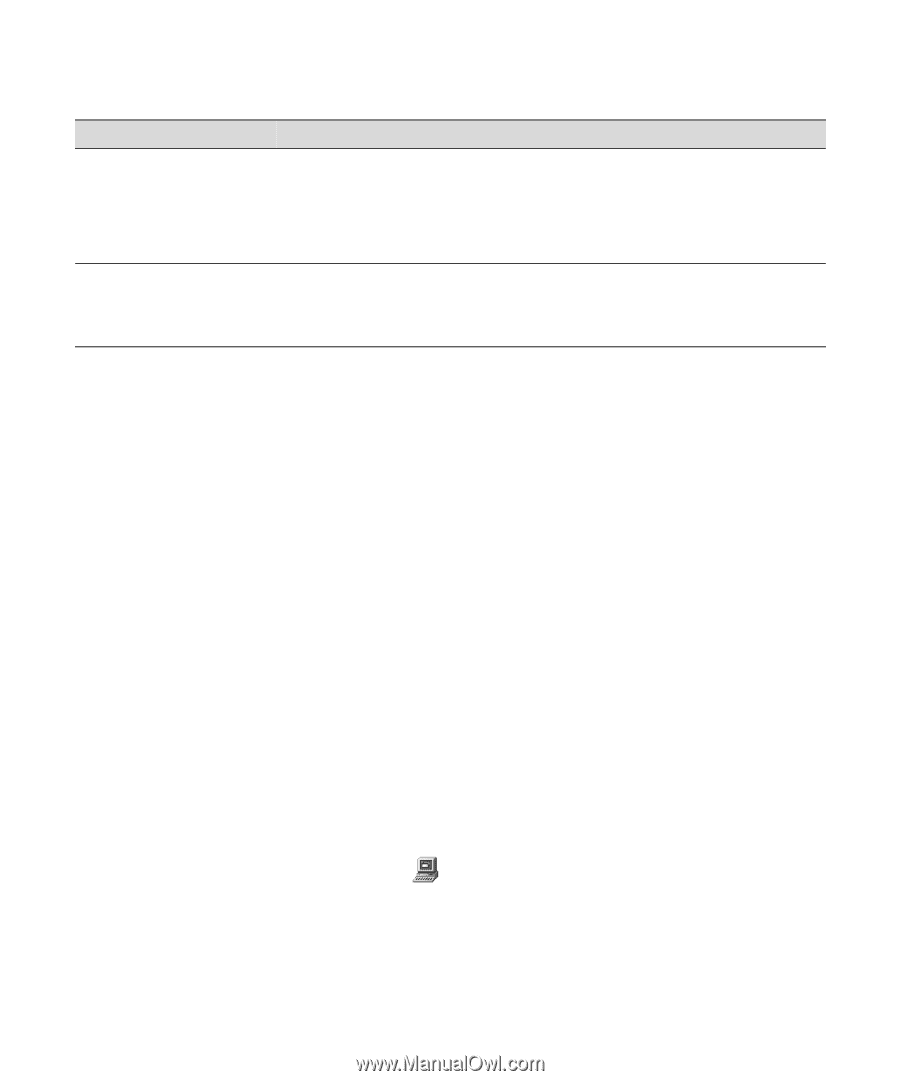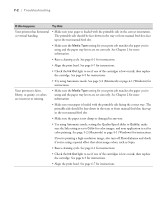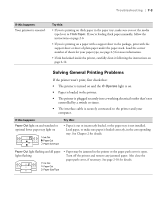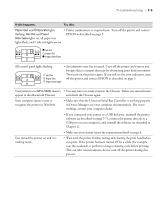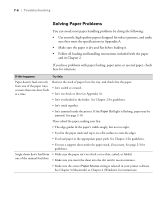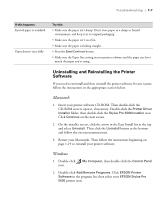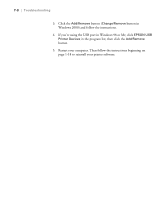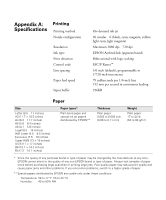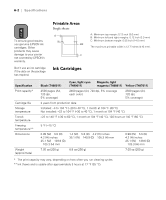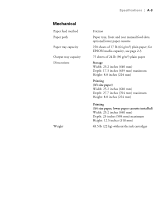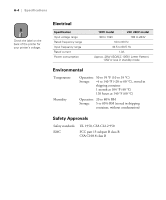Epson Stylus Pro 5500 User Manual - Page 108
Uninstalling and Reinstalling the Printer Software, button at the bottom
 |
View all Epson Stylus Pro 5500 manuals
Add to My Manuals
Save this manual to your list of manuals |
Page 108 highlights
Troubleshooting | 7-7 If this happens: Ejected paper is wrinkled. Paper doesn't eject fully. Try this: • Make sure the paper isn't damp. Don't store paper in a damp or humid environment, and keep it in its original packaging. • Make sure the paper isn't too thin. • Make sure the paper is feeding straight. • Press the Eject/Continue button. • Make sure the Paper Size setting in your printer software and the paper size lever match the paper you're using. Uninstalling and Reinstalling the Printer Software If you need to uninstall and then reinstall the printer software for any reason, follow the instructions in the appropriate section below. Macintosh 1. Insert your printer software CD-ROM. Then double-click the CD-ROM icon to open it, if necessary. Double-click the Printer Driver Installer folder, then double-click the Stylus Pro 5500 Installer icon. Click Continue on the next screen. 2. On the installer screen, click the arrow in the Easy Install list at the top and select Uninstall. Then click the Uninstall button at the bottom and follow the on-screen instructions. 3. Restart your Macintosh. Then follow the instructions beginning on page 1-19 to reinstall your printer software. Windows 1. Double-click icon. My Computer, then double-click the Control Panel 2. Double-click Add/Remove Programs. Click EPSON Printer Software in the program list, then select your EPSON Stylus Pro 5500 printer icon. 7-7