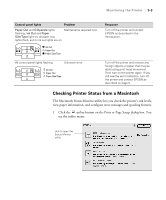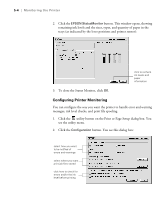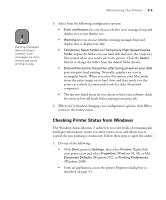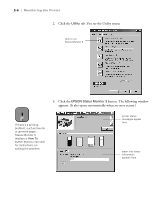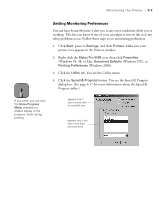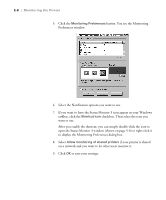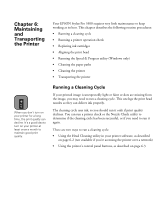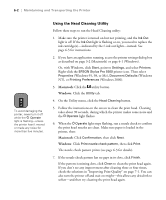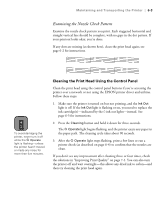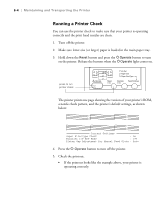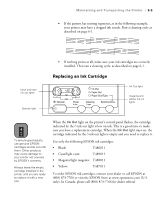Epson Stylus Pro 5500 User Manual - Page 85
open the Status Monitor 3 window shown on or right-click it, After you enable the shortcut
 |
View all Epson Stylus Pro 5500 manuals
Add to My Manuals
Save this manual to your list of manuals |
Page 85 highlights
5-8 | Monitoring the Printer 5. Click the Monitoring Preferences button. You see the Monitoring Preferences window: 6. Select the Notification options you want to use. 7. If you want to have the Status Monitor 3 icon appear in your Windows taskbar, click the Shortcut Icon checkbox. Then select the icon you want to use. After you enable the shortcut, you can simply double-click the icon to open the Status Monitor 3 window (shown on page 5-6) or right-click it to display the Monitoring Preferences dialog box. 8. Select Allow monitoring of shared printers if your printer is shared on a network and you want to let other users monitor it. 9. Click OK to save your settings. 5-8
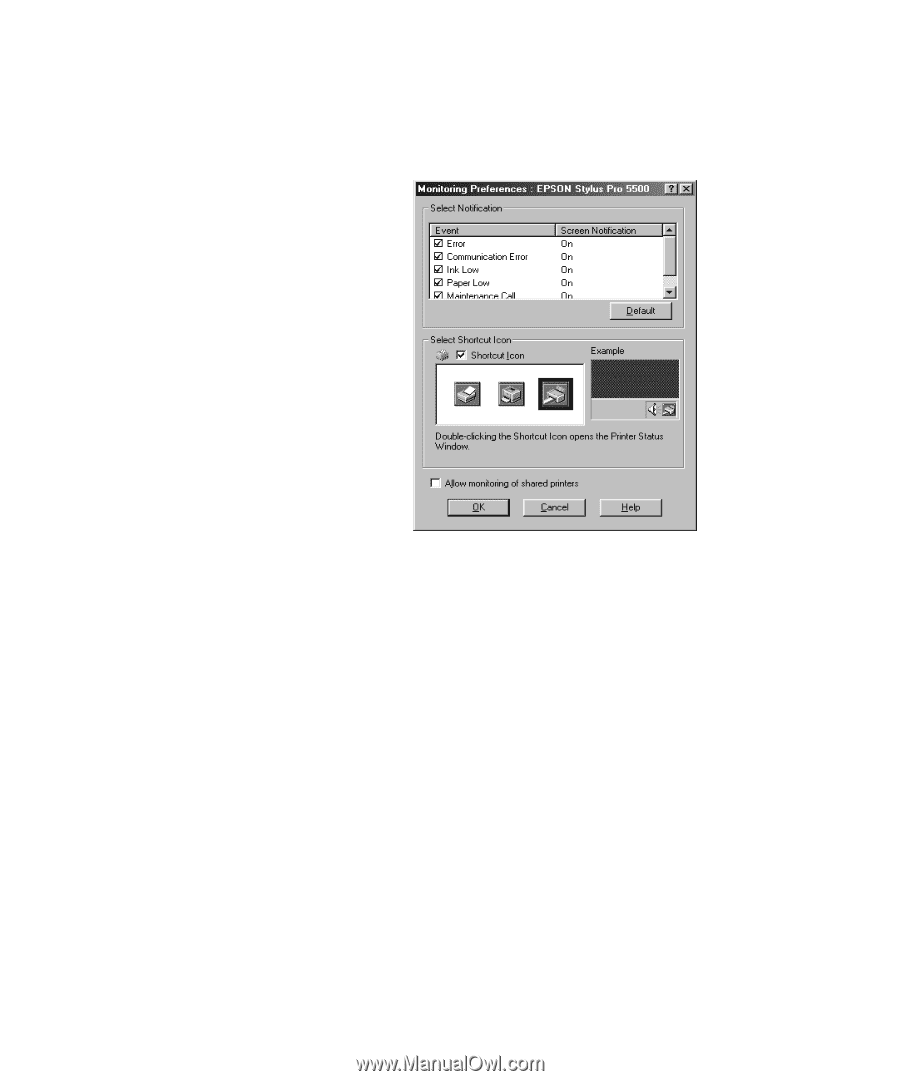
5-8
5-8
|
Monitoring the Printer
5.
Click the
Monitoring Preferences
button. You see the Monitoring
Preferences window:
6.
Select the Notification options you want to use.
7.
If you want to have the Status Monitor 3 icon appear in your Windows
taskbar, click the
Shortcut Icon
checkbox. Then select the icon you
want to use.
After you enable the shortcut, you can simply double-click the icon to
open the Status Monitor 3 window (shown on page 5-6) or right-click it
to display the Monitoring Preferences dialog box.
8.
Select
Allow monitoring of shared printers
if your printer is shared
on a network and you want to let other users monitor it.
9.
Click
OK
to save your settings.