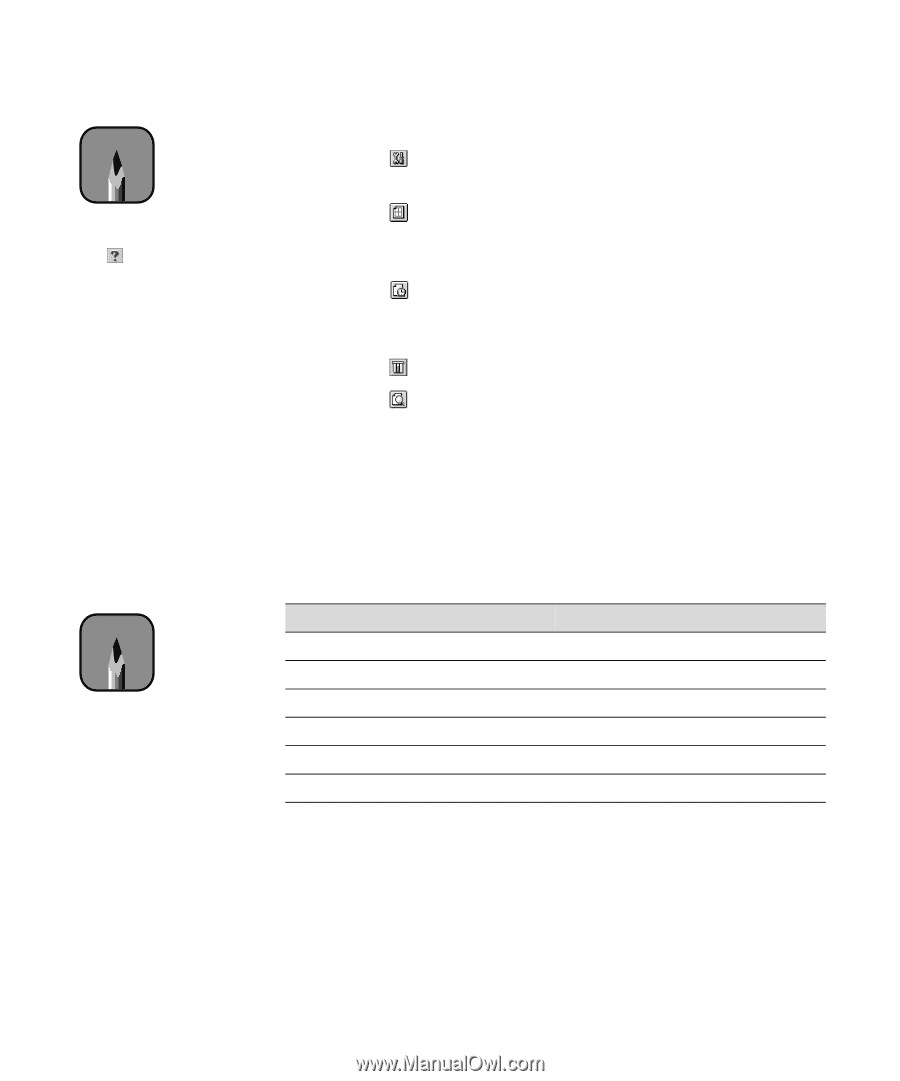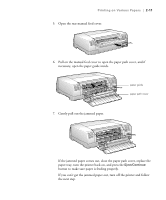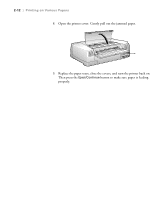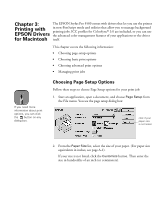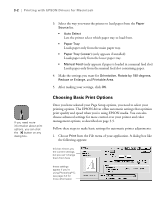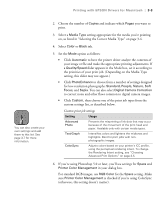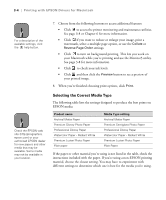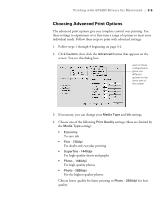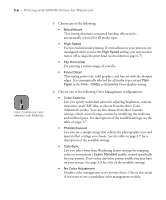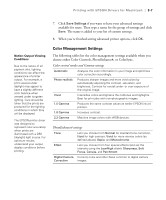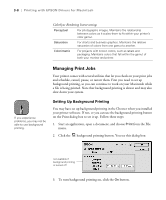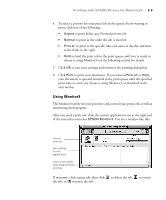Epson Stylus Pro 5500 User Manual - Page 61
Selecting the Correct Media Type, re finished choosing print options, click
 |
View all Epson Stylus Pro 5500 manuals
Add to My Manuals
Save this manual to your list of manuals |
Page 61 highlights
3-4 | Printing with EPSON Drivers for Macintosh Note For a description of the available settings, click the help button. 7. Choose from the following buttons to access additional features: • Click to access the printer monitoring and maintenance utilities. See page 3-8 or Chapter 6 for more information. • Click if you want to reduce or enlarge your image, print a watermark, select a multiple page option, or use the Collate or Reverse Page Order settings. • Click to turn on background printing. This lets you work on your Macintosh while you're printing and use the Monitor3 utility. See page 3-8 for more information. • Click to check your ink levels. • Click and then click the Preview button to see a preview of your printed image. 8. When you're finished choosing print options, click Print. Note Check the EPSON web site (http://prographics. epson.com) or your authorized EPSON dealer for new papers and other media that may be available. Some media may not be available in your location. Selecting the Correct Media Type The following table lists the settings designed to produce the best prints on EPSON media: Product name Archival Matte Paper Premium Glossy Photo Paper Professional Glossy Paper Watercolor Paper - Radiant White Premium Luster Photo Paper Plain paper Media Type setting Archival Matte Paper Premium Semigloss Photo Paper Professional Glossy Paper Watercolor Paper - Radiant White Premium Luster Photo Paper Plain Paper If the paper or other material you're using is not listed in the table, check the instructions included with the paper. If you're using a non-EPSON printing material, choose the closest setting. You may have to experiment with different settings to determine which one is best for the media you're using. 3-4