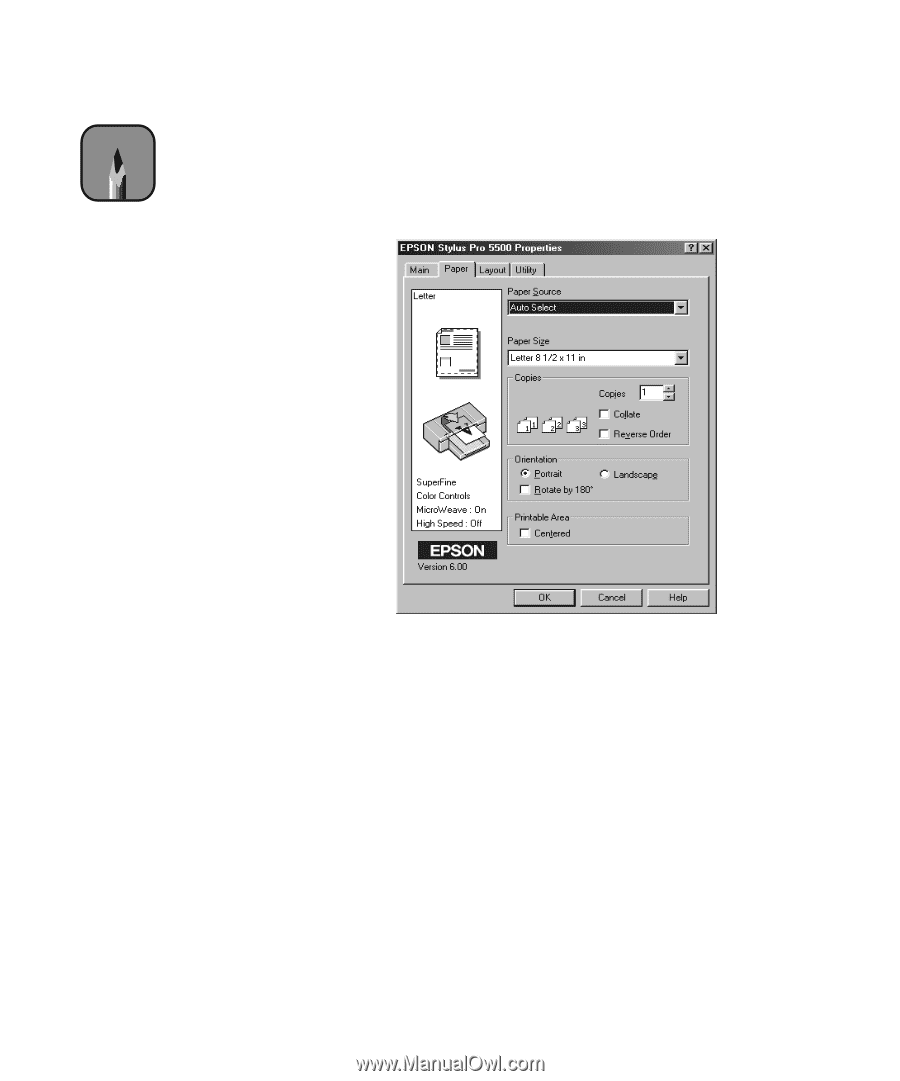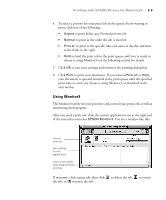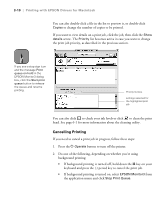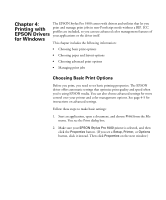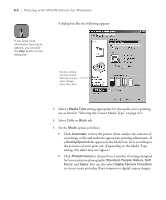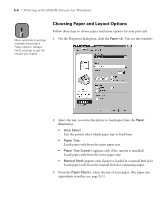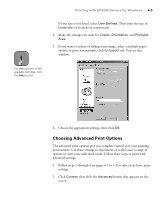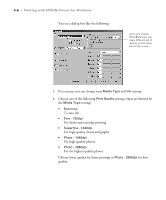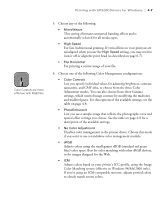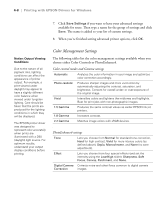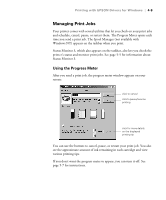Epson Stylus Pro 5500 User Manual - Page 71
Choosing Paper and Layout Options, Loads paper only from the lower paper tray.
 |
View all Epson Stylus Pro 5500 manuals
Add to My Manuals
Save this manual to your list of manuals |
Page 71 highlights
4-4 | Printing with EPSON Drivers for Windows Note Many application settings override the printer's Paper options. Always verify settings to get the results you expect. Choosing Paper and Layout Options Follow these steps to choose paper and layout options for your print job: 1. On the Properties dialog box, click the Paper tab. You see this window: 2. Select the way you want the printer to load paper from the Paper Source list. • Auto Select Lets the printer select which paper tray to load from. • Paper Tray Loads paper only from the main paper tray. • Paper Tray (Lower) (appears only if the cassette is installed) Loads paper only from the lower paper tray. • Manual Feed (appears only if paper is loaded in a manual feed slot) Loads paper only from the manual feed slot containing paper. 3. From the Paper Size list, select the size of your paper. (For paper size equivalents in inches, see page A-1.) 4-4