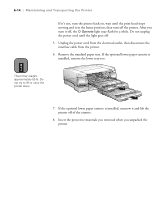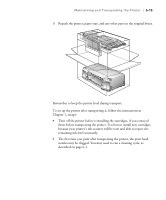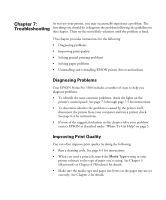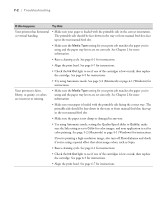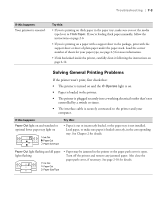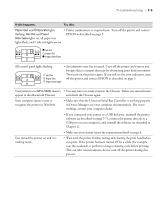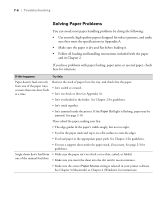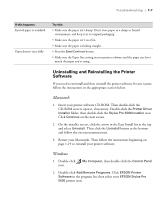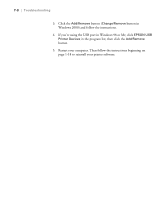Epson Stylus Pro 5500 User Manual - Page 104
Solving General Printing Problems
 |
View all Epson Stylus Pro 5500 manuals
Add to My Manuals
Save this manual to your list of manuals |
Page 104 highlights
Troubleshooting | 7-3 If this happens: Your printout is smeared. Try this: • If you're printing on thick paper in the paper tray, make sure you set the media type lever to Thick Paper. If you're feeding thick paper manually, follow the instructions on page 2-6. • If you're printing on a paper with a support sheet in the package, print with the support sheet or sheet of plain paper under the paper stack. Load the correct number of sheets for your paper type; see page 2-3 for more information. • If ink has leaked inside the printer, carefully clean it following the instructions on page 6-12. Solving General Printing Problems If the printer won't print, first check that: • The printer is turned on and the P Operate light is on. • Paper is loaded in the printer. • The printer is plugged securely into a working electrical outlet that's not controlled by a switch or timer. • The interface cable is securely connected to the printer and your computer. If this happens: Paper Out light on and standard or optional lower paper tray light on Try this: • Paper is out or incorrectly loaded, or the paper tray is not installed. Load paper, or make sure paper is loaded correctly, in the corresponding tray. See Chapter 2 for details. or Paper Out light flashing and all paper • Paper may be jammed in the printer or the paper path cover is open. lights flashing Turn off the printer and remove any jammed paper. Also close the paper path cover, if necessary. See page 2-10 for details. 7-3