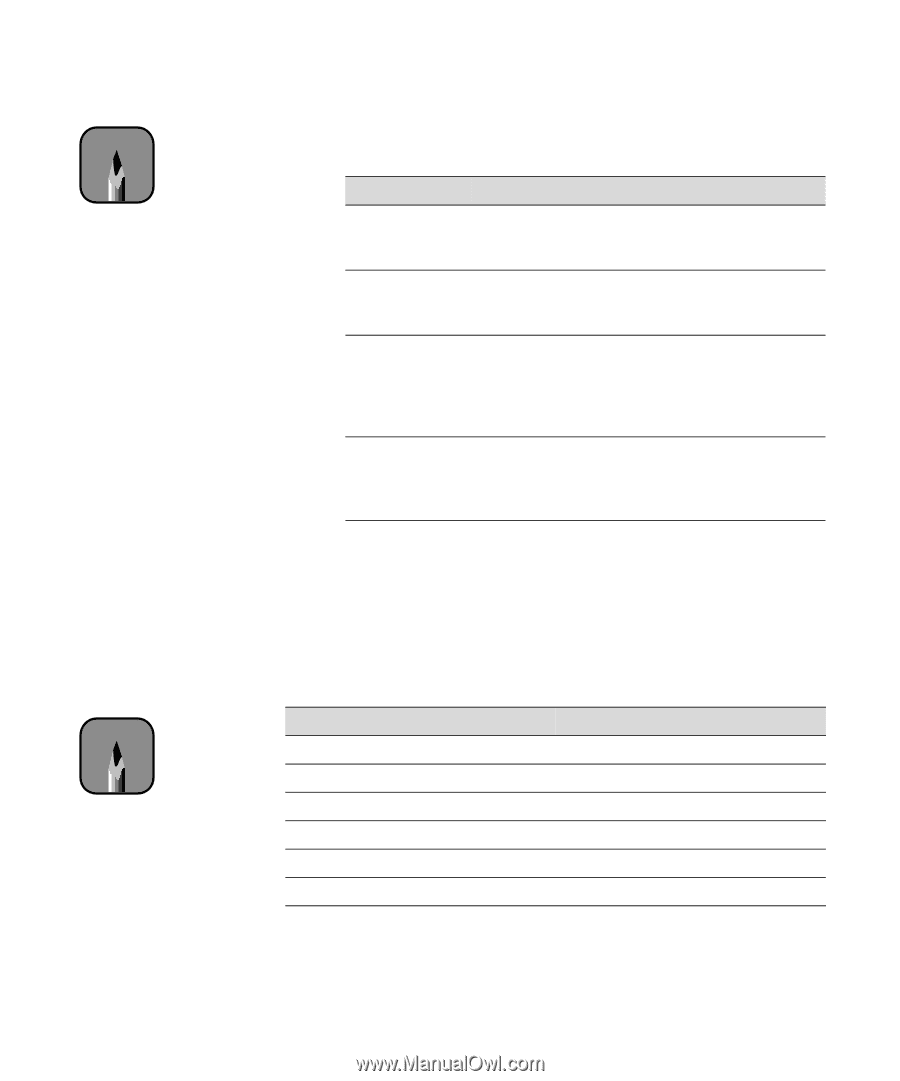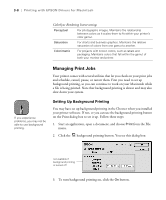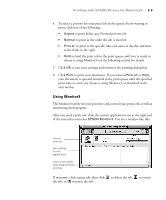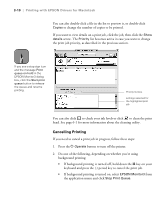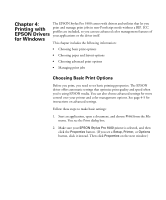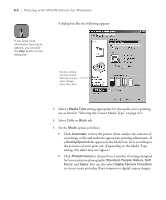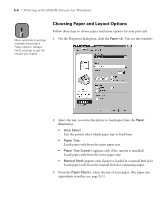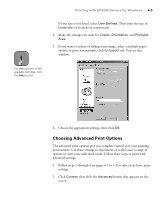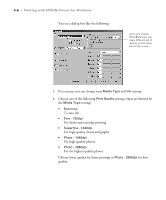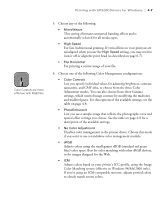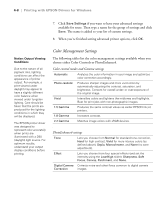Epson Stylus Pro 5500 User Manual - Page 70
Selecting the Correct Media Type, re using is not listed in the table, check the instructions
 |
View all Epson Stylus Pro 5500 manuals
Add to My Manuals
Save this manual to your list of manuals |
Page 70 highlights
Printing with EPSON Drivers for Windows | 4-3 Note You can also create your own settings and add them to this list. See page 4-8 for more information. • Click Custom and then choose one of the print job types from the custom settings list, as described below: Setting Advanced Photo Text/Graph ICM sRGB Usage Prevents the misprinting of ink dots that may occur because of the movement of the print head and paper. Available only with certain media types. Intensifies colors and lightens the midtones and highlights. Best for print jobs with nonphotographic images. Adjusts colors based on your printer's ICC profile, using the Image Color Matching system (effective in Windows 98/Me/2000 only). If you're using an ICM-compatible monitor, adjusts printed colors to closely match screen colors. Adjusts colors using the small-gamut sRGB (standard red green blue) color space. Best for color matching with other sRGB devices, or for images designed for the Web. 6. When you're finished choosing print options, click the Paper tab and follow the instructions on page 4-4 to choose paper and layout options. Note Check the EPSON web site (http://prographics. epson.com) or your authorized EPSON dealer for new papers that may be available. Some media may not be available in your location. Selecting the Correct Media Type The following table lists the settings designed to produce the best prints on EPSON media: Product name Archival Matte Paper Premium Glossy Photo Paper Professional Glossy Paper Watercolor Paper - Radiant White Premium Luster Photo Paper Plain paper Media Type setting Archival Matte Paper Premium Semigloss Photo Paper Professional Glossy Paper Watercolor Paper - Radiant White Premium Luster Photo Paper Plain Paper If the paper you're using is not listed in the table, check the instructions included with the paper. If you're using a non-EPSON paper, choose the closest setting. You may have to experiment with different settings to determine which one is best for the paper you're using. 4-3