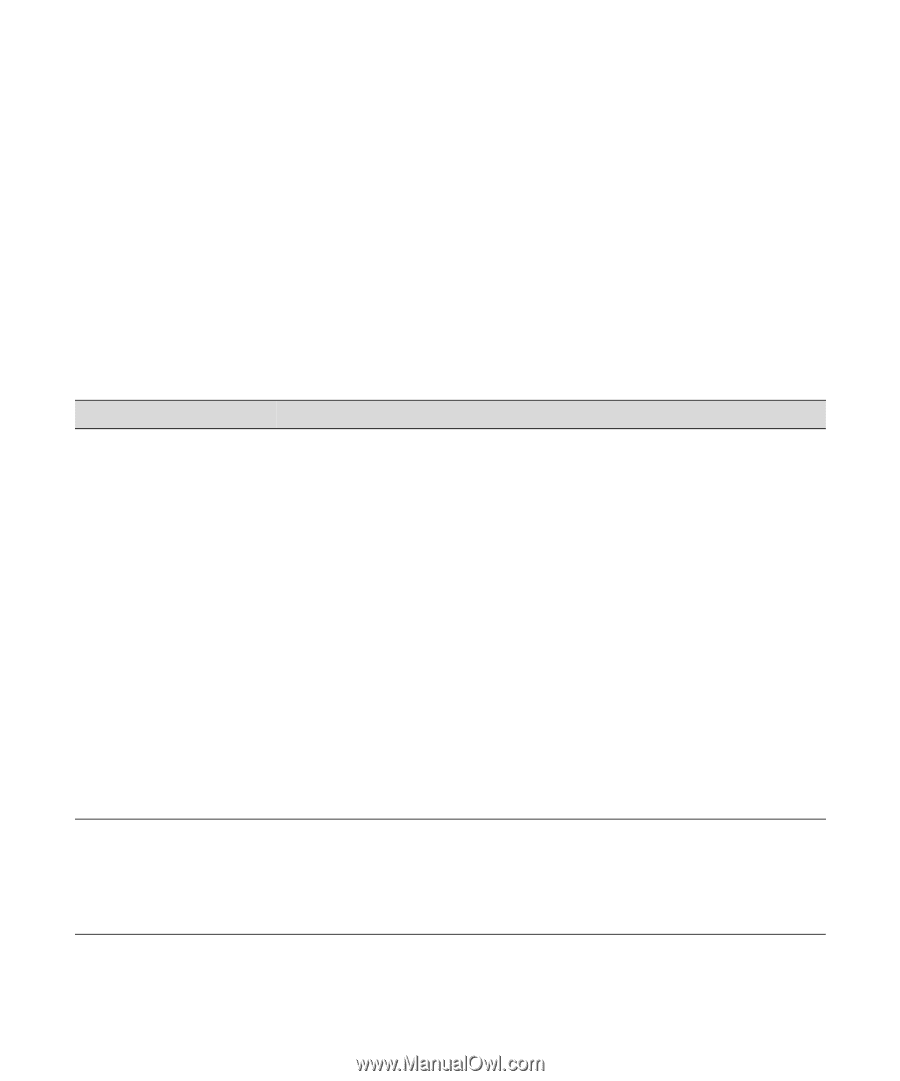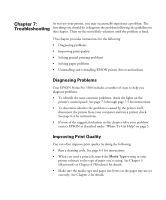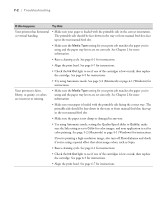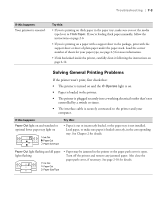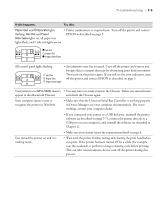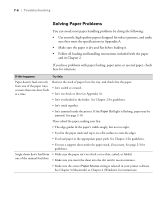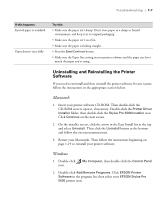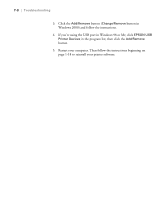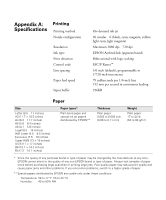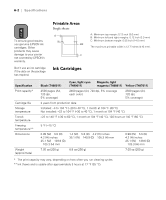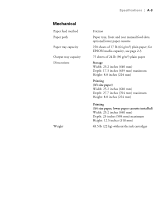Epson Stylus Pro 5500 User Manual - Page 107
Solving Paper Problems, Follow all loading and handling instructions included with the paper
 |
View all Epson Stylus Pro 5500 manuals
Add to My Manuals
Save this manual to your list of manuals |
Page 107 highlights
7-6 | Troubleshooting Solving Paper Problems You can avoid most paper handling problems by doing the following: • Use smooth, high-quality papers designed for ink jet printers, and make sure they meet the specifications in Appendix A. • Make sure the paper is dry and flat before loading it. • Follow all loading and handling instructions included with the paper and in Chapter 2. If you have problems with paper feeding, paper jams, or ejected paper, check here for solutions. If this happens: Try this: Paper doesn't feed correctly from one of the paper trays, or more than one sheet feeds at a time. Remove the stack of paper from the tray, and check that the paper: • Isn't curled or creased. • Isn't too thick or thin (see Appendix A). • Isn't overloaded in the feeder. See Chapter 2 for guidelines. • Isn't stuck together. • Isn't jammed inside the printer. If the Paper Out light is flashing, paper may be jammed. See page 2-10. Then reload the paper, making sure that: • The edge guides fit the paper's width snugly, but not too tight. • You fan the paper stack and tap it on a flat surface to even the edges. • You load paper in the appropriate paper path. See Chapter 2 for guidelines. • You use a support sheet under the paper stack, if necessary. See page 2-3 for guidelines. Single sheets don't feed from • Make sure the paper isn't too thick or too thin, curled, or folded. one of the manual feed slots. • Make sure you insert the sheet into the slot until it meets resistance. • Make sure the correct Paper Source setting is selected in your printer software. See Chapter 3 (Macintosh) or Chapter 4 (Windows) for instructions. 7-6