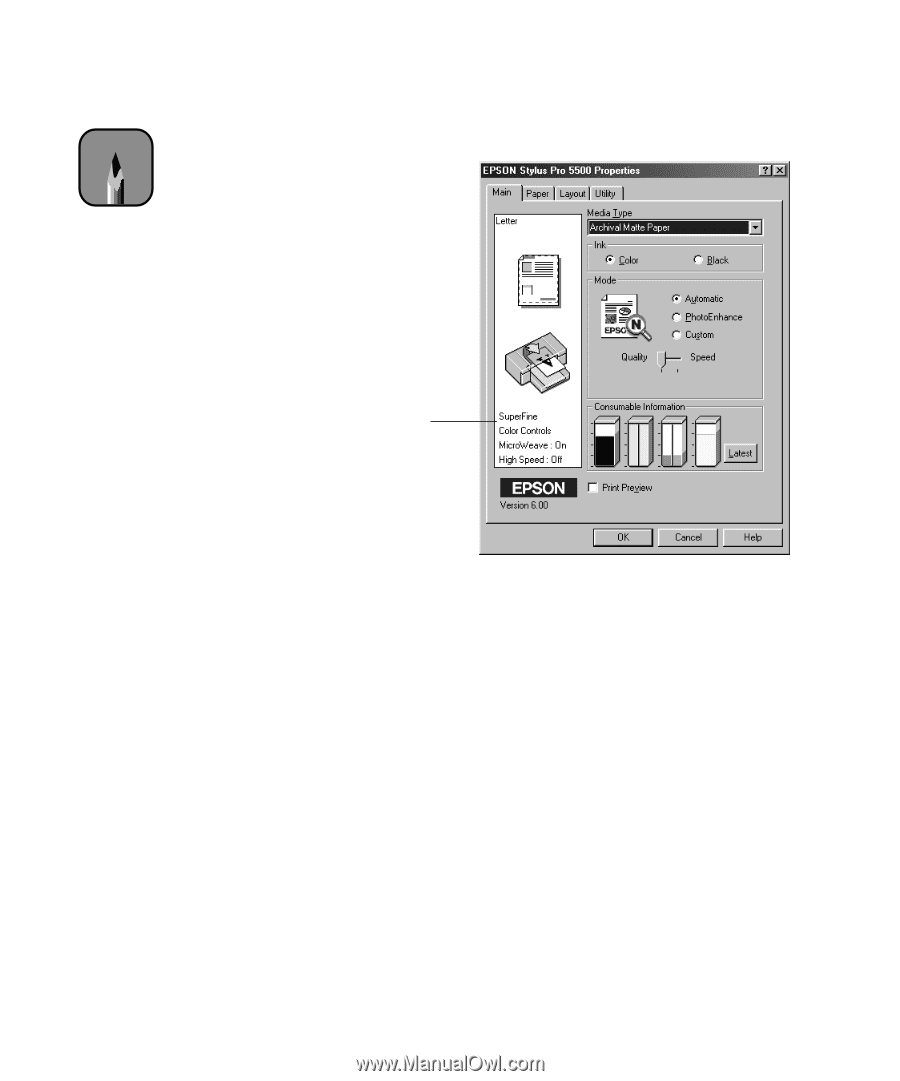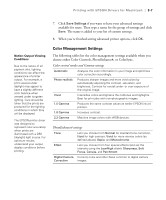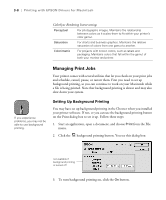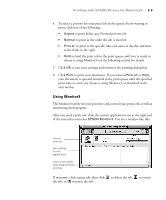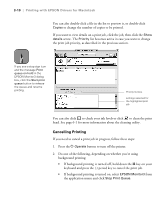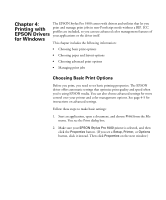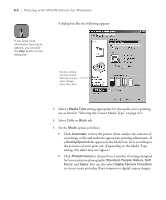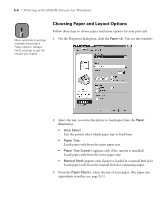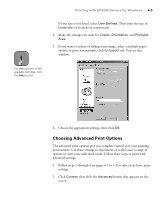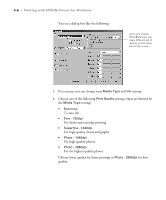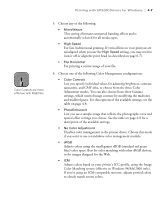Epson Stylus Pro 5500 User Manual - Page 69
Printing with EPSON Drivers for Windows, option as follows
 |
View all Epson Stylus Pro 5500 manuals
Add to My Manuals
Save this manual to your list of manuals |
Page 69 highlights
4-2 | Printing with EPSON Drivers for Windows A dialog box like the following appears: Note If you need more information about print options, you can click the Help button on any dialog box. this box shows you the current settings, but you can't change them from here 3. Select a Media Type setting appropriate for the media you're printing on, as listed in "Selecting the Correct Media Type" on page 4-3. 4. Select Color or Black ink. 5. Set the Mode option as follows: • Click Automatic to have the printer driver analyze the contents of your image or file and make the appropriate printing adjustments. If a Quality/Speed slider appears in the Mode box, set it according to the priorities of your print job. (Depending on the Media Type setting, this slider may not appear.) • Click PhotoEnhance to choose from a number of settings designed for low-resolution photographs: Standard, People, Nature, Soft Focus, and Sepia. You can also select Digital Camera Correction to correct noise and other flaws common to digital camera images. 4-2