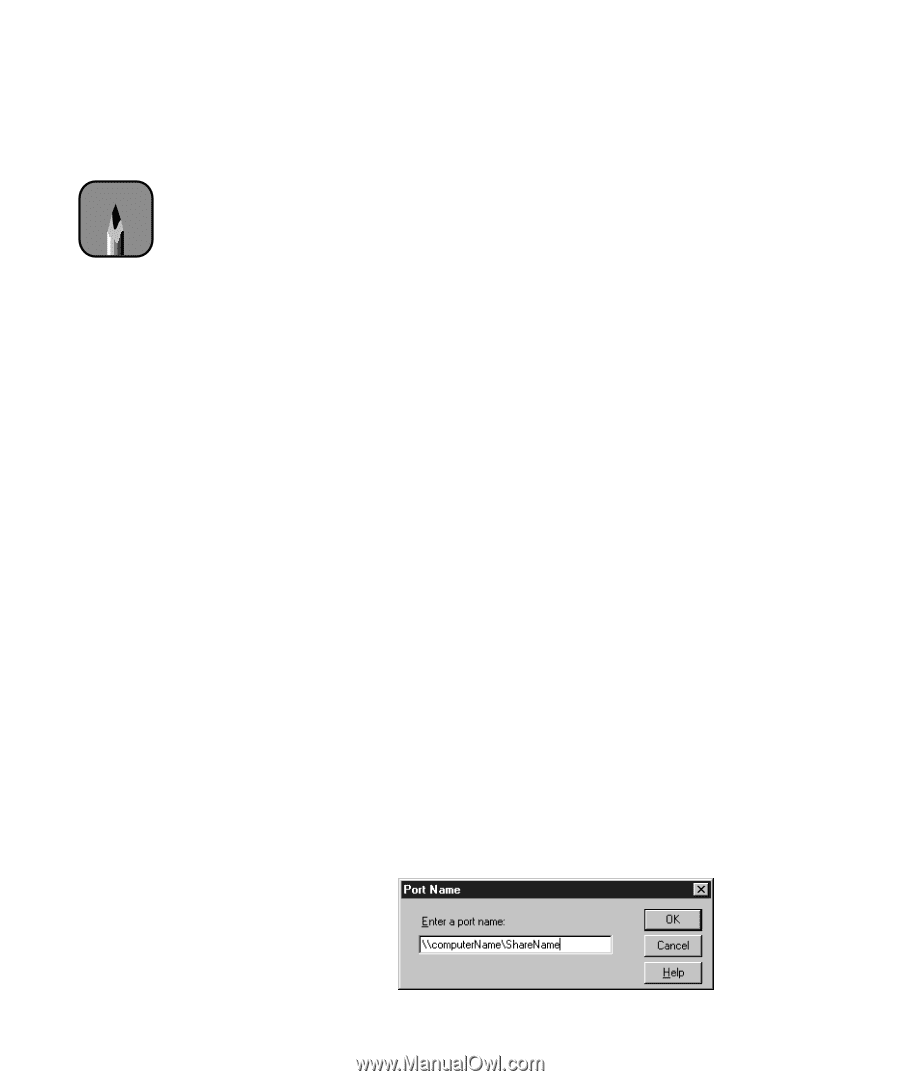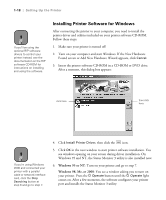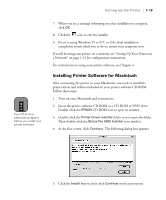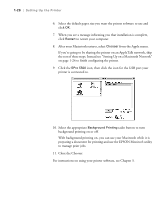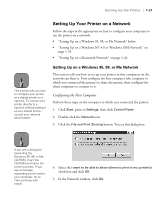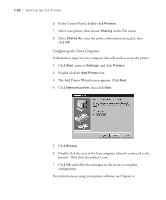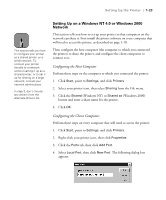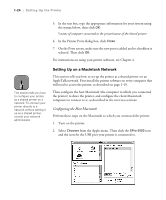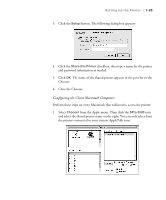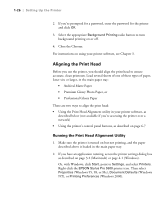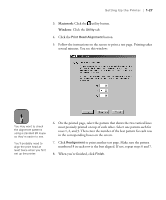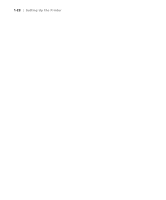Epson Stylus Pro 5500 User Manual - Page 40
Setting Up on a Windows NT 4.0 or Windows 2000 Network, Configuring the Host Computer
 |
View all Epson Stylus Pro 5500 manuals
Add to My Manuals
Save this manual to your list of manuals |
Page 40 highlights
Setting Up the Printer | 1-23 Note This section tells you how to configure your printer as a shared printer on a small network. To connect your printer directly to a network without setting it up as a shared printer, or to set it up for sharing on a large network, consult your network administrator. In step 3, don't choose any drivers from the Alternate Drivers list. Setting Up on a Windows NT 4.0 or Windows 2000 Network This section tells you how to set up your printer so that computers on the network can share it. First install the printer software on every computer that will need to access the printer, as described on page 1-18. Then configure the host computer (the computer to which you connected the printer) to share the printer, and configure the client computers to connect to it. Configuring the Host Computer Perform these steps on the computer to which you connected the printer: 1. Click Start, point to Settings, and click Printers. 2. Select your printer icon, then select Sharing from the File menu. 3. Click the Shared (Windows NT) or Shared as (Windows 2000) button and enter a share name for the printer. 4. Click OK. Configuring the Client Computers Perform these steps on every computer that will need to access the printer: 1. Click Start, point to Settings, and click Printers. 2. Right-click your printer icon, then click Properties. 3. Click the Ports tab, then click Add Port. 4. Select Local Port, then click New Port. The following dialog box appears: 1-23