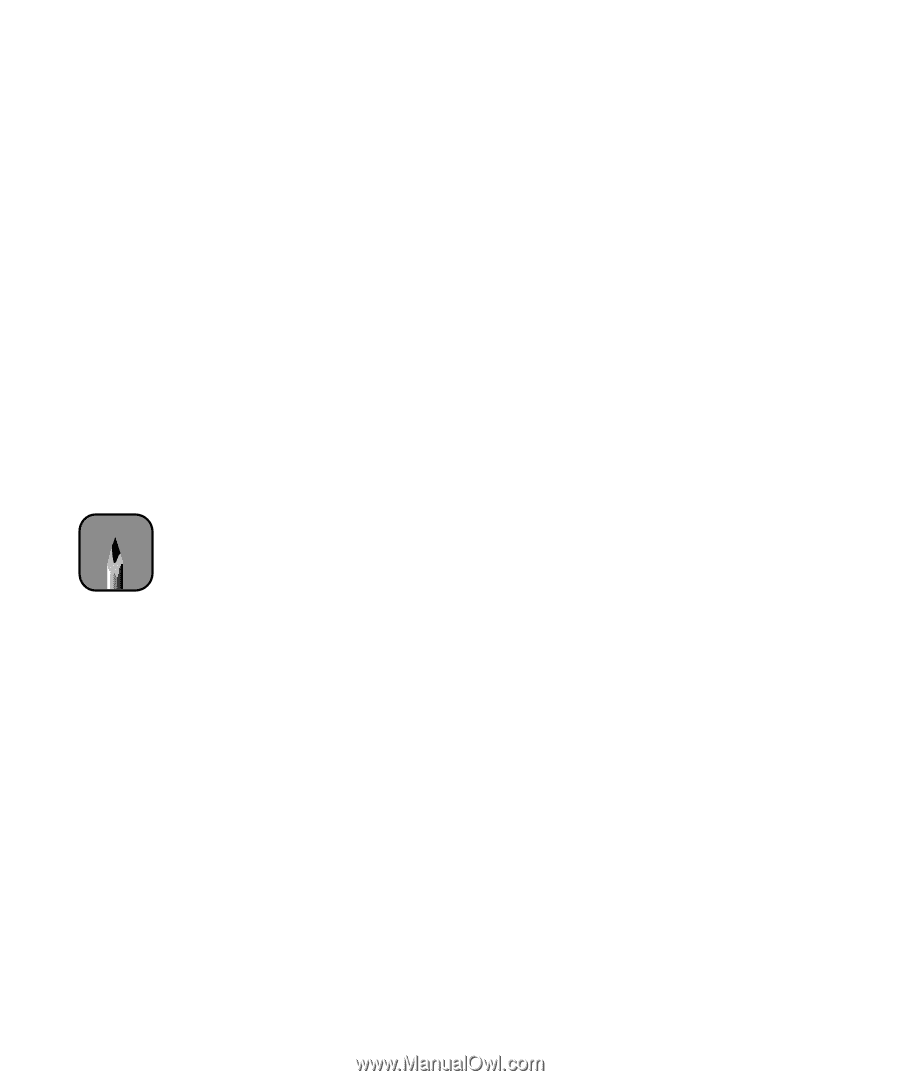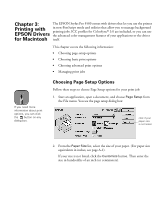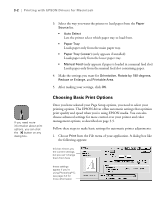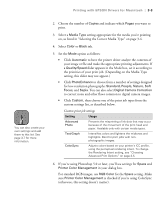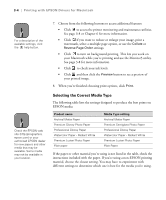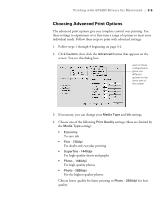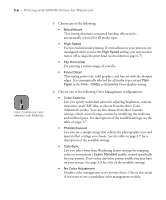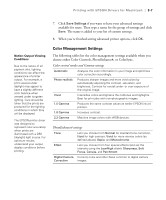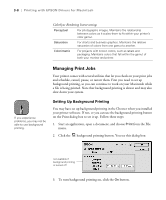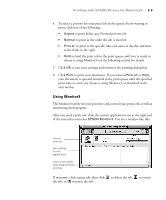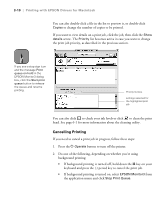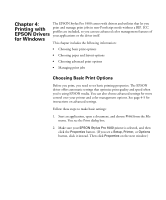Epson Stylus Pro 5500 User Manual - Page 63
Print Quality setting., Lets you see a sample image that reflects the photographic tone
 |
View all Epson Stylus Pro 5500 manuals
Add to My Manuals
Save this manual to your list of manuals |
Page 63 highlights
3-6 | Printing with EPSON Drivers for Macintosh Note Color Controls are most effective with RGB files. 5. Choose any of the following: • MicroWeave This setting eliminates unwanted banding effects and is automatically selected for all media types. • High Speed For fast, bidirectional printing. If vertical lines in your printout are misaligned when you use the High Speed setting, you may need to turn it off or align the print head (as described on page 6-7). • Flip Horizontal For printing a mirror image of your file. • Finest Detail This setting prints text, solid graphics, and line art with the sharpest edges. It is automatically selected for all media types except Plain Paper at the Fine - 720dpi or Economy Print Quality setting. 6. Choose one of the following Color Management configurations: • Color Controls Lets you specify individual values for adjusting brightness, contrast, saturation, and CMY inks, or choose from the three Color Adjustment modes. You can also choose from three Gamma settings, which control image contrast by modifying the midtones and midlevel grays. For descriptions of the available settings, see the table on page 3-7. • PhotoEnhance4 Lets you see a sample image that reflects the photographic tone and special effect settings you choose. See the table on page 3-7 for a description of the available settings. • ColorSync Lets you select from three Rendering Intent settings for mapping colors to your printer's Epson Standard profile, created specifically for your printer. Don't select any other printer profile you may have on your system. See page 3-8 for a list of the available settings. • No Color Adjustment Disables color management in the printer driver. Choose this mode if you want to use a standalone color management module. 3-6