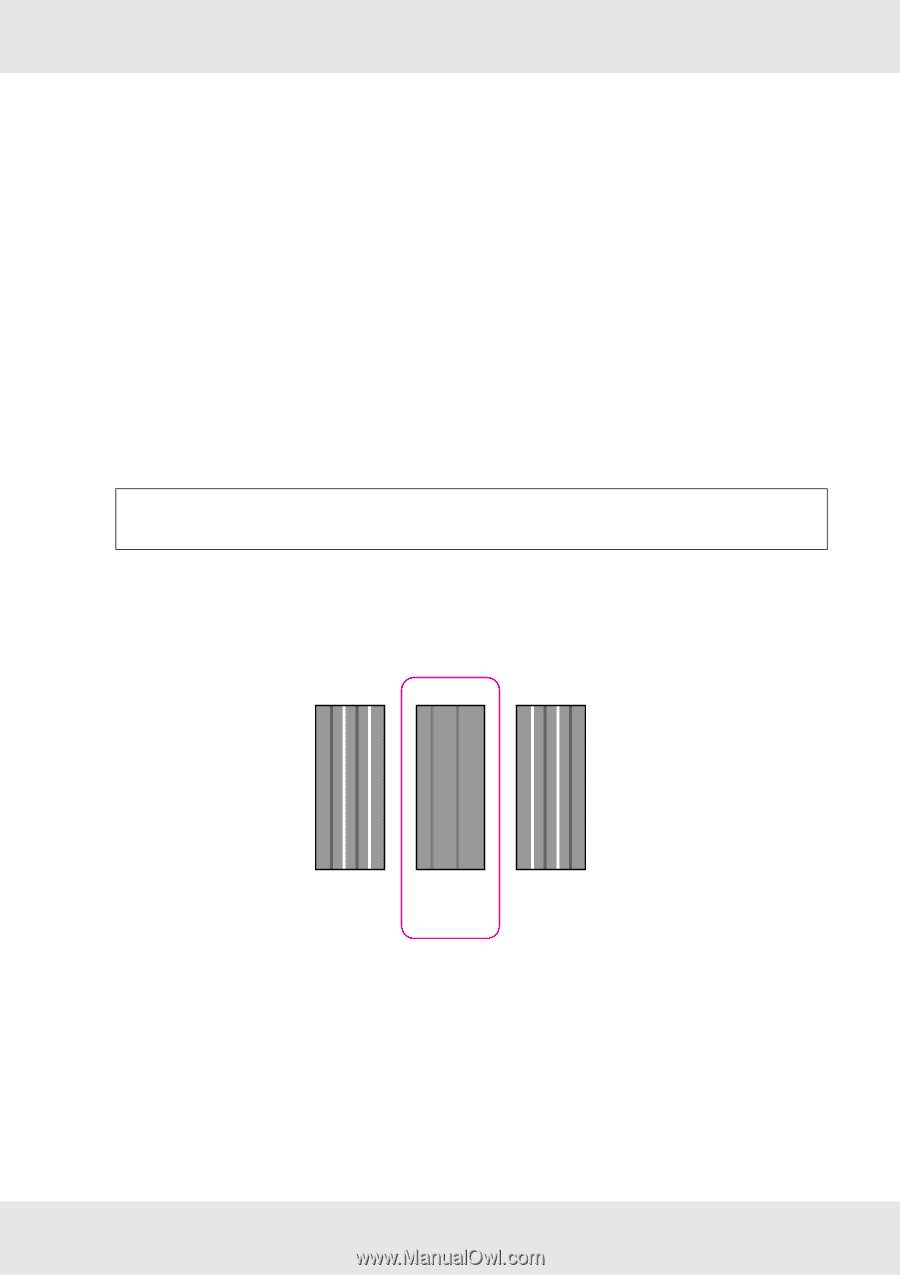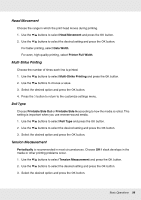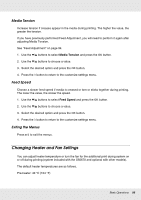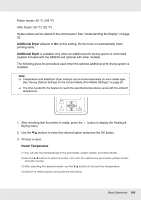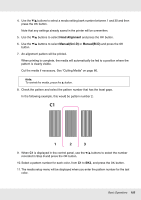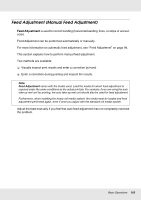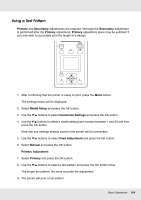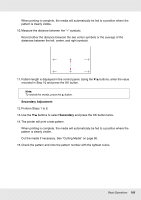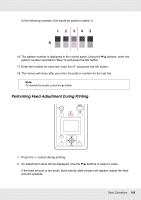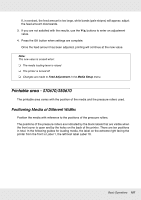Epson SureColor S50670 User Manual - Page 102
Head Alignment, ManualUni-D, In the following example, this would be pattern number 2.
 |
View all Epson SureColor S50670 manuals
Add to My Manuals
Save this manual to your list of manuals |
Page 102 highlights
4. Use the d/u buttons to select a media setting bank number between 1 and 30 and then press the Z button. Note that any settings already saved in the printer will be overwritten. 5. Use the d/u buttons to select Head Alignment and press the Z button. 6. Use the d/u buttons to select Manual(Uni-D) or Manual(Bi-D) and press the Z button. 7. An alignment pattern will be printed. When printing is complete, the media will automatically be fed to a position where the pattern is clearly visible. Cut the media if necessary. See "Cutting Media" on page 80. Note: To rewind the media, press the u button. 8. Check the pattern and select the pattern number that has the least gaps. In the following example, this would be pattern number 2. C1 1 2 3 9. When C1 is displayed in the control panel, use the d/u buttons to select the number recorded in Step 8 and press the Z button. 10. Select a pattern number for each color, from C1 to BK2, and press the Z button. 11. The media setup menu will be displayed when you enter the pattern number for the last color. Basic Operations 102