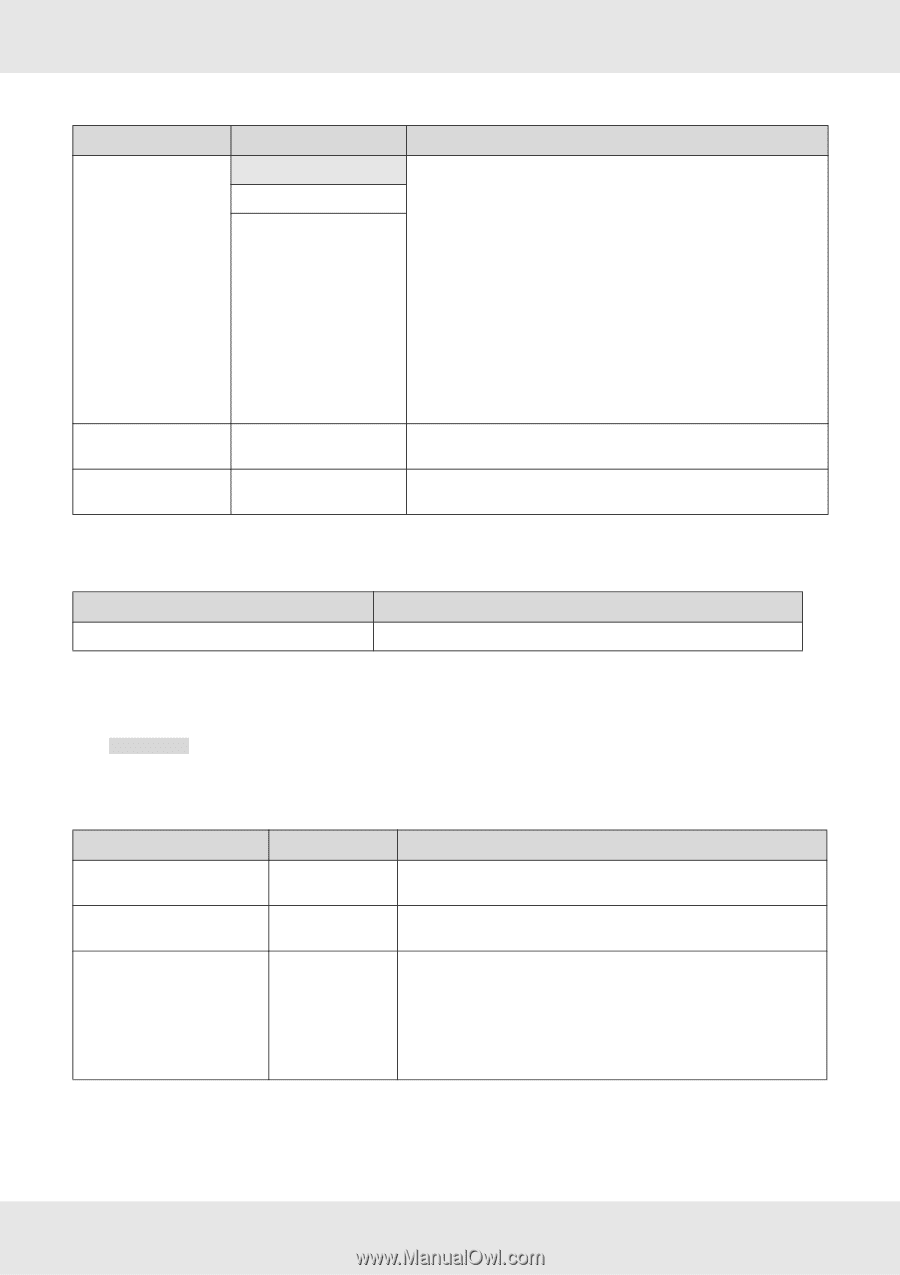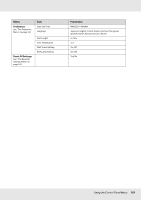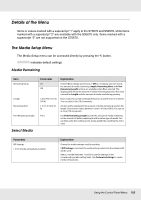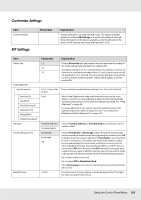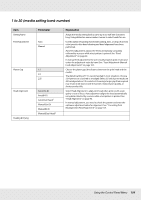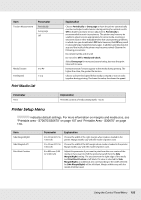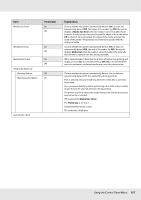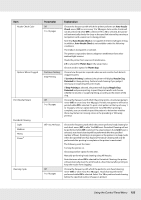Epson SureColor S50670 User Manual - Page 156
Printer Setup Menu, Print Media List
 |
View all Epson SureColor S50670 manuals
Add to My Manuals
Save this manual to your list of manuals |
Page 156 highlights
Item Tension Measurement Parameter Periodically Every page Off Media Tension Feed Speed 0 to 40 1 to 2 Print Media List Explanation Choose Periodically or Every page to have the printer automatically monitor and adjust media tension during printing for optimal results, Off to disable automatic tension adjustment. Periodically is recommended in most circumstances. The printer may however be unable to adjust tension appropriately for some media, resulting in excessive slack or other maladjustments that cause printing problems, in which case you should select Off. Note, however, that Off may result in unusually large margin between pages. In addition, printing may not stop and the inside of the printer may become stained. Observe the following precautions: Do not print at the end of a roll Do not select Off for Media End Check. Select Every page for more precise tensioning, but note that print times will increase. Increase tension if creases appear in the media during printing. The higher the value, the greater the tension. Choose a slower feed speed if thin media is creased or torn or sticks together during printing. The lower the value, the slower the speed. Parameter Print Explanation Print the contents of media setting banks 1 to 30. Printer Setup Menu indicates default settings. For more information on margins and media size, see "Printable area - S70670/S50670" on page 107 and "Printable Area - S30670" on page 110. Item Side Margin(Right) Side Margin(Left) Print Start Position Parameter 3 to 25 mm (0.12 to 1.00 inch) 3 to 25 mm (0.12 to 1.00 inch) 0 to 800 mm (0.00 to 32.00 inch) Explanation Choose the width of the right margin when media is loaded in the printer. Margin widths vary with the model of printer used. Choose the width of the left margin when media is loaded in the printer. Margin widths vary with the model of printer used. Adjust this parameter if you want to print from the near center of the media or if you want to shift the printed area left from the Side Margin(Right) setting. The area between the right edge of the media and Print Start Position is left blank. If a value is selected for Side Margin(Right), an additional area corresponding to the width selected for Side Margin(Right) will be left blank. Margin widths vary with the model of printer used. Using the Control Panel Menu 156