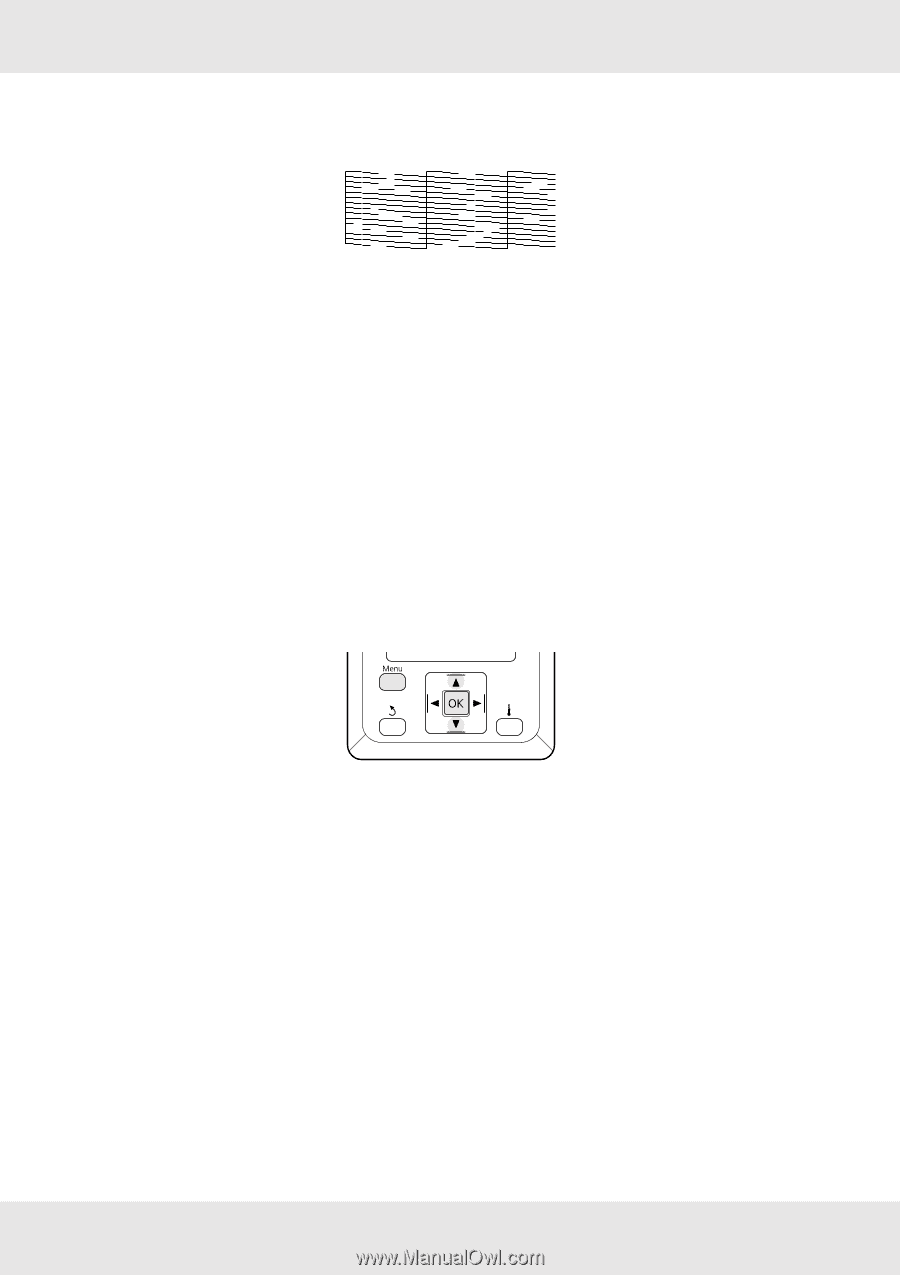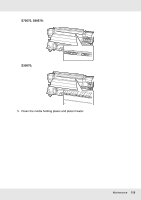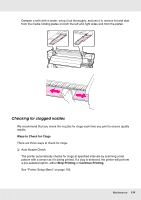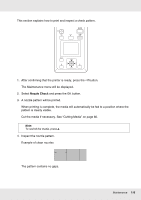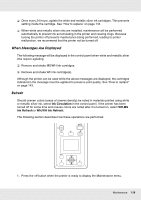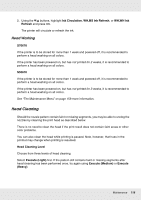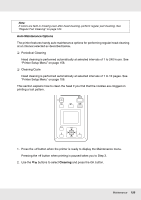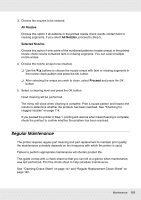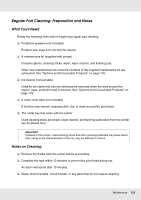Epson SureColor S50670 User Manual - Page 117
Maintenance Procedures for Specialty Inks, Head Mode Adjustment
 |
View all Epson SureColor S50670 manuals
Add to My Manuals
Save this manual to your list of manuals |
Page 117 highlights
Example of clogged nozzles Perform head cleaning if any segments are missing from the pattern. See "Head Cleaning" on page 119. 5. The menus close when printing is complete. Head Mode Adjustment The S70670 and S50670 each have two print heads, meaning that if either clogs, printing can continue using the other. The head that will be used can be determined by printing a nozzle check pattern as part of a nozzle clog test. See "Checking for clogged nozzles" on page 114. This section describes how to configure the printer to print using only one print head. 1. After confirming that the printer is ready, press the Menu button. The settings menu will be displayed. 2. Use the d/u buttons to select Printer Setup and press the Z button. 3. Use the d/u buttons to select Head Mode and press Z. 4. Use the d/u buttons to select the desired print head and press Z. Maintenance Procedures for Specialty Inks White and metallic silver inks are prone to precipitation (components settling to the bottom of the liquid). Perform the following maintenance to maintain print quality. Maintenance 117