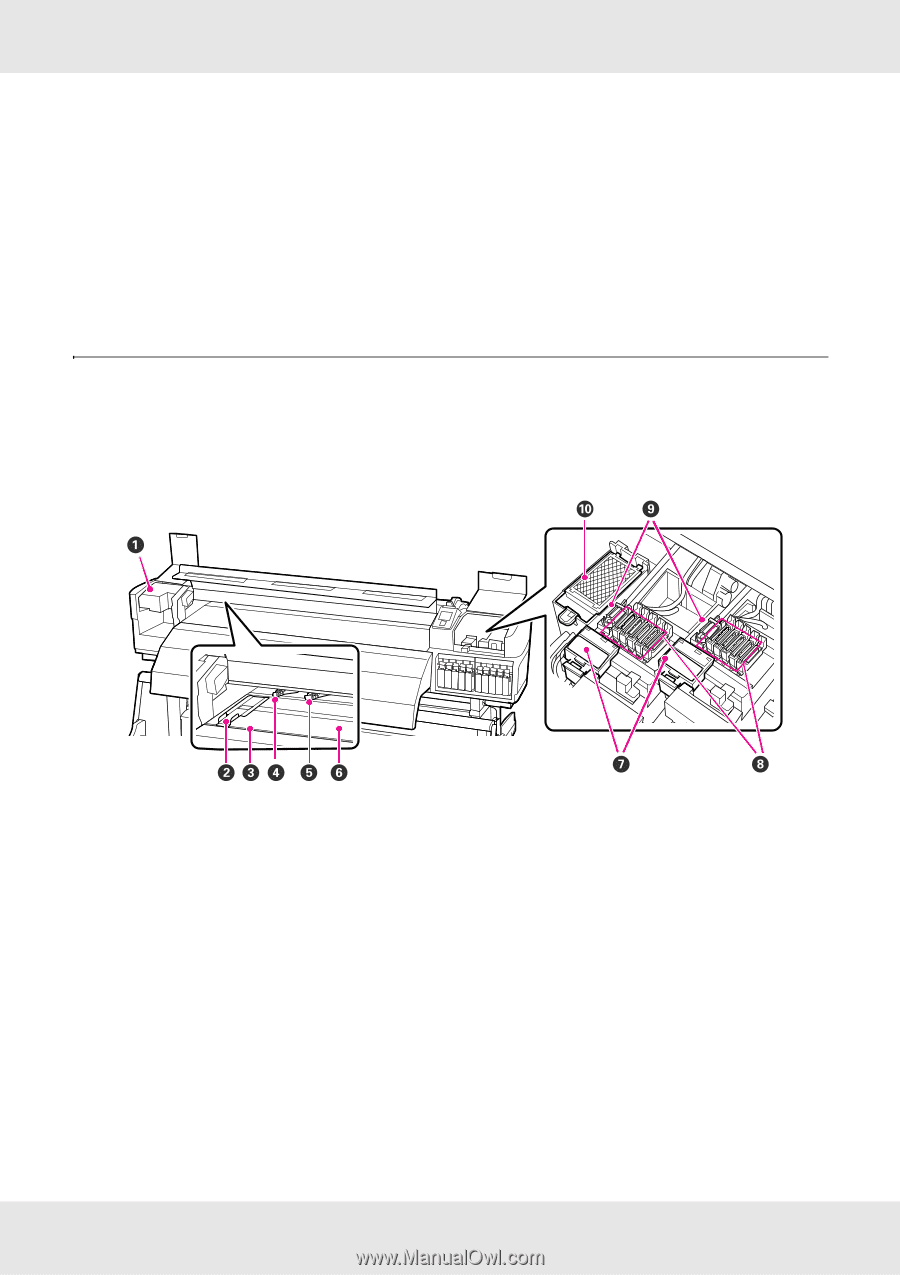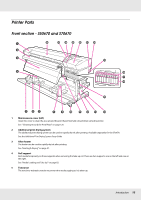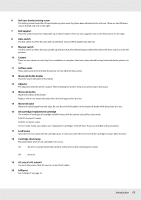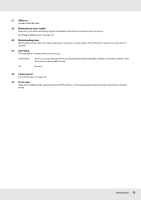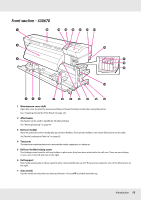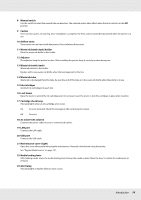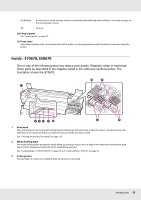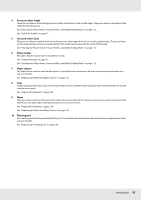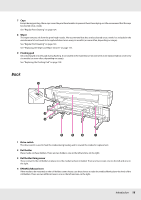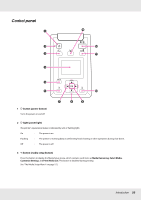Epson SureColor S50670 User Manual - Page 15
Inside - S70670, S50670
 |
View all Epson SureColor S50670 manuals
Add to My Manuals
Save this manual to your list of manuals |
Page 15 highlights
On/flashing : An error has occurred; the type of error is indicated by how the lamp lights or flashes. Check the message on the control panel's screen. Off : No error. 24 Control panel See "Control panel" on page 20. 25 Front cover Open when loading media, cleaning the inside of the printer, or removing jammed media. Normally closed when using the printer. Inside - S70670, S50670 Dirt on any of the following parts may reduce print quality. Regularly clean or exchange these parts as described in the chapters listed in the reference sections below. The illustration shows the S70670. 1 Print head The print head prints by moving left and right while emitting ink. The print head on the left is Head 1, the print head on the right Head 2. We recommend that you clean the area around this unit once a week. See "Cleaning Around the Print Head" on page 126. 2 Media holding plate The media holding plates prevent the media riding up and keeps fuzz on the cut edge of the media from touching the print head. Position the plates at either side of the media before printing. See "Loading Media - S70670/S50670" on page 39 and "Loading Media - S30670" on page 58. 3 Cutter groove Pass the blade of a cutter (not included) down this groove to cut media. Introduction 15