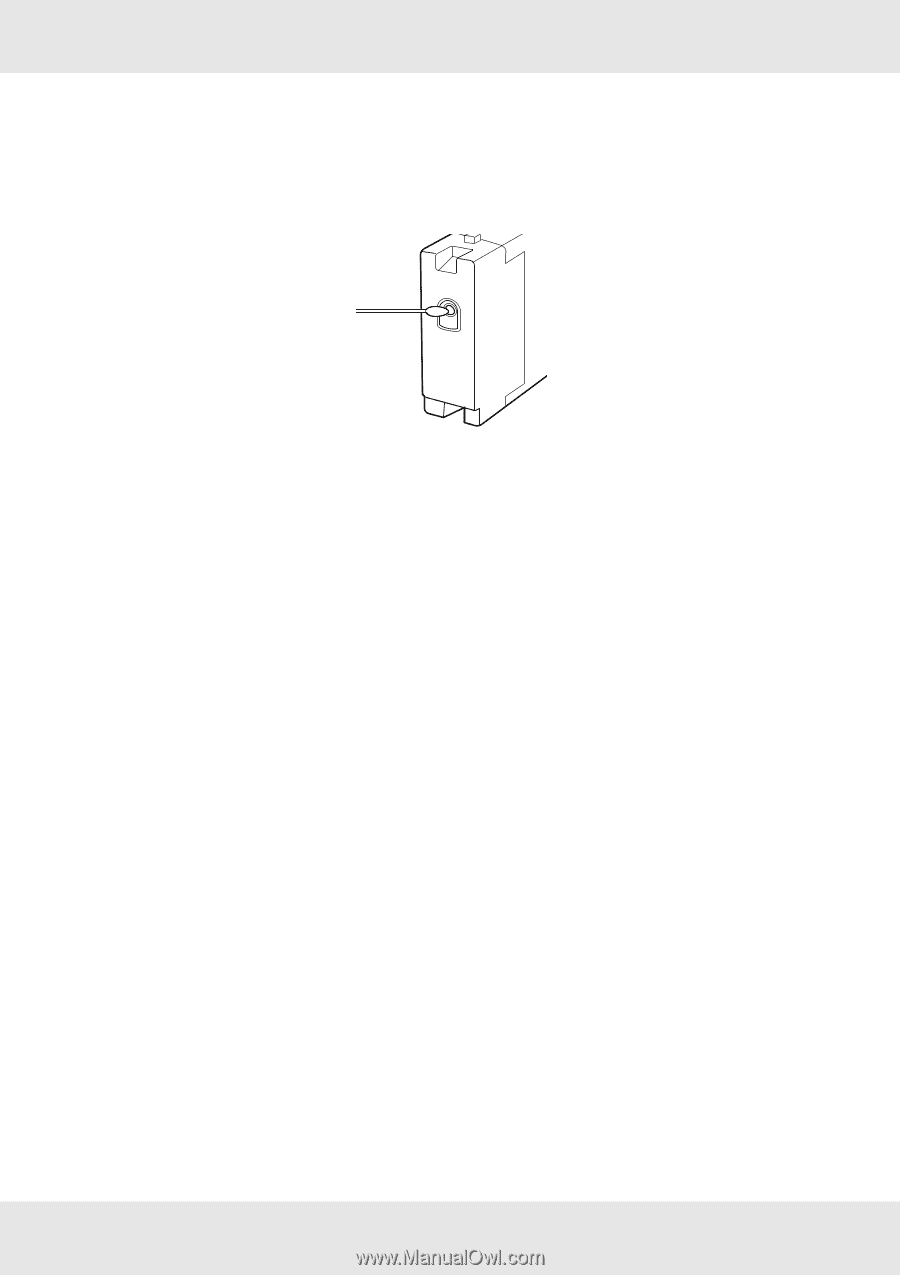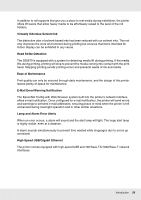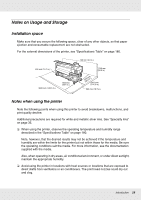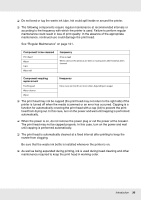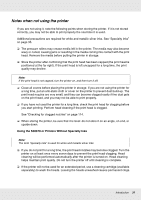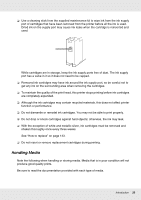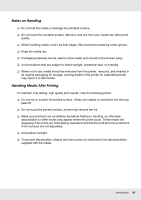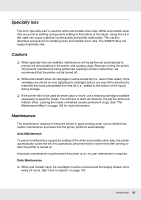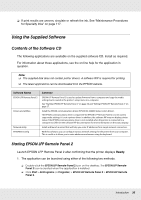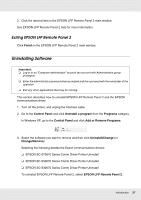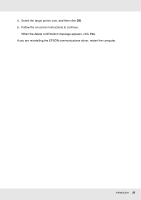Epson SureColor S50670 User Manual - Page 33
Handling Media, With the exception of white and metallic silver, ink cartridges must be removed
 |
View all Epson SureColor S50670 manuals
Add to My Manuals
Save this manual to your list of manuals |
Page 33 highlights
❏ Use a cleaning stick from the supplied maintenance kit to wipe ink from the ink supply port of cartridges that have been removed from the printer before all the ink is used. Dried ink on the supply port may cause ink leaks when the cartridge is reinserted and used. While cartridges are in storage, keep the ink supply ports free of dust. The ink supply port has a valve in it so it does not need to be capped. ❏ Removed ink cartridges may have ink around the ink supply port, so be careful not to get any ink on the surrounding area when removing the cartridges. ❏ To maintain the quality of the print head, this printer stops printing before ink cartridges are completely expended. ❏ Although the ink cartridges may contain recycled materials, this does not affect printer function or performance. ❏ Do not dismantle or remodel ink cartridges. You may not be able to print properly. ❏ Do not drop or knock cartridges against hard objects; otherwise, the ink may leak. ❏ With the exception of white and metallic silver, ink cartridges must be removed and shaken thoroughly once every three weeks. See "How to replace" on page 143. ❏ Do not insert or remove replacement cartridges during printing. Handling Media Note the following when handling or storing media. Media that is in poor condition will not produce good quality prints. Be sure to read the documentation provided with each type of media. Introduction 33