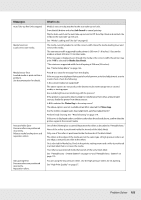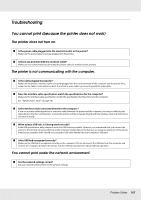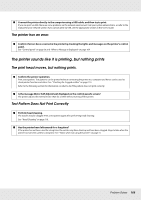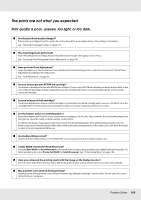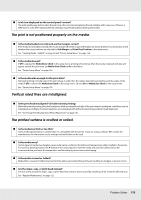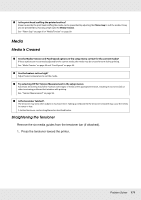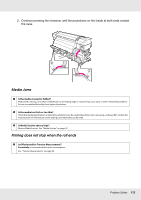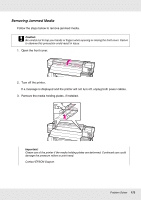Epson SureColor S50670 User Manual - Page 168
The printer sounds like it is printing, but nothing prints, The printer has an error.
 |
View all Epson SureColor S50670 manuals
Add to My Manuals
Save this manual to your list of manuals |
Page 168 highlights
o Connect the printer directly to the computer using a USB cable, and then try to print. If you can print via USB, there are some problems on the network environment. Ask your system administrator, or refer to the manual for your network system. If you cannot print via USB, see the appropriate section in this User's Guide. The printer has an error. o Confirm if errors have occurred in the printer by checking the lights and messages on the printer's control panel. See "Control panel" on page 20 and "When a Message is Displayed" on page 164. The printer sounds like it is printing, but nothing prints The print head moves, but nothing prints. o Confirm the printer operation. Print a test pattern. Test patterns can be printed without connecting the printer to a computer and hence can be used to check printer function and status. See "Checking for clogged nozzles" on page 114. Refer to the following section for information on what to do if the pattern does not print correctly. o Is the message Motor Self Adjustment displayed on the control panel's screen? The printer adjusts the internal motor. Wait for a while without turning off the printer. Test Pattern Does Not Print Correctly o Perform head cleaning. The nozzles may be clogged. Print a test pattern again after performing head cleaning. See "Head Cleaning" on page 119. o Has the printer been left unused for a long time? If the printer has not been used for a long time, the nozzles may have dried up and have been clogged. Steps to take when the printer has not been used for a long time. See "Notes when not using the printer" on page 31. Problem Solver 168