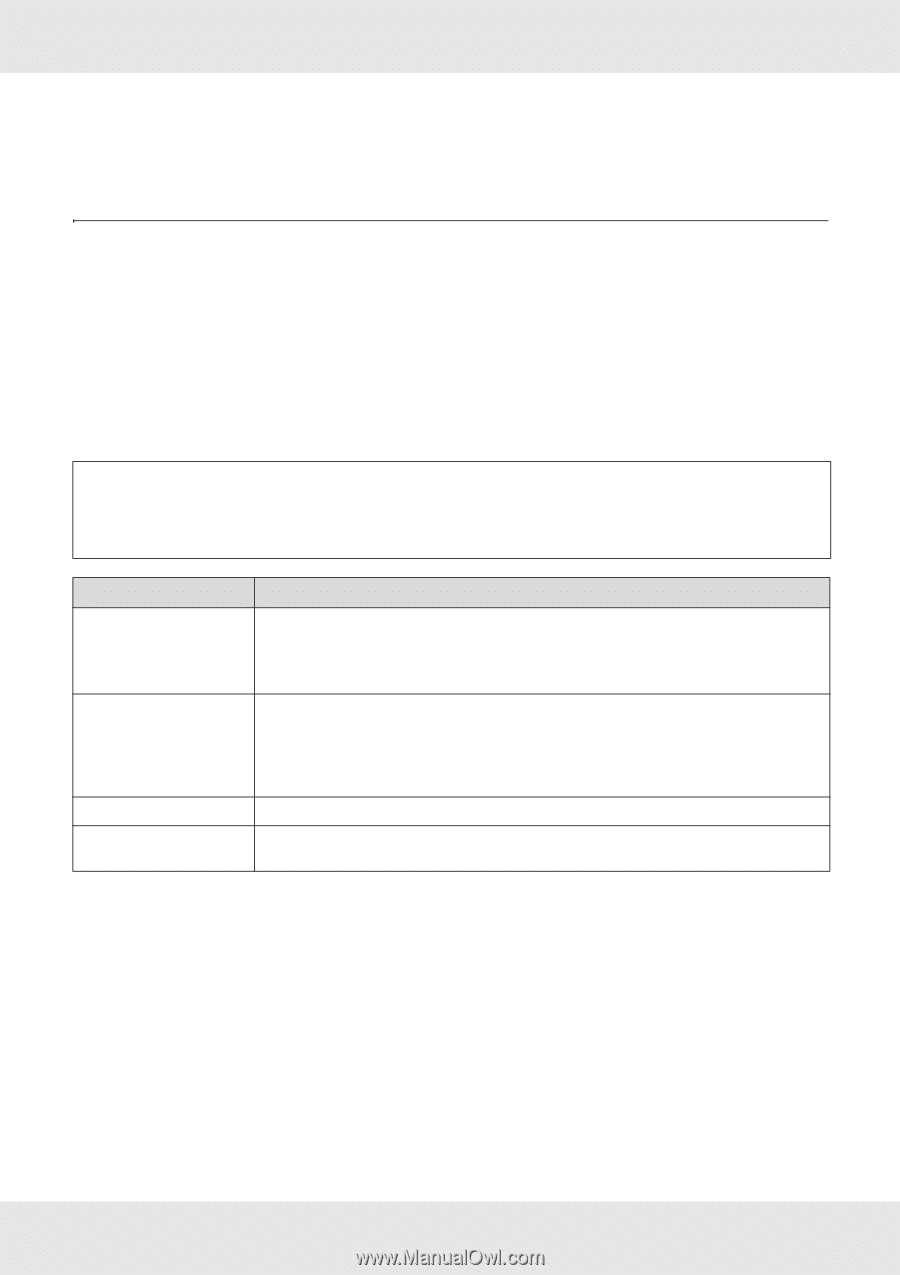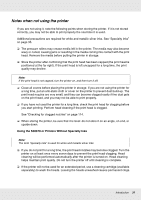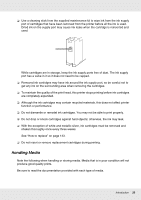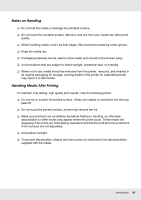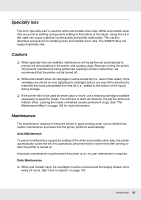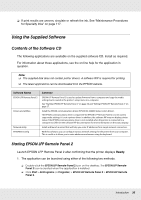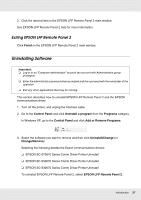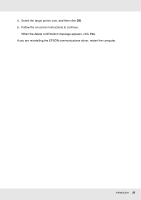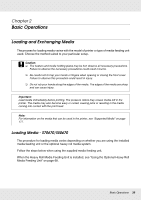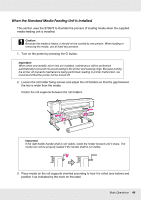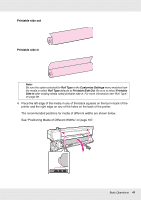Epson SureColor S50670 User Manual - Page 36
Using the Supplied Software, Contents of the Software CD, Starting EPSON LFP Remote Panel 2
 |
View all Epson SureColor S50670 manuals
Add to My Manuals
Save this manual to your list of manuals |
Page 36 highlights
❏ If print results are uneven, circulate or refresh the ink. See "Maintenance Procedures for Specialty Inks" on page 117. Using the Supplied Software Contents of the Software CD The following applications are available on the supplied software CD. Install as required. For information about these applications, see the on-line help for the application in question. Note: ❏ The supplied disk does not contain printer drivers. A software RIP is required for printing. ❏ The latest applications can be downloaded from the EPSON website. Software Name EPSON LFP Remote Panel 2 Drivers and utilities Network utility EPSONNet Config Summary EPSON LFP Remote Panel 2 is used to update firmware from a computer and copy the media settings bank created in the printer's setup menu to a computer. See "Starting EPSON LFP Remote Panel 2" on page 36 and "Exiting EPSON LFP Remote Panel 2" on page 37. Install the EPSON communications driver (EPSON SC-S30600 Series Comm Driver). The EPSON communications driver is required if the EPSON LFP Remote Panel 2 is to be used to copy media settings. It is not a printer driver. In addition, the software RIP may not display printer status if the EPSON communications driver is not installed when the printer is connected to a computer via USB. See the software RIP documentation for more information on the status display. Install and launch a wizard that will help you enter IP addresses for a simple network connection. With this software, you can configure various network settings for the printer from your computer. This is useful as it allows you to enter addresses and names using the keyboard. Starting EPSON LFP Remote Panel 2 Launch EPSON LFP Remote Panel 2 after confirming that the printer displays Ready. 1. The application can be launched using either of the following two methods. ❏ Double-click the EPSON LFP Remote Panel 2 icon on the desktop. The EPSON LFP Remote Panel 2 icon is created when the application is installed. ❏ Click Start > All Programs (or Programs) > EPSON LFP Remote Panel 2 > EPSON LFP Remote Panel 2. Introduction 36