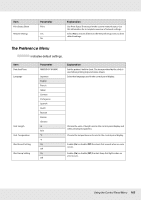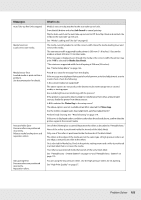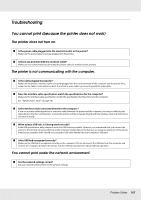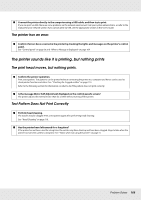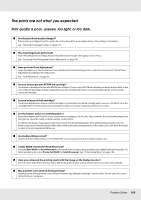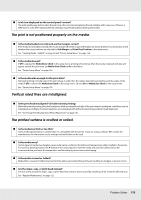Epson SureColor S50670 User Manual - Page 165
Job Cancel, Media Size Check, Platen Gap, Messages, What to
 |
View all Epson SureColor S50670 manuals
Add to My Manuals
Save this manual to your list of manuals |
Page 165 highlights
Messages Auto Take-up Reel Unit stopped. Media Size Error Load correct size media. Media Sensor Error Loaded media or print out has a problem. See documentation for details. Pressure Roller Error Pressure rollers are positioned incorrectly. Release media loading lever and reposition rollers. Ink Layering Error Pressure rollers are positioned incorrectly. Reposition rollers. What to do Media is not correctly attached to the auto take-up reel unit. Press the W button and select Job Cancel to cancel printing. Flip the Auto switch on the auto take-up reel unit to Off, then flip it back and reattach the media to the auto take-up reel unit. See "Media Loading and Take Up" on page 82. The media currently loaded is not the correct width. Raise the media loading lever and remove the media. The narrowest width supported by the printer is 300 mm (11.8 inches)*. Be sure the media is at least 300 mm (11.8 inches) wide. If this message is displayed even though the media is the correct width, the printer may print if Off is selected for Media Size Check. *The minimum supported width for ink layering is 508 mm (20 inches). See "Printer Setup Menu" on page 156. Press W to clear the message from the display. If the message was displayed during auto head alignment, auto feed adjustment, or auto nozzle check, check the following. Is the current media not supported? The above options do not produce the desired results with transparent or colored media, or tracing paper. Are outside light sources interfering with the process? If the printer is exposed to direct sunlight or interference from other ambient light sources, shade the printer from these sources. Is 2.5 is selected for Platen Gap in the setup menu? The above options are not available when 2.5 is selected for Platen Gap. Are the nozzles clogged (auto head alignment, auto feed adjustment)? Perform head cleaning. See "Head Cleaning" on page 119. If this error is displayed under conditions other than those listed above, confirm that the printer supports the current media. One of the following has occurred. Reposition the rollers as described in "Printable Area." None of the rollers is positioned inside the bounds of the black labels. Only one of the rollers is positioned inside the bounds of the black labels. The rollers at the edges of the media are not the same type. (A high pressure roller is at one edge, a low pressure roller at the other.) On is selected for Media Size Check in the printer settings menu and a roller is positioned in a black label that is not over the media. Two rollers are positioned inside the bounds of the same black label. See "Printable area - S70670/S50670" on page 107 and "Printable Area - S30670" on page 110. You are using the low pressure rollers. Use the high pressure rollers for ink layering. See "High Print Quality" on page 27. Problem Solver 165