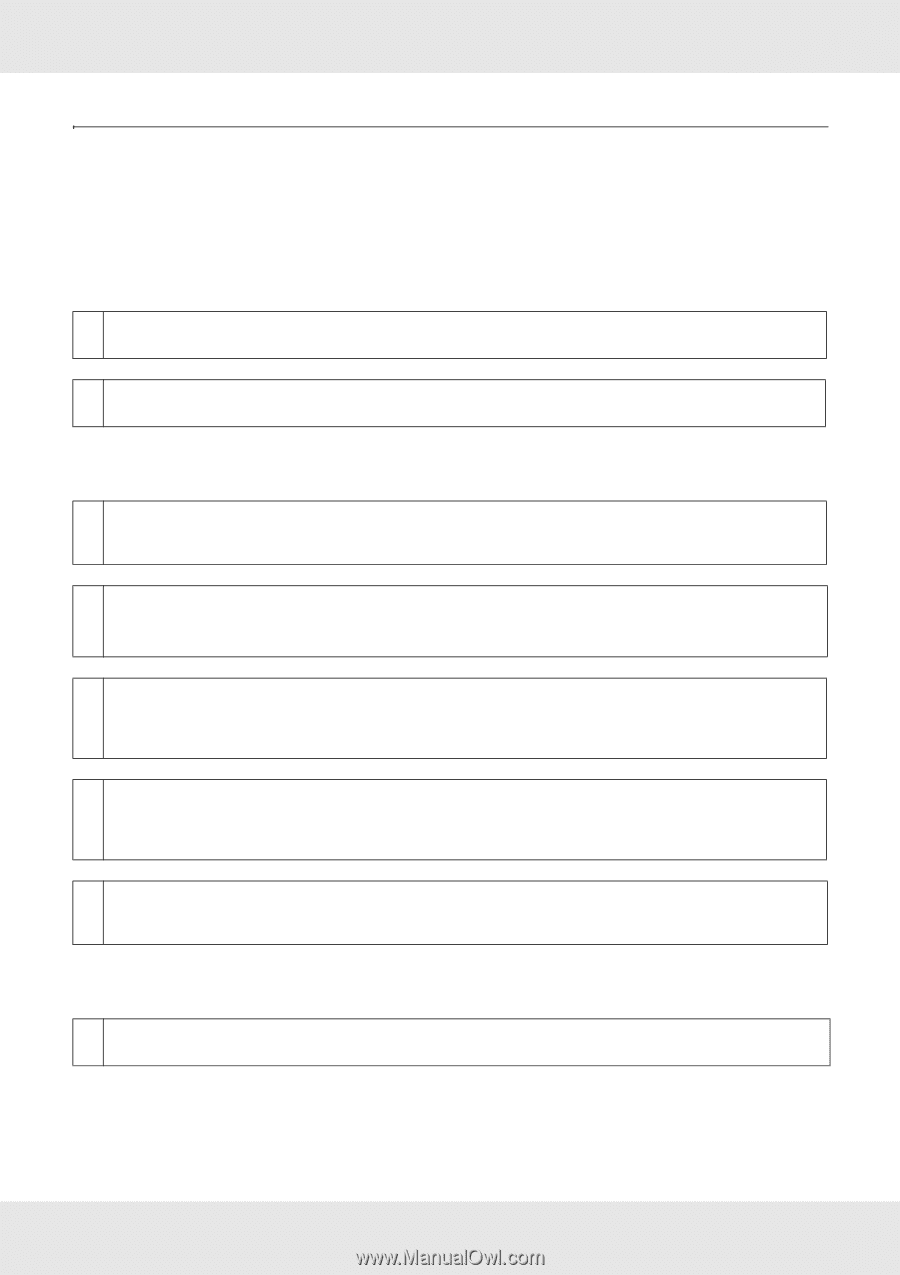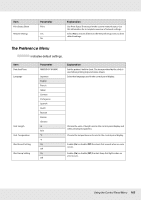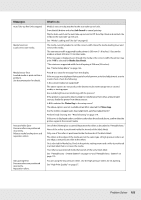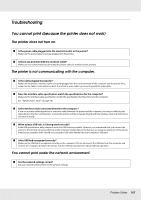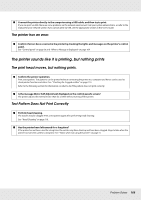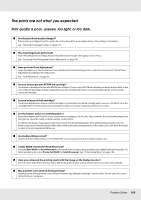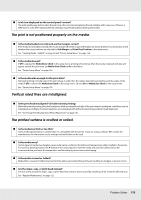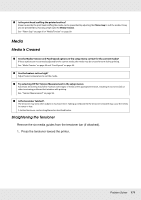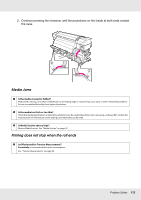Epson SureColor S50670 User Manual - Page 167
Troubleshooting, You cannot print (because the printer does not work)
 |
View all Epson SureColor S50670 manuals
Add to My Manuals
Save this manual to your list of manuals |
Page 167 highlights
Troubleshooting You cannot print (because the printer does not work) The printer does not turn on. o Is the power cable plugged into the electrical outlet or the printer? Make sure the power cable is securely plugged into the printer. o Is there any problem with the electrical outlet? Make sure your outlet works by connecting the power cable for another electric product. The printer is not communicating with the computer. o Is the cable plugged in properly? Make sure the printer's interface cable is securely plugged into the correct terminal of the computer and the printer. Also, make sure the cable is not broken nor bent. If you have a spare cable, try connecting with the spare cable. o Does the interface cable specification match the specifications for the computer? Make sure the interface cable specifications match the specifications for the printer and the computer. See "Specifications Table" on page 180. o Is the interface cable connected directly to the computer? If you use a printer switching device or extension cable between the printer and the computer, you may not able to print depending on the their combinations. Connect the printer and the computer directly with the interface cable and check if you can print normally. o When using a USB hub, is it being used correctly? In the USB specification, daisy-chains of up to five USB hubs are possible. However, we recommend that you connect the printer to the first hub connected directly to the computer. Depending on the hub you are using, the operation of the printer may become unstable. If this should occur, plug the USB cable directly into your computer's USB port. o Is the USB hub recognized correctly? Make sure the USB hub is recognized correctly on the computer. If it has, disconnect the USB hub from the computer and connect the computer directly to the printer. Ask the USB hub manufacturer about USB hub operation. You cannot print under the network environment. o Are the network settings correct? Ask your network administrator for the network settings. Problem Solver 167