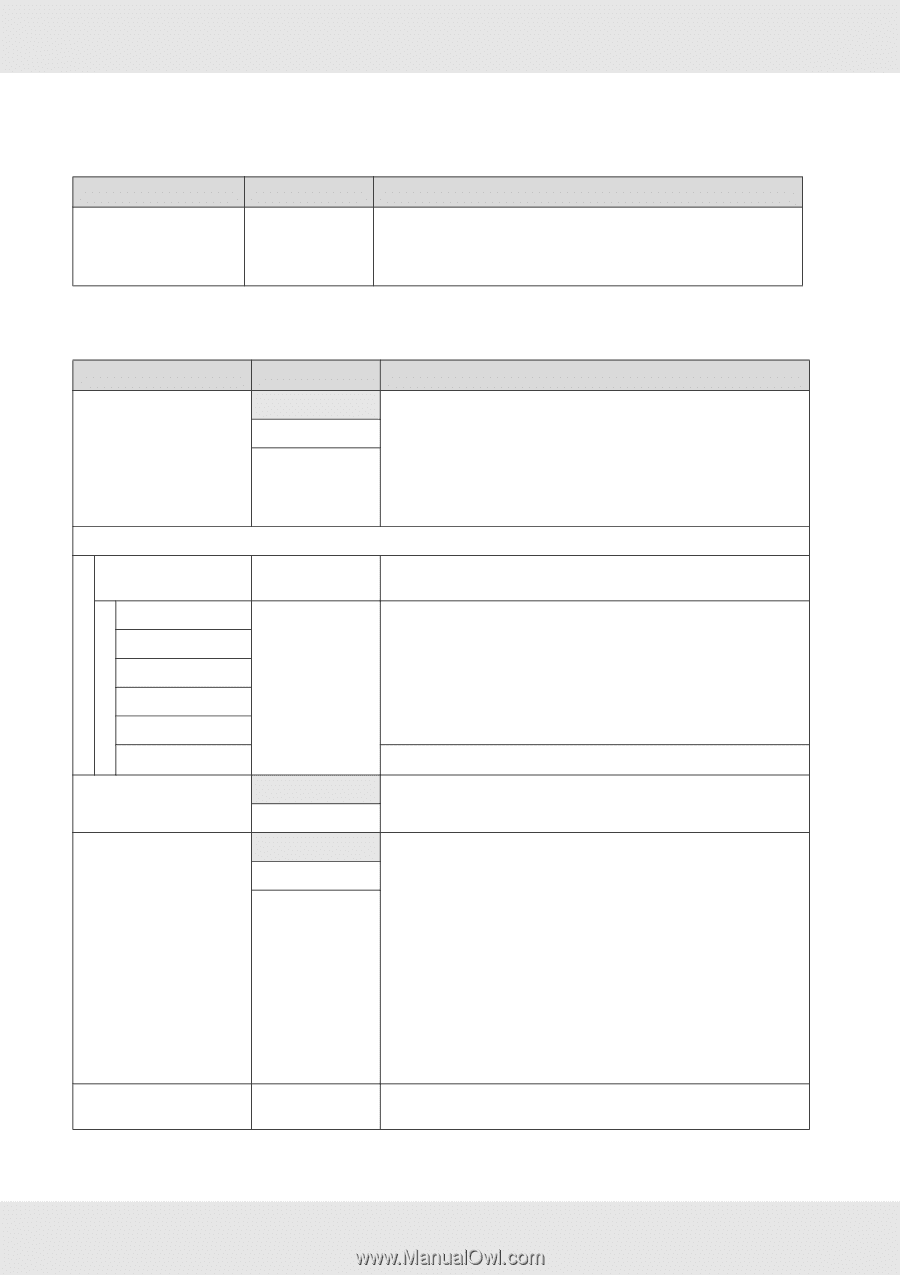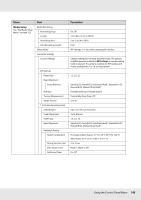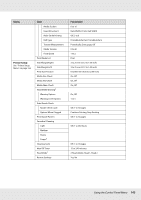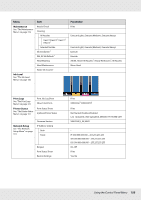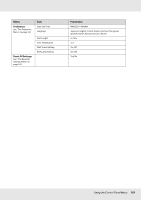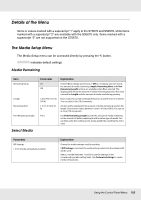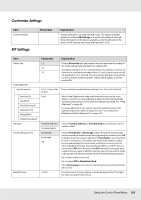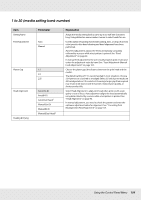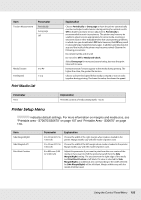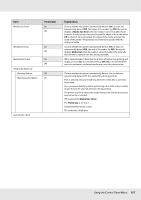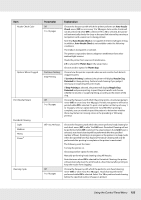Epson SureColor S50670 User Manual - Page 153
Customize Settings, RIP Settings, Platen Gap, Printable Side Out, Periodically, Every
 |
View all Epson SureColor S50670 manuals
Add to My Manuals
Save this manual to your list of manuals |
Page 153 highlights
Customize Settings Item Current Settings RIP Settings Parameter Explanation Change settings for currently selected media. The options available depend on whether RIP Settings or a media setting bank is selected. More information on the options available can be found below in the entries for RIP Settings and media setting banks 1 to 30. Item Platen Gap Head Alignment Input thickness. Auto(Uni-D) Auto(Bi-D) Auto(Dual Head)1 Manual(Uni-D) Manual(Bi-D) Manual(Dual head)1 Roll Type Tension Measurement Media Tension Parameter 1.5 2.0 2.5 0.1 to 1.0 mm (4 to 40 mil) Print Printable Side Out Printable Side In Periodically Every page Off 0 to 40 Explanation Change Platen Gap (the gap between the print head and the media) for the media setting bank selected in the software RIP. The default setting of 1.5 is recommended in most situations. Choose 2.0 if printout is scratched or smudged.Select 2.5 only if print results are still smudged when 2.0 is selected. Choosing a larger gap than required may result in ink stains inside the printer, reduced print quality, or shorter product life. Enter a value for media thickness of from 0.1 to 1.0 mm (4 to 60 mil). Select Head Alignment to align print head when print results seem grainy or out of focus. Auto adjustment aligns the head automatically using data collected by a sensor while a test pattern is printed. See "Head Alignment" on page 96. In manual adjustment, you need to check the pattern and enter the optimum adjustment value for alignment. See "Correcting Print Misalignment (Head Alignment)" on page 101. Choose Printable Side Out or Printable Side In according to how the media is rolled. Choose Periodically or Every page to have the printer automatically monitor and adjust media tension during printing for optimal results, Off to disable automatic tension adjustment. Periodically is recommended in most circumstances. The printer may however be unable to adjust tension appropriately for some media, resulting in excessive slack or other maladjustments that cause printing problems, in which case you should select Off. Note, however, that Off may result in unusually large margin between pages. In addition, printing may not stop and the inside of the printer may become stained. Observe the following precautions: Do not print at the end of a roll Do not select Off for Media End Check. Select Every page for more precise tensioning, but note that print times will increase. Increase tension if creases appear in media during printing. The higher the value, the greater the tension. Using the Control Panel Menu 153