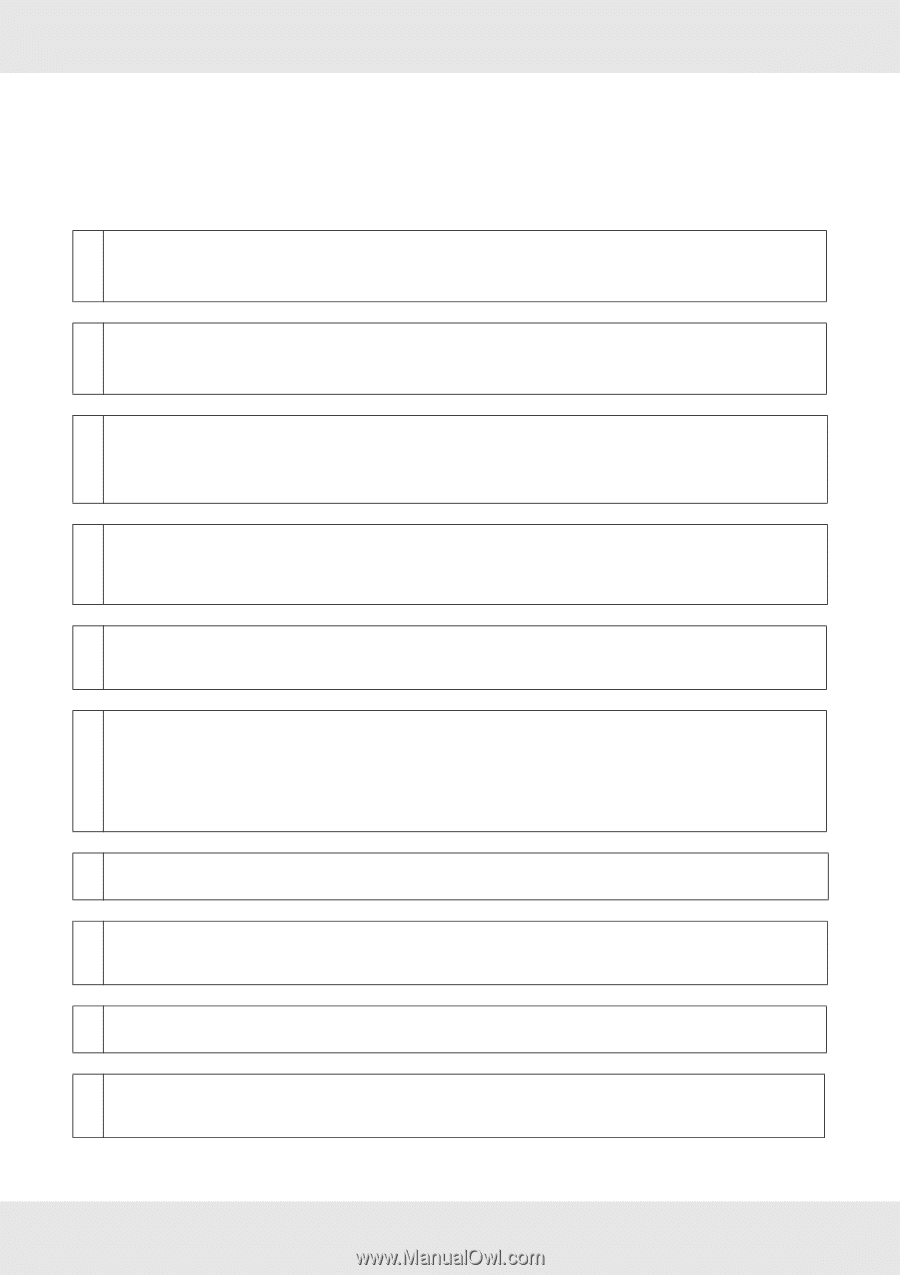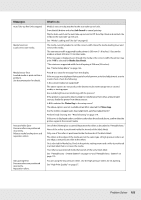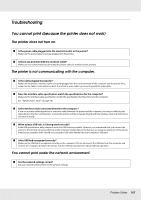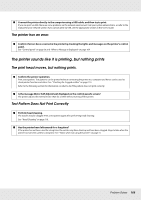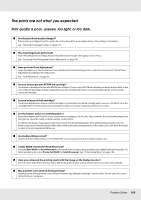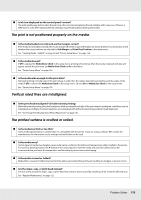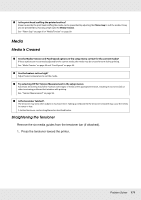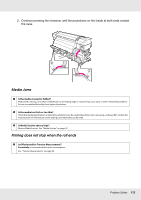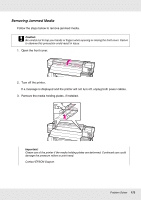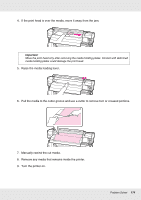Epson SureColor S50670 User Manual - Page 169
The prints are not what you expected, Print quality is poor, uneven, too light, or too dark.
 |
View all Epson SureColor S50670 manuals
Add to My Manuals
Save this manual to your list of manuals |
Page 169 highlights
The prints are not what you expected Print quality is poor, uneven, too light, or too dark. o Are the print head nozzles clogged? If the nozzles are clogged, specific nozzles do not fire ink and the print quality declines. Try printing a test pattern. See "Checking for clogged nozzles" on page 114. o Was Head Alignment performed? Select Head Alignment to realign the print head when print results seem grainy or out of focus. See "Correcting Print Misalignment (Head Alignment)" on page 101. o Have you tried Feed Adjustment? Large discrepancies in the feed amount cause banding (horizontal banding, lines, or strips of uneven color). Perform Feed Adjustment according to the media used. See "Feed Adjustment" on page 94. o Are you using a genuine EPSON ink cartridge? This printer is developed for use with EPSON ink cartridges. If you use non-EPSON ink cartridges, printouts may be faint, or the color of the printed image may be changed because the remaining ink level is not correctly detected. Be sure to use the correct ink cartridge. o Are you using an old ink cartridge? The print quality declines when an old ink cartridge is used. Replace the old ink cartridge with a new one. Use all the ink in the cartridge before the date printed on the package or within six months of opening, whichever is sooner. o Are the heaters at the correct temperature? Raise the temperature if the print results are blurred or smudged or the ink clots. Note, however, that raising the temperature too high can cause the media to shrink, wrinkle, or deteriorate. In addition, the heaters may require some time to reach the desired temperature if the ambient temperature is low. The heaters may also not have the desired effect after reaching the selected temperature if the media is too cold. Allow the media to warm to room temperature before use. o Are media settings correct? Confirm that the media settings in the software RIP or on the printer match the media actually in use. o Is Data Width selected for Head Movement? Selecting Data Width for Head Movement in the setup menu increases print speed but may slightly reduce print quality. For better quality results, select Printer Full Width for Head Movement. See "Printer Setup Menu" on page 156. o Have you compared the printing result with the image on the display monitor? Since monitors and printers produce colors differently, printed colors will not always match on-screen colors perfectly. o Was a printer cover opened during printing? Opening covers during printing causes the print head to stop abruptly, resulting in uneven colors. Do not open the covers while printing is in progress. Problem Solver 169