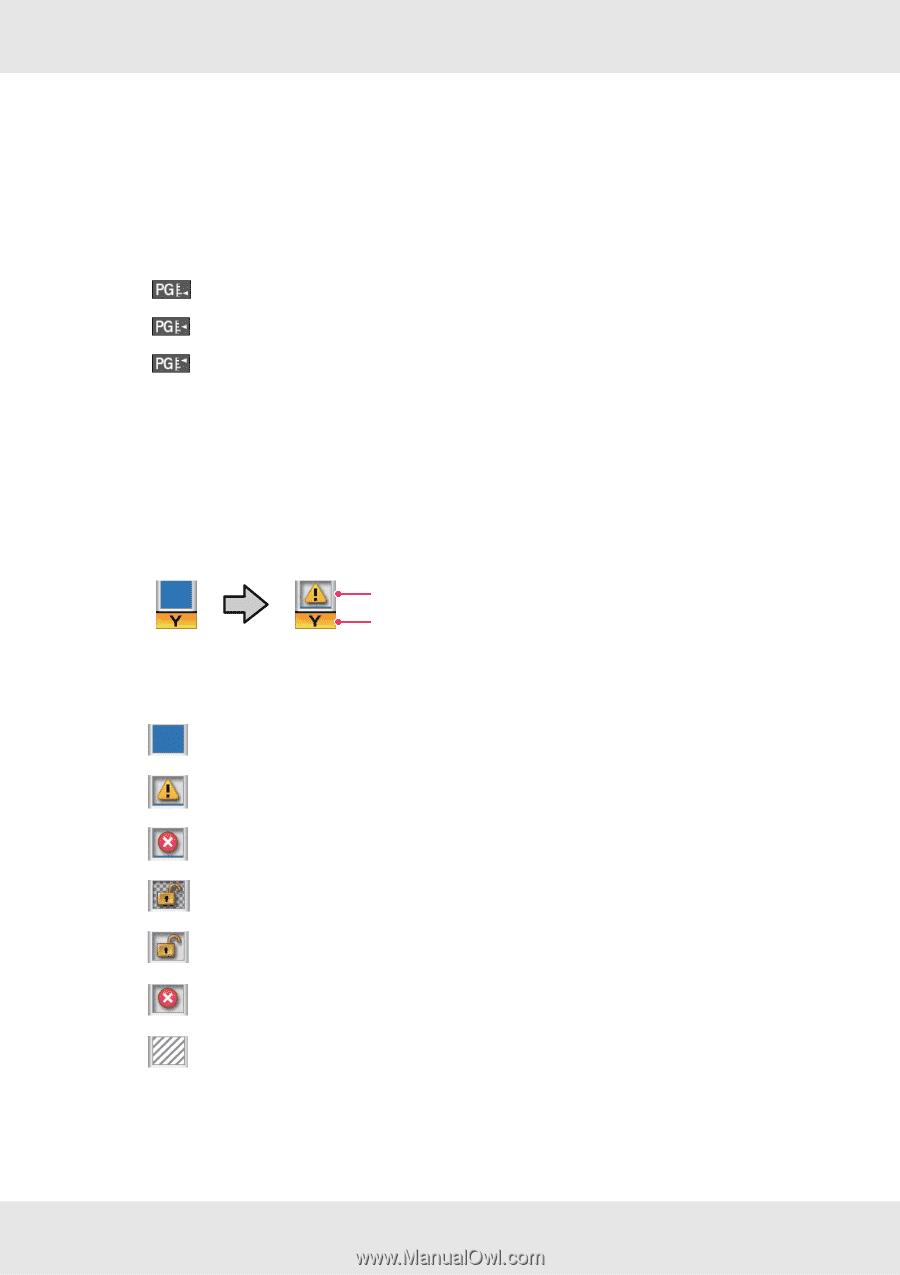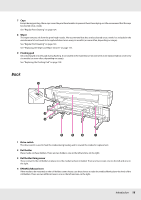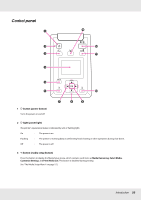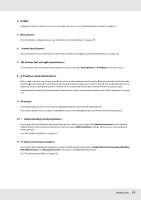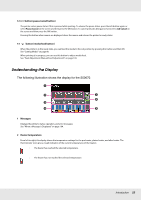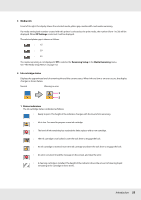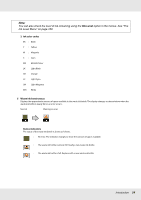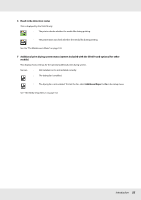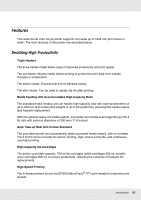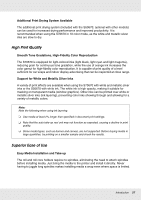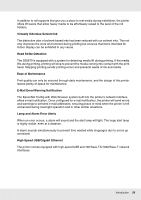Epson SureColor S50670 User Manual - Page 23
Media info, Ink cartridge status, Status indicators, RIP Settings, Remaining Setup, Media Remaining
 |
View all Epson SureColor S50670 manuals
Add to My Manuals
Save this manual to your list of manuals |
Page 23 highlights
3 Media info From left to right, this display shows the selected media, platen gap, media width, and media remaining. If a media setting bank number created with this printer is selected as the print media, the number (from 1 to 30) will be displayed. When RIP Settings is selected, 0 will be displayed. The selected platen gap is shown as follows. : 1.5 : 2.0 : 2.5 The media remaining is not displayed if Off is selected for Remaining Setup in the Media Remaining menu. See "The Media Setup Menu" on page 152. 4 Ink cartridge status Displays the approximate level of remaining ink and the current status. When ink runs low or an error occurs, the display changes as shown below. Normal Warning or error 1 2 1 Status indicators The ink cartridge status is indicated as follows. : Ready to print. The height of the indicator changes with the level of ink remaining. : Ink is low. You need to prepare a new ink cartridge. : The level of ink remaining has reached the limit; replace with a new cartridge. : The ink cartridge is not locked. Lower the lock lever to engage the lock. : No ink cartridge is inserted. Insert the ink cartridge and lower the lock lever to engage the lock. : An error occurred. Check the message on the screen, and clear the error. : A cleaning cartridge is installed. The height of the indicator shows the amount of cleaning liquid remaining in the cartridge in three levels. Introduction 23