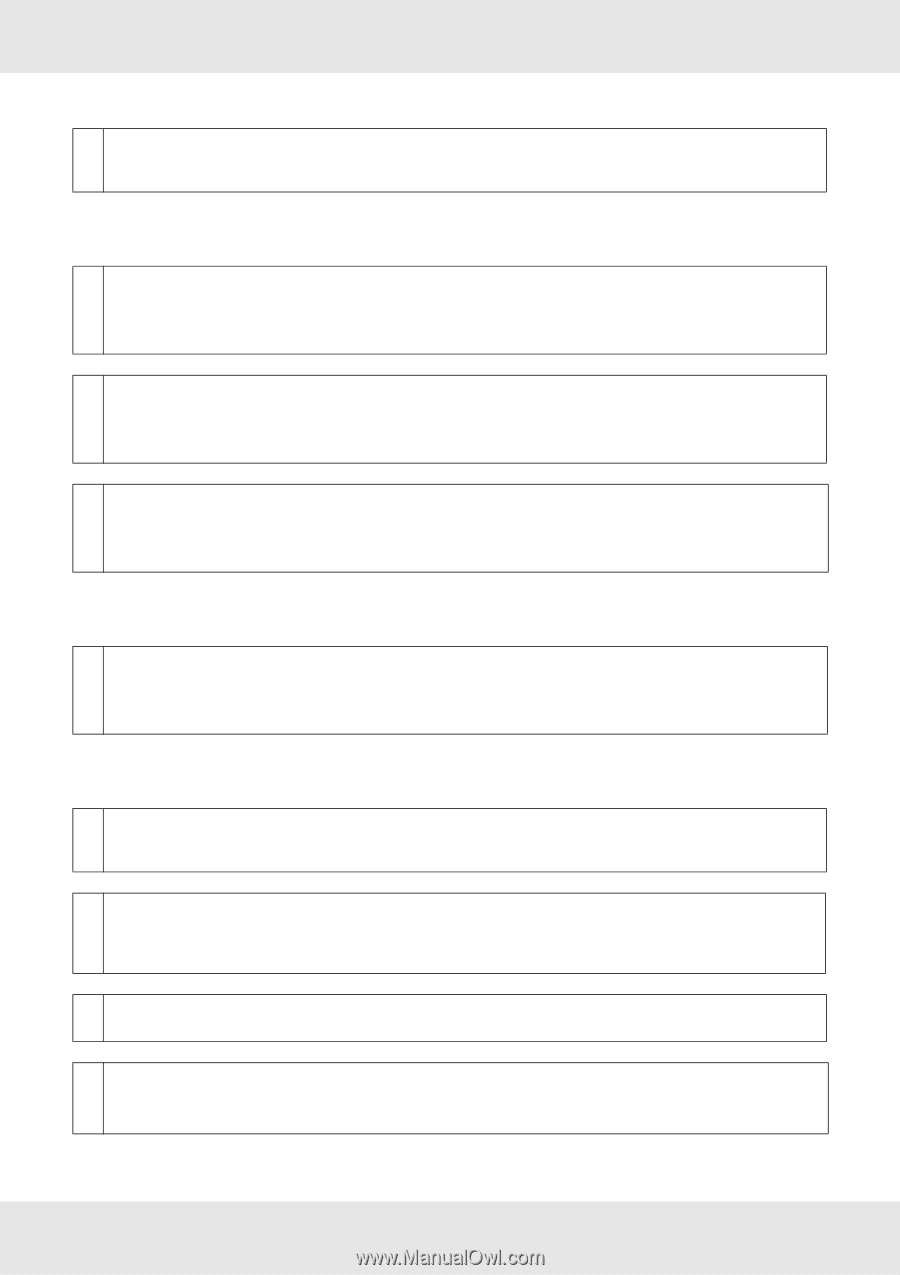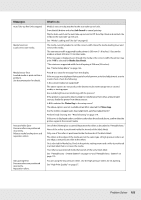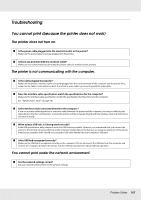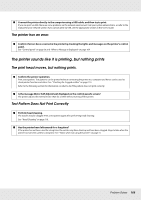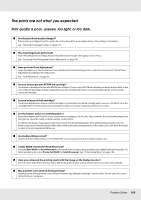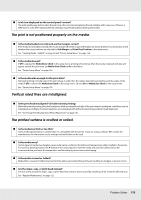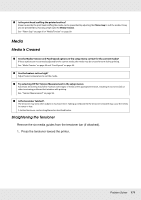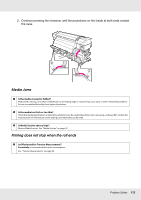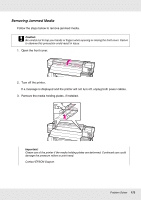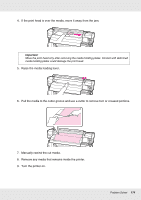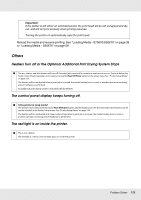Epson SureColor S50670 User Manual - Page 170
The print is not positioned properly on the media., Vertical ruled lines are misaligned.
 |
View all Epson SureColor S50670 manuals
Add to My Manuals
Save this manual to your list of manuals |
Page 170 highlights
o Is Ink Low displayed on the control panel's screen? The print quality may decline when the ink is low. We recommend replacing the ink cartridge with a new one. If there is a difference in color after replacing the ink cartridge, try performing head cleaning a few times. The print is not positioned properly on the media. o Is the media loaded correctly and are the margins correct? If the media is not loaded correctly, the results may be off center or part of the data may not be printed. You should also check whether the correct options are selected for Side Margin and Print Start Position in the setup menu. See "Loading Media - S30670" on page 58 and "Printer Setup Menu" on page 156. o Is the media skewed? If Off is selected for Media Skew Check in the setup menu, printing will continue when the media is skewed and data will appear outside the print area. Set Media Skew Check to On in the Menu. See "Printer Setup Menu" on page 156. o Is the media wide enough for the print data? Although printing normally stops if the print image is wider than the media, data will be printed beyond the edges of the media if Off is selected for Media Size Check in the setup menu. Choose On for Media Size Check in the setup menu. See "Printer Setup Menu" on page 156. Vertical ruled lines are misaligned. o Is the print head misaligned? (in bidirectional printing) With bidirectional printing, the print head prints while moving left and right. If the print head is misaligned, ruled lines may be misaligned accordingly. If vertical ruled lines are misaligned with bidirectional printing, perform Head Alignment. See "Correcting Print Misalignment (Head Alignment)" on page 101. The printed surface is scuffed or soiled. o Is the media too thick or too thin? Check media specifications to confirm that it is compatible with the printer. If you are using a software RIP, contact the manufacturer for information on the settings and media that can be used. o Is the media wavy? Certain types of media may develop waves under some conditions (humidity and temperature) while installed in the printer. If a wave has developed, press the d button in the control panel to feed the media and avoid the affected area. We recommend that you lower the temperature and humidity to prevent waves developing. o Is the media creased or folded? Media that is creased or folded may rise from the platen and contact the print head, resulting in smudges or uneven colors. o Are the wiper, caps, or print head stained? Ink clots or lint around the wiper, caps, or print head may result in stains caused by a build-up of ink. Clean the affected area. See "Regular Maintenance" on page 121. Problem Solver 170