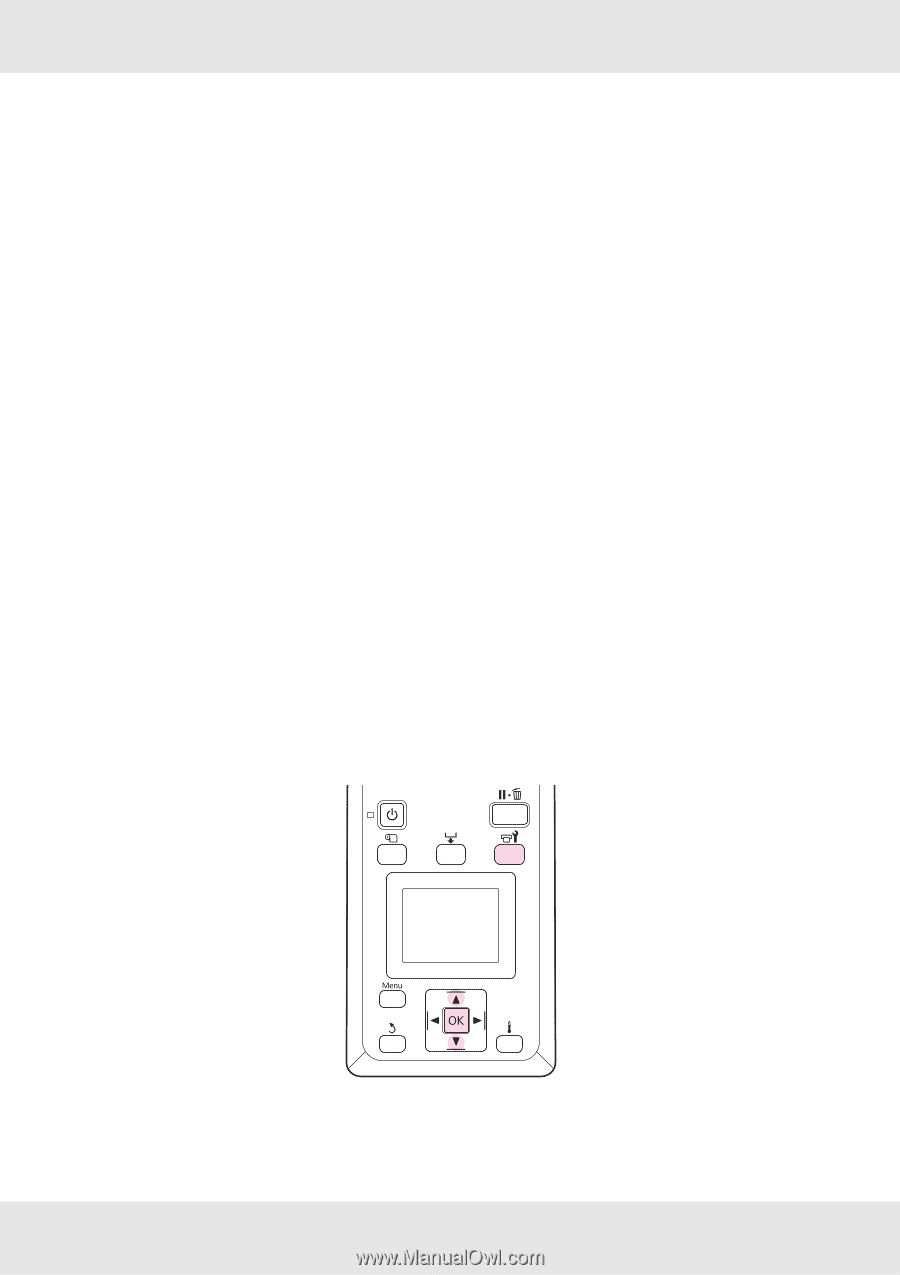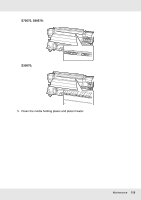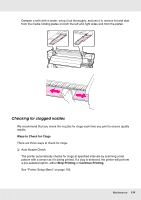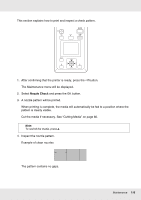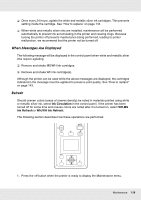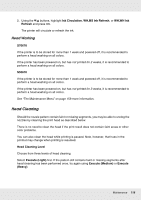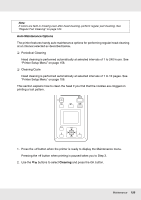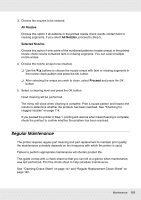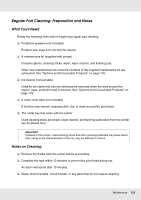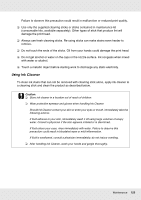Epson SureColor S50670 User Manual - Page 118
When Messages Are Displayed, Refresh, Ink Circulation, WH, MS, Ink Refresh
 |
View all Epson SureColor S50670 manuals
Add to My Manuals
Save this manual to your list of manuals |
Page 118 highlights
❏ Once every 24 hours, agitate the white and metallic silver ink cartridges. This prevents settling inside the cartridge. See "How to replace" on page 143. ❏ When white and metallic silver inks are installed, maintenance will be performed automatically to prevent ink accumulating in the printer and causing clogs. Because turning the printer off prevents maintenance being performed, leading to printer malfunction, we recommend that the printer not be turned off. When Messages Are Displayed The following message will be displayed in the control panel when white and metallic silver inks require agitating. ❏ Remove and shake MS/WH ink cartridges. ❏ Remove and shake WH ink cartridge(s). Although the printer can be used while the above messages are displayed, the cartridges indicated in the message must be agitated to preserve print quality. See "How to replace" on page 143. Refresh Should uneven colors (areas of uneven density) be noted in materials printed using white or metallic silver ink, select Ink Circulation in the control panel. If the printer has been turned off for some time and uneven colors are noted after it is turned on, select WH,MS Ink Refresh or WH,WH Ink Refresh. The following section describes how these operations are performed. 1. Press the # button when the printer is ready to display the Maintenance menu. Maintenance 118