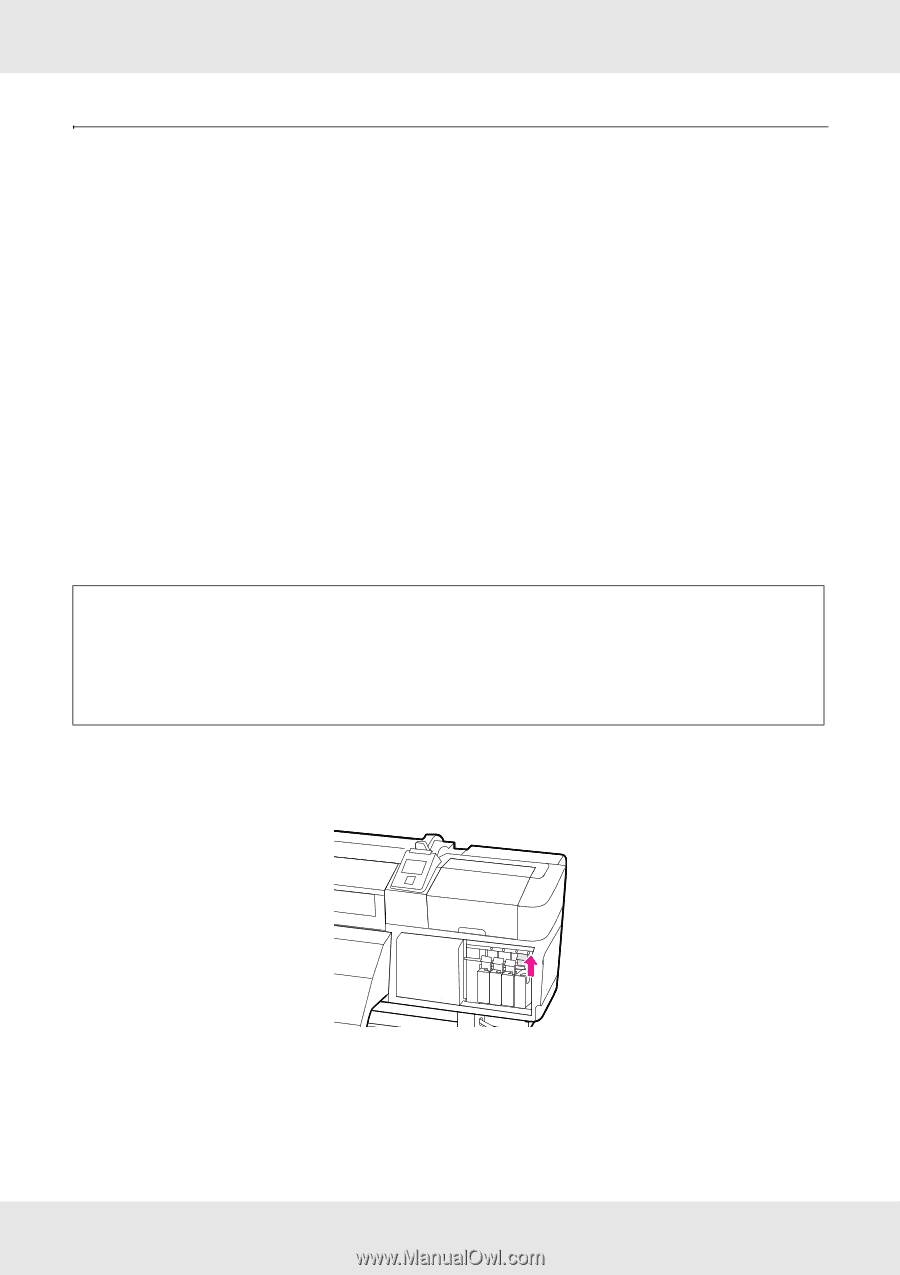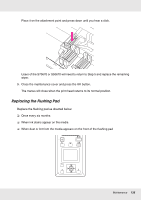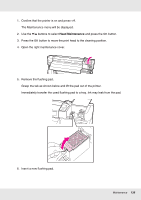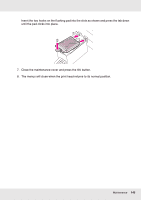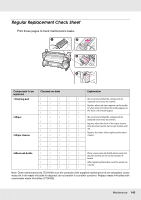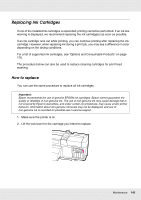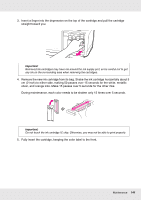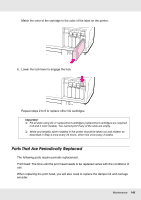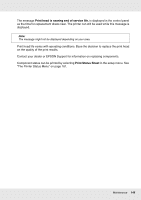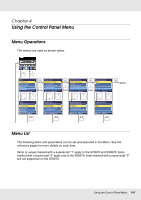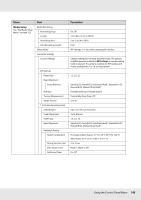Epson SureColor S50670 User Manual - Page 143
Replacing Ink Cartridges, How to replace
 |
View all Epson SureColor S50670 manuals
Add to My Manuals
Save this manual to your list of manuals |
Page 143 highlights
Replacing Ink Cartridges If one of the installed ink cartridges is expended, printing cannot be performed. If an ink low warning is displayed, we recommend replacing the ink cartridge(s) as soon as possible. If an ink cartridge runs out while printing, you can continue printing after replacing the ink cartridge. However, when replacing ink during a print job, you may see a difference in color depending on the drying conditions. For a list of supported ink cartridges, see "Options and Consumable Products" on page 176. The procedure below can also be used to replace cleaning cartridges for print head washing. How to replace You can use the same procedure to replace all ink cartridges. Important: Epson recommends the use of genuine EPSON ink cartridges. Epson cannot guarantee the quality or reliability of non-genuine ink. The use of non-genuine ink may cause damage that is not covered by Epson's warranties, and under certain circumstances, may cause erratic printer behavior. Information about non-genuine ink levels may not be displayed, and use of non-genuine ink is recorded for possible use in service support. 1. Make sure the printer is on. 2. Lift the lock lever for the cartridge you intend to replace. Maintenance 143