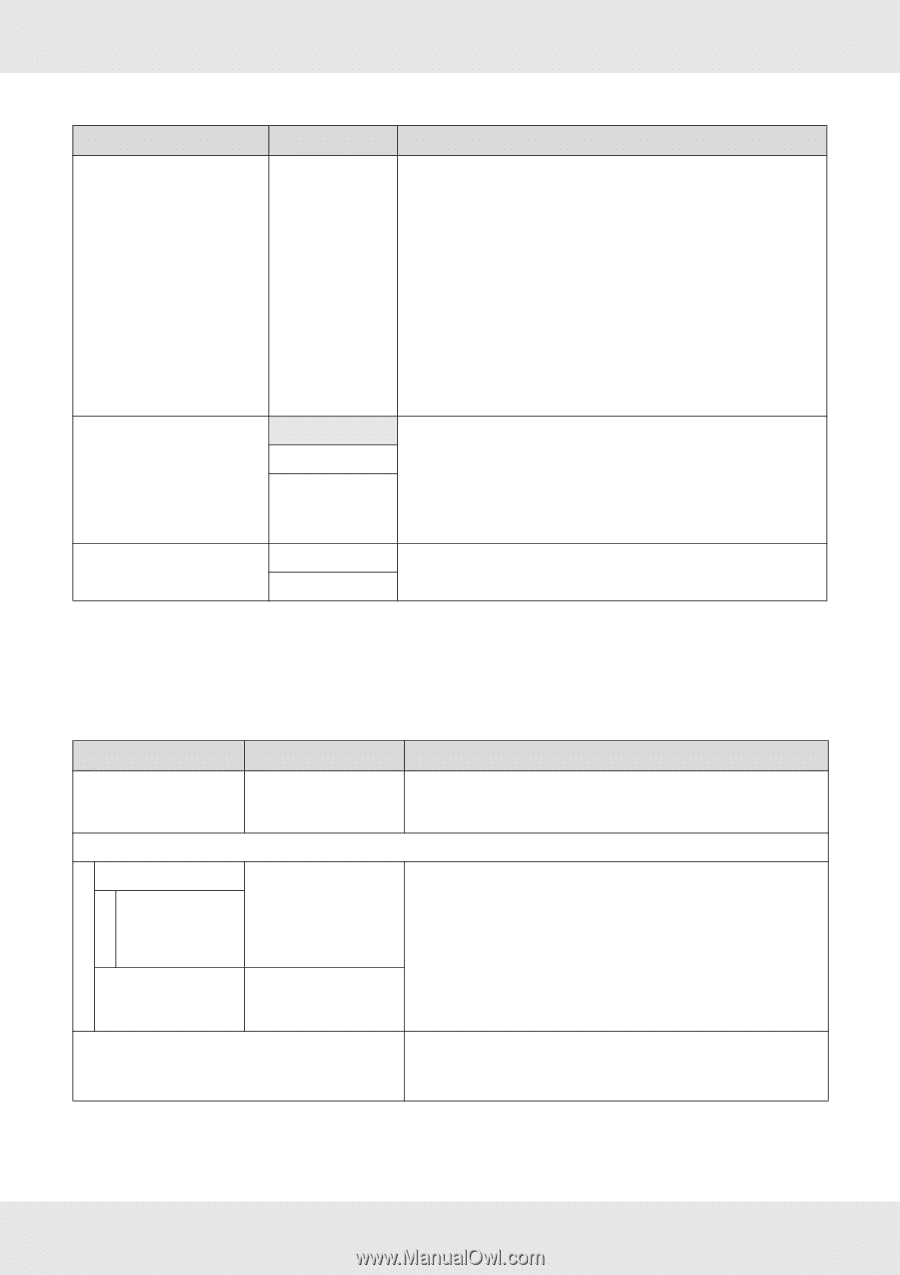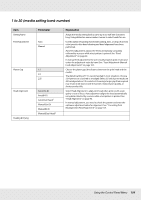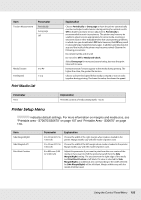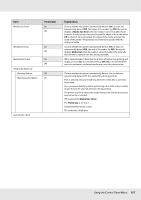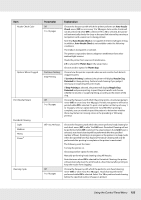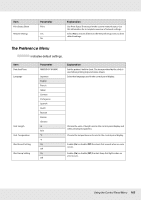Epson SureColor S50670 User Manual - Page 159
The Maintenance Menu, The Maintenance menu can be accessed directly by pressing the, button.
 |
View all Epson SureColor S50670 manuals
Add to My Manuals
Save this manual to your list of manuals |
Page 159 highlights
Item Heat Off Timer Head Mode1 Restore Settings Parameter 15 to 240 minutes 2 Heads Mode Head 1 Head 2 Yes No Explanation You can turn off the heaters automatically when no errors are detected and no print jobs are in progress. This option is used to choose the interval before the heaters turn off automatically. The printer will enter sleep mode when the Heat Off Timer expires. In sleep mode, the control panel turns off and the internal motors and other components consume less power. If an additional print drying system is installed (included with the S50670, optional with other models), it will turn off automatically. To reactivate the control panel display, press any button in the control panel except P. The control panel display will however turn off again if no operations are performed for another 30 seconds under these conditions. The printer and heaters are only fully reactivated when a print job is received, the media loading lever is used, or another operation involving printer hardware is performed. Select this option for dual-head printers to continue printing with the remaining head when one of the heads is clogged. The head that will be used can be determined by printing a nozzle check pattern as part of a nozzle clog test. See "Checking for clogged nozzles" on page 114 and "Head Mode Adjustment" on page 117. Select Yes to restore all items in the Printer Setup menu to their default settings. The Maintenance Menu The Maintenance menu can be accessed directly by pressing the # button. Item Nozzle Check Cleaning All Nozzles Head 1/Head 21 Head 11 Head 21 Selected Nozzles Ink Circulation1 Parameter Print Explanation A nozzle pattern will be printed. Inspect the pattern visually and perform head cleaning if you detect faint or missing colors. See "Checking for clogged nozzles" on page 114. Execute (Light)/Execute (Medium)/Execute (Heavy) Execute (Light)/Execute (Medium)/Execute (Heavy) Note the numbers of patterns that contain faint or missing colors and clean all or selected nozzles. Select All Nozzles to clean all nozzles (or all nozzles in the selected print head). Choose Selected Nozzles to clean only the nozzles in selected arrays. The level of cleaning can be selected from Execute (Light), Execute (Medium), and Execute (Heavy). Select Execute (Light) first. If the problem persists after you have used Execute (Light), choose Execute (Medium). If the problem persists after you have used Execute (Medium), choose Execute (Heavy). See "Head Cleaning" on page 119. Select this option should you notice uneven colors (areas of uneven density) when printing with white or metallic silver inks. See "Refresh" on page 118. Using the Control Panel Menu 159