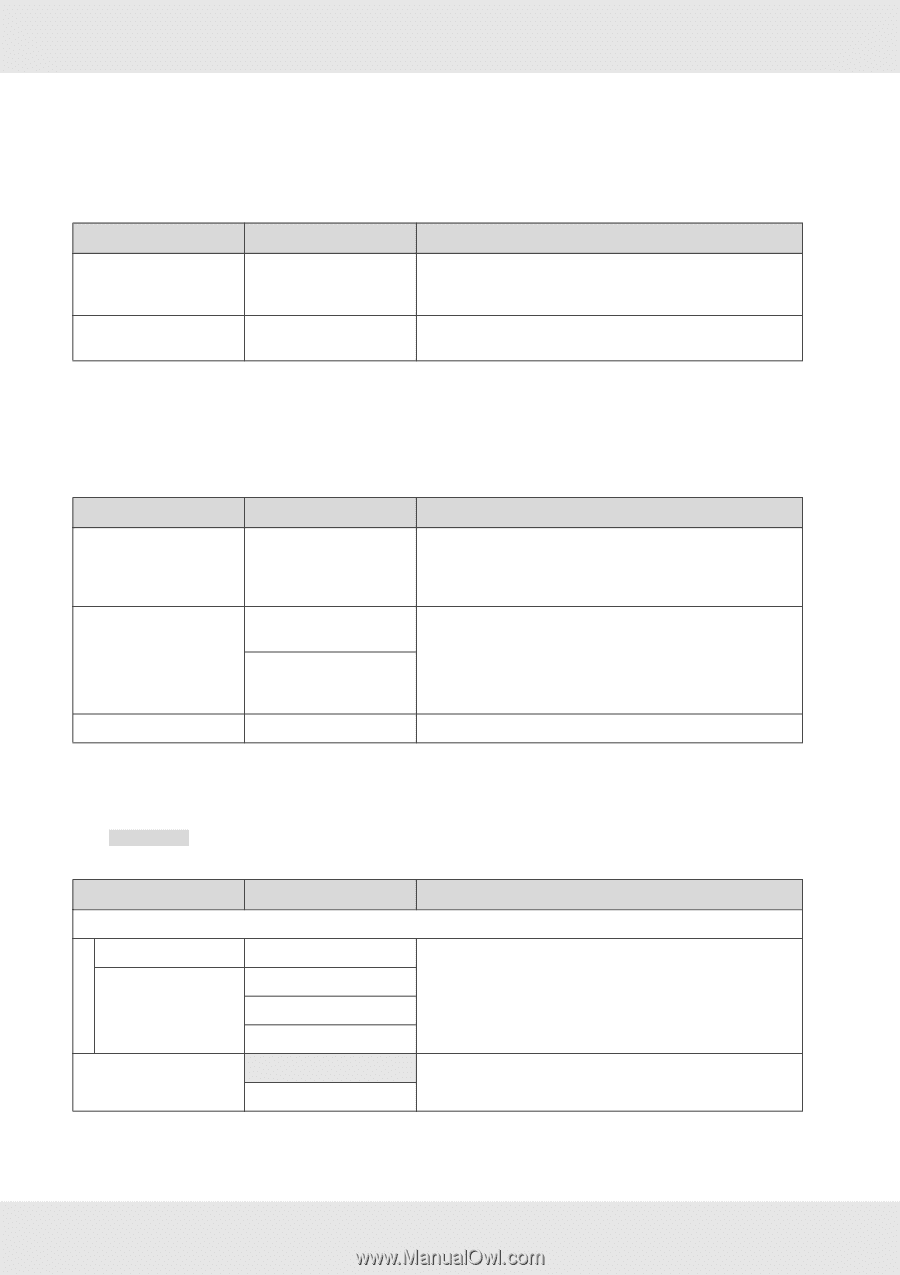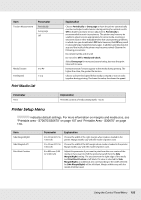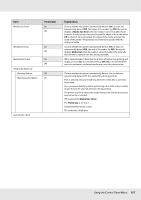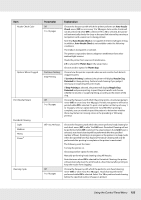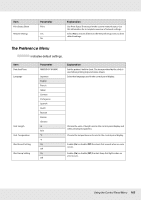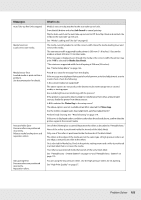Epson SureColor S50670 User Manual - Page 161
The Print Logs Menu, The Printer Status Menu, The Network Setup Menu
 |
View all Epson SureColor S50670 manuals
Add to My Manuals
Save this manual to your list of manuals |
Page 161 highlights
The Print Logs Menu These items are used to track consumables. Item Print Job Log Sheet Show Total Prints Parameter Print XXXXXX m2 (XXXXXX ft2) Explanation You can print the job information saved in the printer (up to 10 jobs). The information includes the media and ink used in each job, making it easier to track the use of consumables. Select Show Total Prints to view the total area of media printed (to a maximum of six figures). The Printer Status Menu These items track printer use and settings. Item Print Status Sheet myEpsonPrinter Status Firmware Version Parameter Print Not Started, Disabled, Enabled Last_Uploaded:, (Not Uploaded), MM/DD/YY HH:MM GMT XXXXXXX,X_XX,XXXX Explanation Print a status sheet showing current printer settings, and the status of periodical replacement parts. Use this option to view a variety of information about the printer on a single sheet and help schedule the periodic replacement of parts. You can see if myEpsonPrinter is enabled or disabled. If it is enabled, the last uploaded time is displayed. This function is not supported in some areas and some countries. View the printer Firmware Version. The Network Setup Menu indicates default settings. Item IP Address Setting Auto Panel Bonjour Parameter Explanation IP: XXX.XXX.XXX.XXX SM: XXX.XXX.XXX.XXX DG: XXX.XXX.XXX.XXX On Off Choose whether IP addresses are obtained automatically (Auto) or manually (Panel) using DHCP. If Panel is selected, enter an IP address, subnet mask, and default gateway address. Contact your system administrator for detailed information. Choose whether Bonjour is used (On), or is not used (Off), in the network interface. Using the Control Panel Menu 161