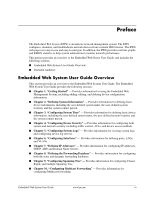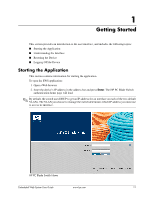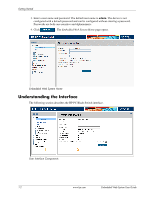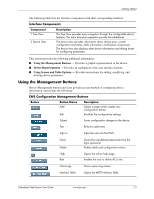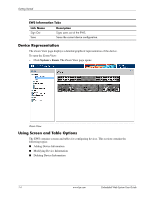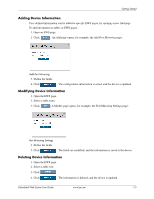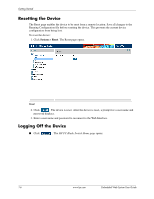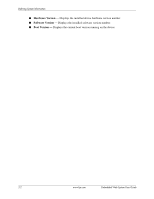HP BladeSystem bc2800 Embedded Web System User Guide for the HP BladeSystem PC - Page 11
Using the Management Buttons
 |
View all HP BladeSystem bc2800 manuals
Add to My Manuals
Save this manual to your list of manuals |
Page 11 highlights
Getting Started The following table lists the interface components with their corresponding numbers: Interface Components Component 1 Tree View 2 Device View Description The Tree View provides easy navigation through the configurable device features. The main branches expand to provide the subfeatures. The device view provides information about device ports, current configuration and status, table information, and feature components. The device view also displays other device information and dialog boxes for configuring parameters. This section provides the following additional information: ■ Using the Management Buttons - Provides a graphic representation of the device. ■ Device Representation - Provides an explanation of the user interface buttons. ■ Using Screen and Table Options - Provides instructions for adding, modifying, and deleting device parameters. Using the Management Buttons Device Management buttons and icons provide an easy method of configuring device information, and include the following: EWS Configuration Management Buttons Button Button Name Add Edit Description Opens a page which creates new configuration entries. Modifies the configuration settings. Submit Saves configuration changes to the device. Test Performs cable tests. Sign in Signs the user into the EWS. Clear Delete Help Rule Clears the user-defined passwords from the login password. Deletes table and configuration entries. Opens the online help page. Enables the user to define ACL rules. Clear Logs Interface Table Clears system log entries. Opens the MSTP Interface Table. Embedded Web System User Guide www.hp.com 1-3