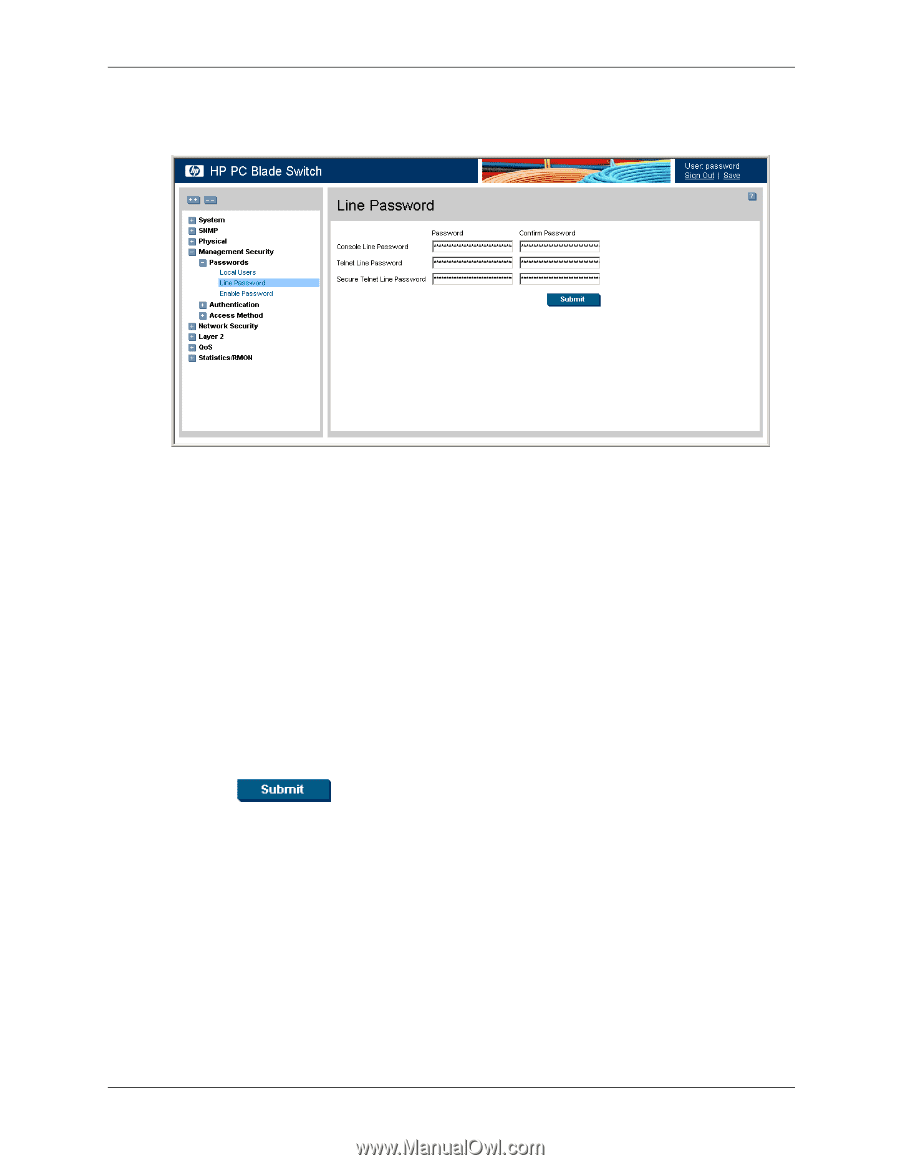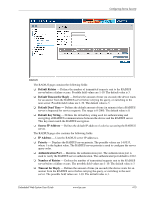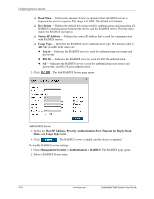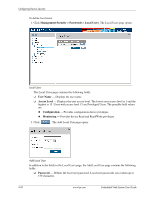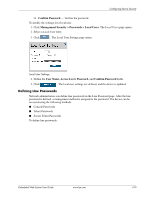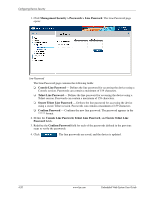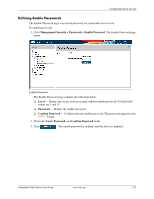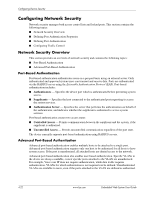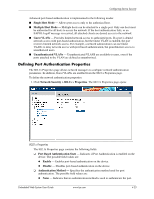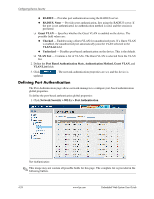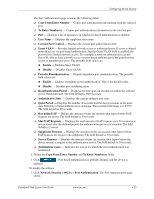HP BladeSystem bc2800 Embedded Web System User Guide for the HP BladeSystem PC - Page 46
Console Line Password, Telnet Line Password
 |
View all HP BladeSystem bc2800 manuals
Add to My Manuals
Save this manual to your list of manuals |
Page 46 highlights
Configuring Device Security 1. Click Management Security > Passwords > Line Password. The Line Password page opens: Line Password The Line Password page contains the following fields: ❏ Console Line Password - Defines the line password for accessing the device using a Console session. Passwords can contain a maximum of 159 characters. ❏ Telnet Line Password - Defines the line password for accessing the device using a Telnet session. Passwords can contain a maximum of 159 characters. ❏ Secure Telnet Line Password - Defines the line password for accessing the device using a secure Telnet session. Passwords can contain a maximum of 159 characters. ❏ Confirm Password - Confirms the new line password. The password appears in the ***** format. 2. Define the Console Line Password, Telnet Line Password, and Secure Telnet Line Password fields. 3. Redefine the Confirm Password field for each of the passwords defined in the previous steps to verify the passwords. 4. Click . The line passwords are saved, and the device is updated. 4-20 www.hp.com Embedded Web System User Guide