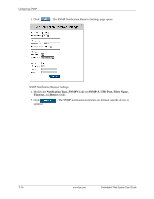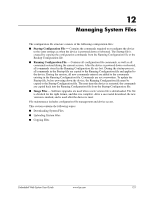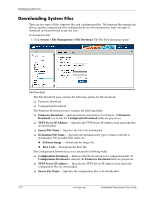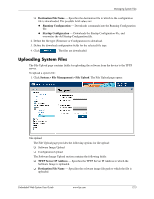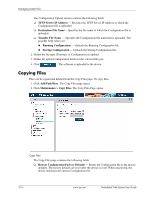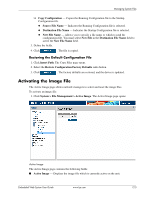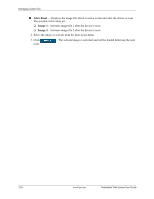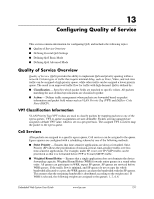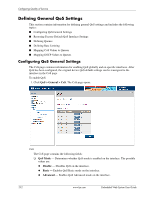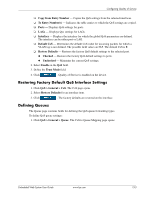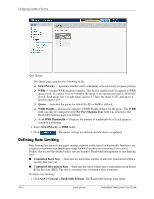HP BladeSystem bc2800 Embedded Web System User Guide for the HP BladeSystem PC - Page 155
Activating the Image File
 |
View all HP BladeSystem bc2800 manuals
Add to My Manuals
Save this manual to your list of manuals |
Page 155 highlights
Managing System Files ❏ Copy Configuration - Copies the Running Configuration file to the Startup Configuration file. ◆ Source File Name - Indicates the Running Configuration file is selected. ◆ Destination File Name - Indicates the Startup Configuration file is selected. ◆ New File Name - Allows you to specify a file name to which to send the configuration file. You must select New File in the Destination File Name field to active the New File Name field. 3. Define the fields. 4. Click . The file is copied. Restoring the Default Configuration File 1. Click Insert Path. The Copy Files page opens. 2. Select the Restore Configuration Factory Defaults radio button. 3. Click . The factory defaults are restored, and the device is updated. Activating the Image File The Active Image page allows network managers to select and reset the image files. To activate an image file: 1. Click System > File Management > Active Image. The Active Image page opens: Active Image The Active Image page contains the following fields: ■ Active Image - Displays the image file which is currently active on the unit. Embedded Web System User Guide www.hp.com 12-5