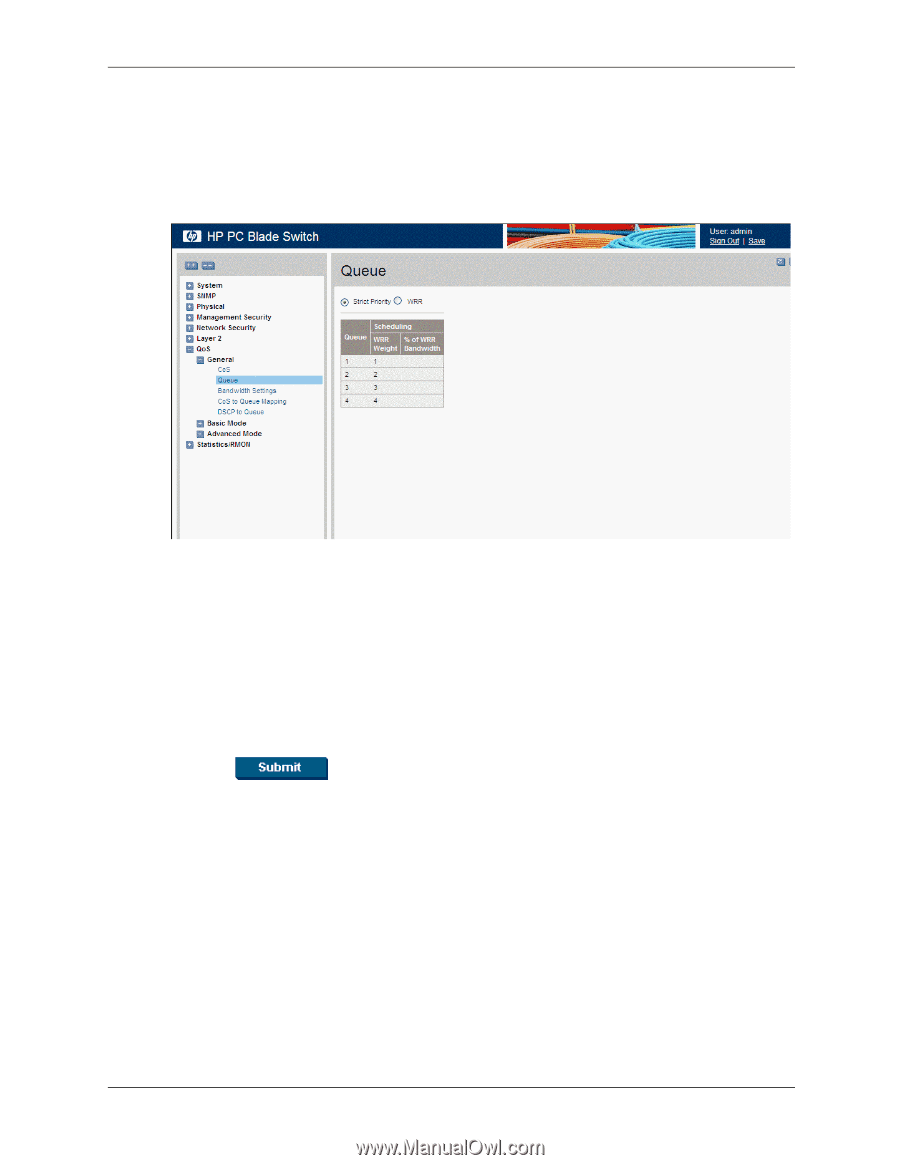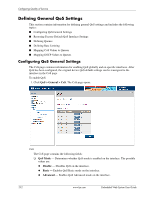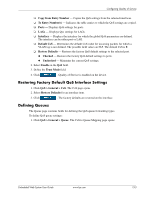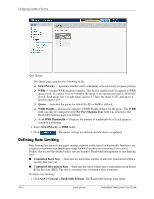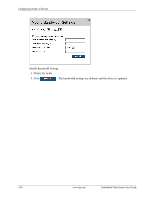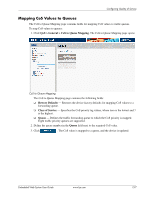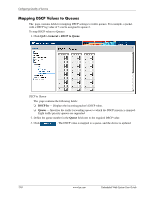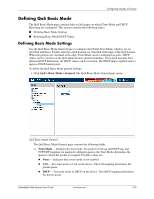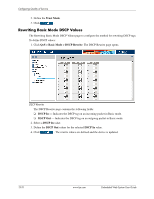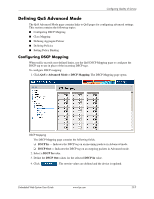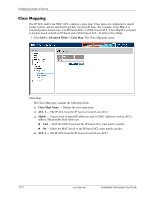HP BladeSystem bc2800 Embedded Web System User Guide for the HP BladeSystem PC - Page 163
Mapping CoS Values to Queues
 |
View all HP BladeSystem bc2800 manuals
Add to My Manuals
Save this manual to your list of manuals |
Page 163 highlights
Configuring Quality of Service Mapping CoS Values to Queues The CoS to Queue Mapping page contains fields for mapping CoS values to traffic queues. To map CoS values to queues: 1. Click QoS > General > CoS to Queue Mapping. The CoS to Queue Mapping page opens: CoS to Queue Mapping The CoS to Queue Mapping page contains the following fields: ❏ Restore Defaults - Restores the device factory defaults for mapping CoS values to a forwarding queue. ❏ Class of Service - Specifies the CoS priority tag values, where zero is the lowest and 7 is the highest. ❏ Queue - Defines the traffic forwarding queue to which the CoS priority is mapped. Eight traffic priority queues are supported. 2. Define the queue number in the Queue field next to the required CoS value. 3. Click . The CoS value is mapped to a queue, and the device is updated. Embedded Web System User Guide www.hp.com 13-7