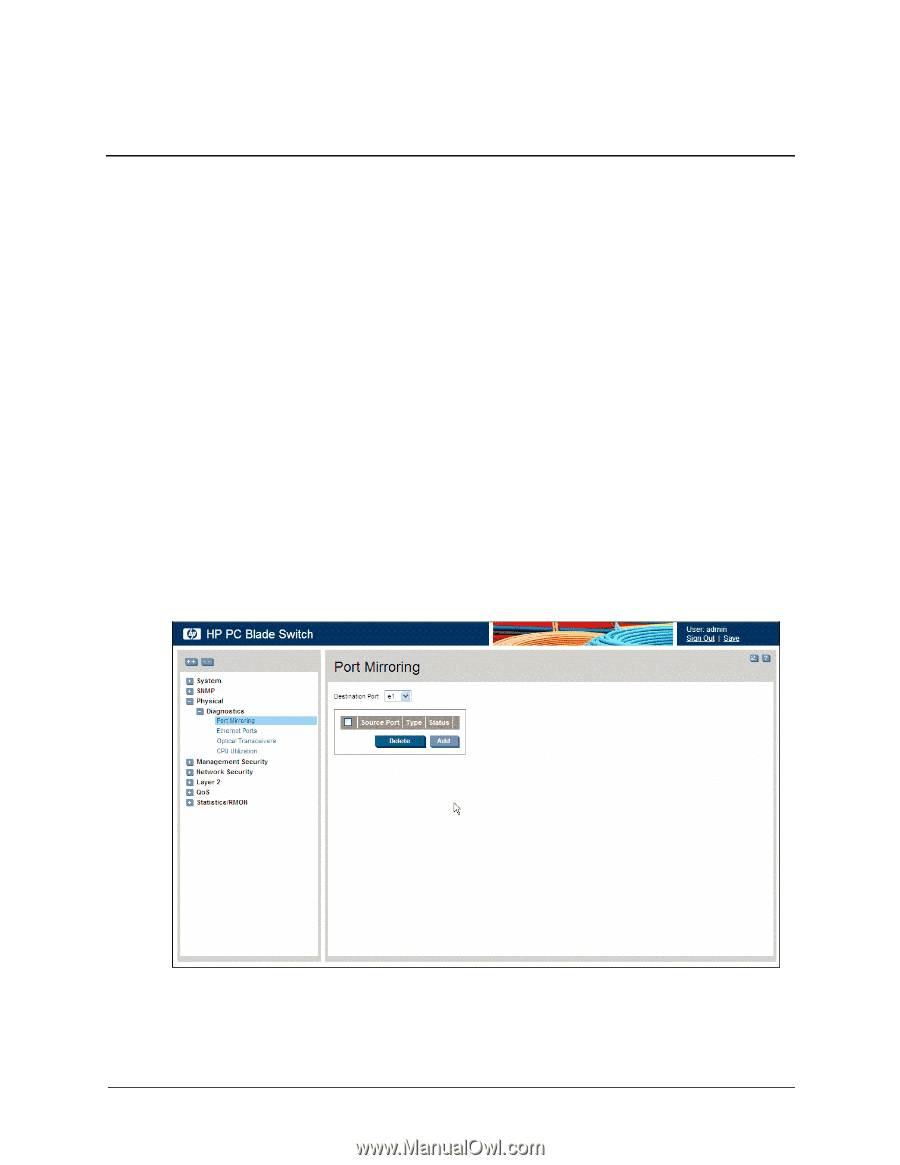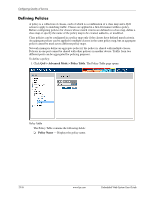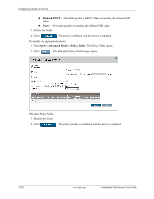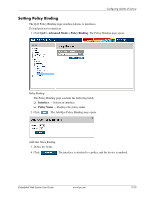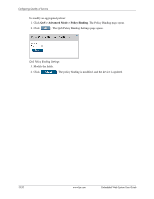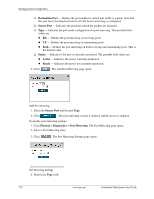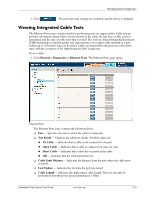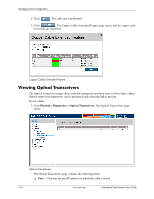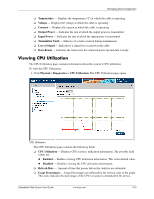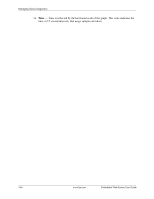HP BladeSystem bc2800 Embedded Web System User Guide for the HP BladeSystem PC - Page 177
Managing Device Diagnostics
 |
View all HP BladeSystem bc2800 manuals
Add to My Manuals
Save this manual to your list of manuals |
Page 177 highlights
14 Managing Device Diagnostics Device diagnostics provide information about how the device is operating, including mirroring network traffic and cable tests. This section contains the following topics: ■ Configuring Port Mirroring ■ Viewing Integrated Cable Tests ■ Viewing Optical Transceivers ■ Viewing CPU Utilization Configuring Port Mirroring Port mirroring monitors and mirrors network traffic by forwarding copies of incoming and outgoing packets from one port to a monitoring port. Port mirroring can be used as a diagnostic tool as well as a debugging feature. Port mirroring also enables switch performance monitoring. Network administrators can configure port mirroring by selecting a specific port from which to copy all packets, and other ports to which the packets are copied. To enable port mirroring: 1. Click Physical > Diagnostics > Port Mirroring. The Port Mirroring page opens: Port Mirroring The Port Mirroring page contains the following fields: Embedded Web System User Guide www.hp.com 14-1