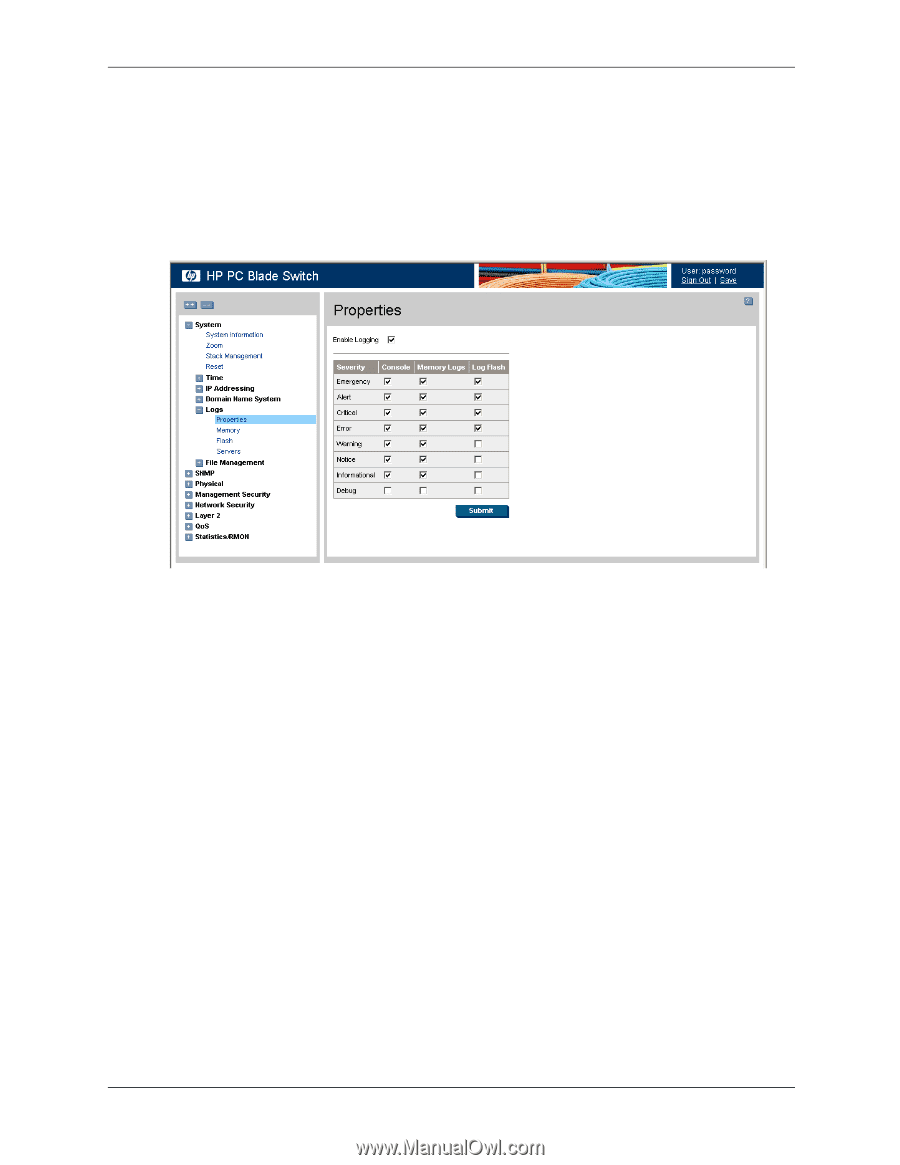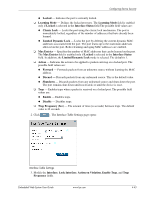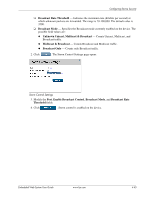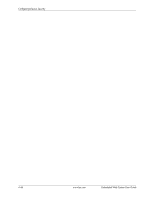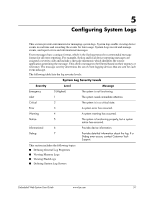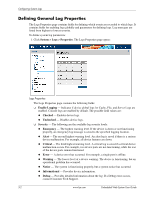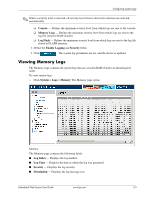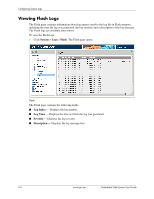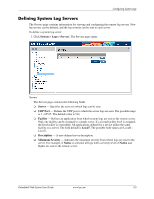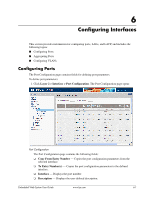HP BladeSystem bc2800 Embedded Web System User Guide for the HP BladeSystem PC - Page 74
Defining General Log Properties
 |
View all HP BladeSystem bc2800 manuals
Add to My Manuals
Save this manual to your list of manuals |
Page 74 highlights
Configuring System Logs Defining General Log Properties The Logs Properties page contains fields for defining which events are recorded to which logs. It contains fields for enabling logs globally and parameters for defining logs. Log messages are listed from highest to lowest severity. To define system log parameters: 1. Click System > Logs > Properties. The Logs Properties page opens: Logs Properties The Logs Properties page contains the following fields: ❏ Enable Logging - Indicates if device global logs for Cache, File, and Server Logs are enabled. Console logs are enabled by default. The possible field values are: ◆ Checked - Enables device logs. ◆ Unchecked - Disables device logs. ❏ Severity - The following are the available log severity levels: ◆ Emergency - The highest warning level. If the device is down or not functioning properly, an emergency log message is saved to the specified logging location. ◆ Alert - The second highest warning level. An alert log is saved if there is a serious device malfunction. For example, all device features are down. ◆ Critical - The third highest warning level. A critical log is saved if a critical device malfunction occurs. For example, two device ports are not functioning, while the rest of the device ports remain functional. ◆ Error - A device error has occurred. For example, a single port is offline. ◆ Warning - The lowest level of a device warning. The device is functioning, but an operational problem has occurred. ◆ Notice - The system is functioning properly, but a system notice has occurred. ◆ Informational - Provides device information. ◆ Debug - Provides detailed information about the log. If a Debug error occurs, contact Customer Tech Support. 5-2 www.hp.com Embedded Web System User Guide