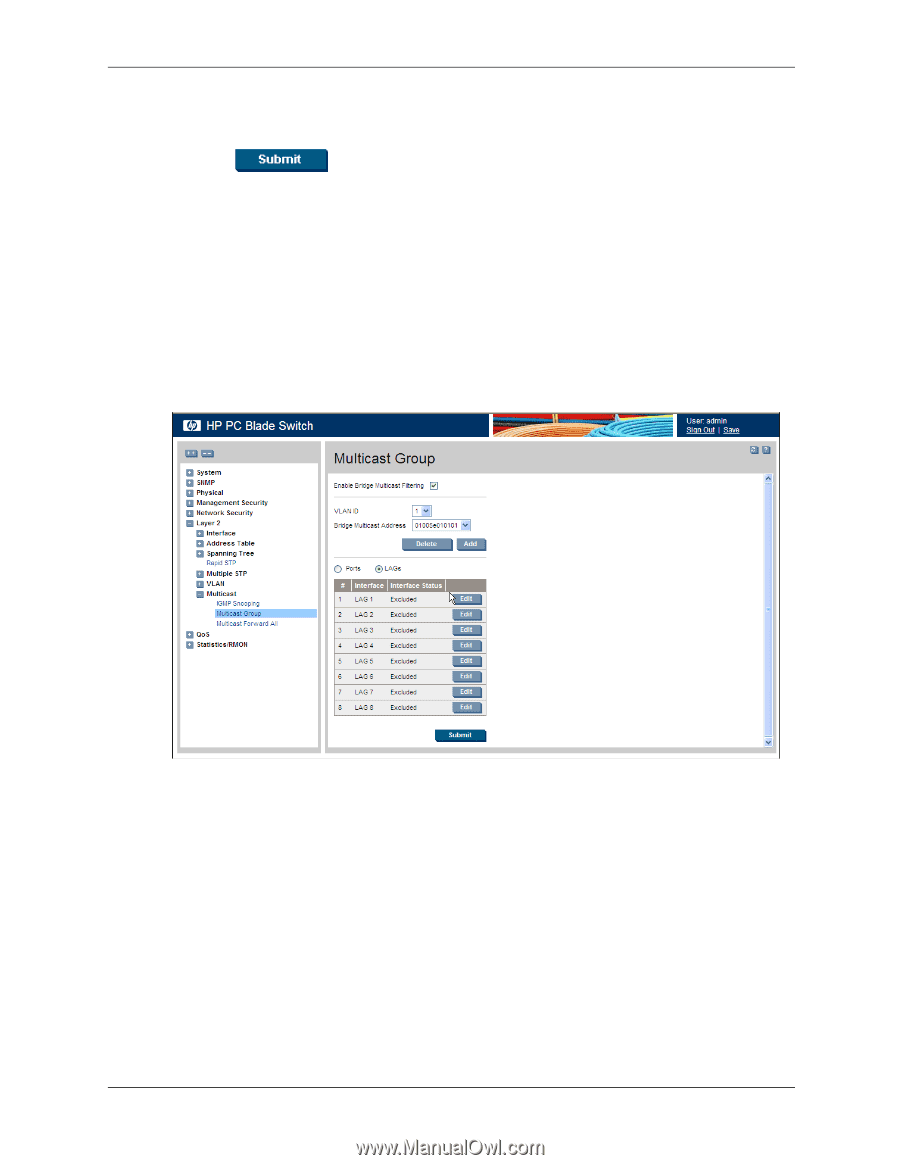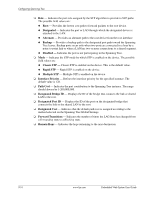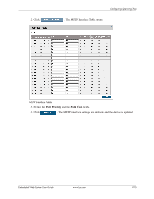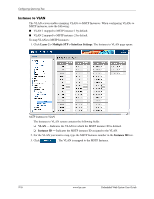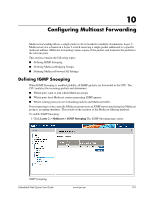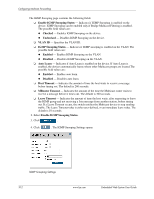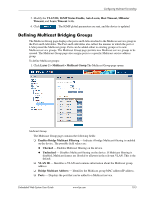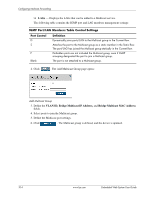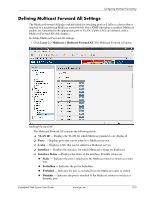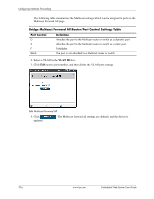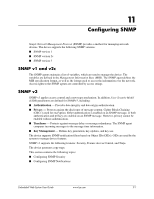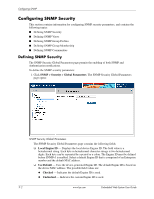HP BladeSystem bc2800 Embedded Web System User Guide for the HP BladeSystem PC - Page 131
Defining Multicast Bridging Groups
 |
View all HP BladeSystem bc2800 manuals
Add to My Manuals
Save this manual to your list of manuals |
Page 131 highlights
Configuring Multicast Forwarding 5. Modify the VLAN ID, IGMP Status Enable, Auto Learn, Host Timeout, MRouter Timeout, and Leave Timeout fields. 6. Click . The IGMP global parameters are sent, and the device is updated. Defining Multicast Bridging Groups The Multicast Group page displays the ports and LAGs attached to the Multicast service group in the Port and LAG tables. The Port and LAG tables also reflect the manner in which the port or LAGs joined the Multicast group. Ports can be added either to existing groups or to new Multicast service groups. The Multicast Group page permits new Multicast service groups to be created. The Multicast Group page also assigns ports to a specific Multicast service address group. To define Multicast groups: 1. Click Layer 2 > Multicast > Multicast Group.The Multicast Group page opens: Multicast Group The Multicast Group page contains the following fields: ❏ Enables Bridge Multicast Filtering - Indicate if bridge Multicast filtering is enabled on the device. The possible field values are: ◆ Checked - Enables Multicast filtering on the device. ◆ Unchecked - Disables Multicast filtering on the device. If Multicast filtering is disabled, Multicast frames are flooded to all ports in the relevant VLAN. This is the default. ❏ VLAN ID - Identifies a VLAN and contains information about the Multicast group address. ❏ Bridge Multicast Address - Identifies the Multicast group MAC address/IP address. ❏ Ports - Displays the port that can be added to a Multicast service. Embedded Web System User Guide www.hp.com 10-3