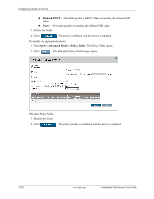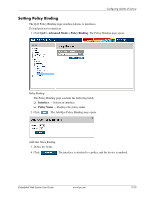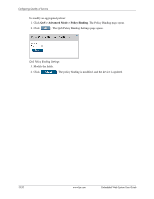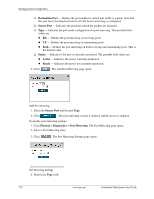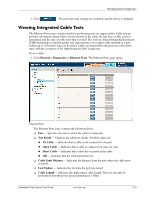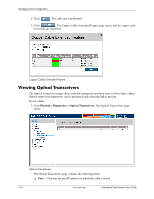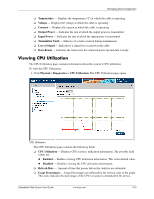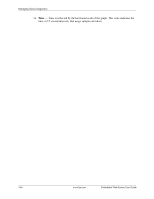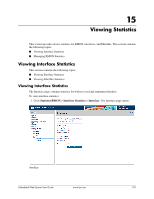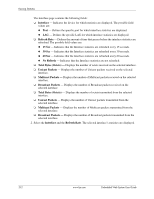HP BladeSystem bc2800 Embedded Web System User Guide for the HP BladeSystem PC - Page 179
Viewing Integrated Cable Tests
 |
View all HP BladeSystem bc2800 manuals
Add to My Manuals
Save this manual to your list of manuals |
Page 179 highlights
Managing Device Diagnostics 5. Click . The port mirroring settings are modified, and the device is updated. Viewing Integrated Cable Tests The Ethernet Ports page contains fields for performing tests on copper cables. Cable testing provides information about where errors occurred in the cable, the last time a cable test was performed, and the type of cable error that occurred. The tests use Time Domain Reflectometry (TDR) technology to test the quality and characteristics of a copper cable attached to a port. Cables up to 120 meters long can be tested. Cables are tested when the ports are in the down state, with the exception of the Approximated Cable Length test. To test cables: 1. Click Physical > Diagnostics > Ethernet Ports. The Ethernet Ports page opens: Ethernet Ports The Ethernet Ports page contains the following fields: ❏ Port - Specifies the port to which the cable is connected. ❏ Test Result - Displays the cable test results. Possible values are: ◆ No Cable - Indicates that a cable is not connected to the port. ◆ Open Cable - Indicates that a cable is connected on only one side. ◆ Short Cable - Indicates that a short has occurred in the cable. ◆ OK - Indicates that the cable passed the test. ❏ Cable Fault Distance - Indicates the distance from the port where the cable error occurred. ❏ Last Update - Indicates the last time the port was tested. ❏ Cable Length - Indicates the approximate cable length. This test can only be performed when the port is up and operating at 1 Gbps. Embedded Web System User Guide www.hp.com 14-3