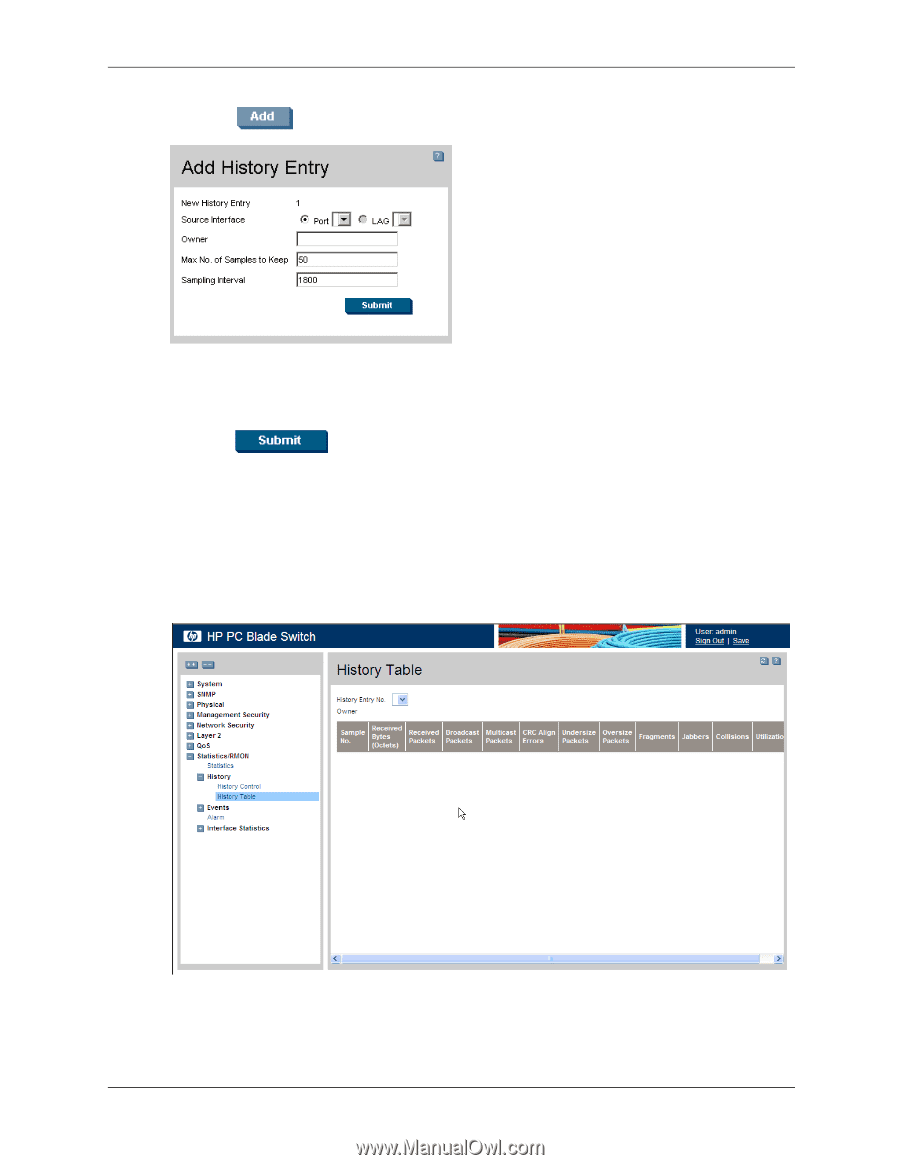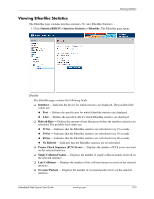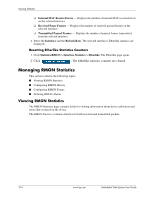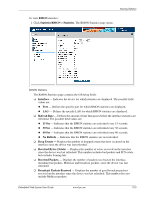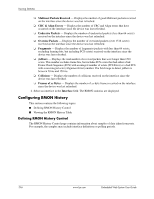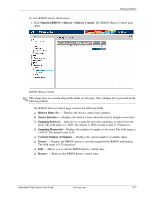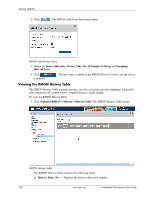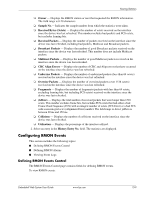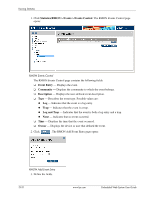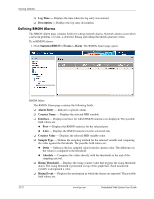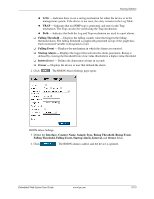HP BladeSystem bc2800 Embedded Web System User Guide for the HP BladeSystem PC - Page 190
Viewing the RMON History Table
 |
View all HP BladeSystem bc2800 manuals
Add to My Manuals
Save this manual to your list of manuals |
Page 190 highlights
Viewing Statistics 2. Click . The RMON Add Event Entry page opens: RMON Add History Entry 3. Define the Source Interface, Owner, Max. No. of Samples to Keep, and Sampling Interval fields. 4. Click is updated. . The new entry is added to the RMON History Control, and the device Viewing the RMON History Table The RMON History Table contains interface specific statistical network samplings. Each table entry represents all counter values compiled during a single sample. To view the RMON History Table: 1. Click Statistics/RMON > History > History Table. The RMON History Table opens: RMON History Table The RMON History Table contains the following fields: ❏ History Entry No. - Displays the history table entry number. 15-8 www.hp.com Embedded Web System User Guide