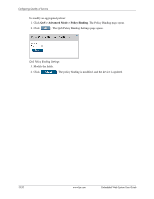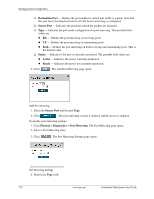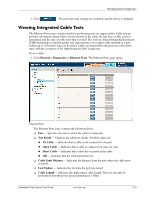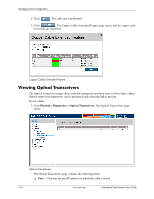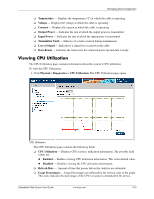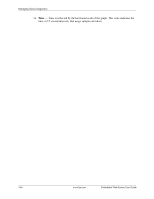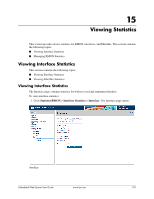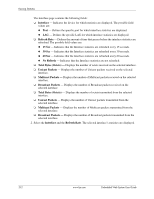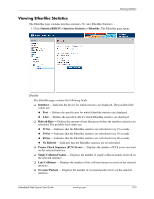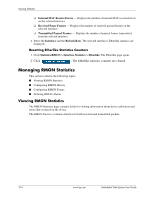HP BladeSystem bc2800 Embedded Web System User Guide for the HP BladeSystem PC - Page 181
Viewing CPU Utilization
 |
View all HP BladeSystem bc2800 manuals
Add to My Manuals
Save this manual to your list of manuals |
Page 181 highlights
Managing Device Diagnostics ❏ Temperature - Displays the temperature (oC) at which the cable is operating. ❏ Voltage - Displays the voltage at which the cable is operating. ❏ Current - Displays the current at which the cable is operating. ❏ Output Power - Indicates the rate at which the output power is transmitted. ❏ Input Power - Indicates the rate at which the input power is transmitted. ❏ Transmitter Fault - Indicates if a fault occurred during transmission. ❏ Loss of Signal - Indicates if a signal loss occurred in the cable. ❏ Data Ready - Indicates the transceiver has achieved power up and data is ready. Viewing CPU Utilization The CPU Utilization page contains information about the system's CPU utilization. To view the CPU Utilization: 1. Click Physical > Diagnostics > CPU Utilization. The CPU Utilization page opens. CPU Utilization The CPU Utilization page contains the following fields: ❏ CPU Utilization - Displays CPU resource utilization information. The possible field values are: ◆ Enabled - Enables viewing CPU utilization information. This is the default value. ◆ Disabled - Disables viewing the CPU utilization information. ❏ Refresh Rate - Amount of time that passes before the statistics are refreshed. ❏ Usage Percentages - Usage Percentages are reflected by the vertical scale of the graph. This scale indicates the percentage of the CPU's resources consumed by the device. Embedded Web System User Guide www.hp.com 14-5