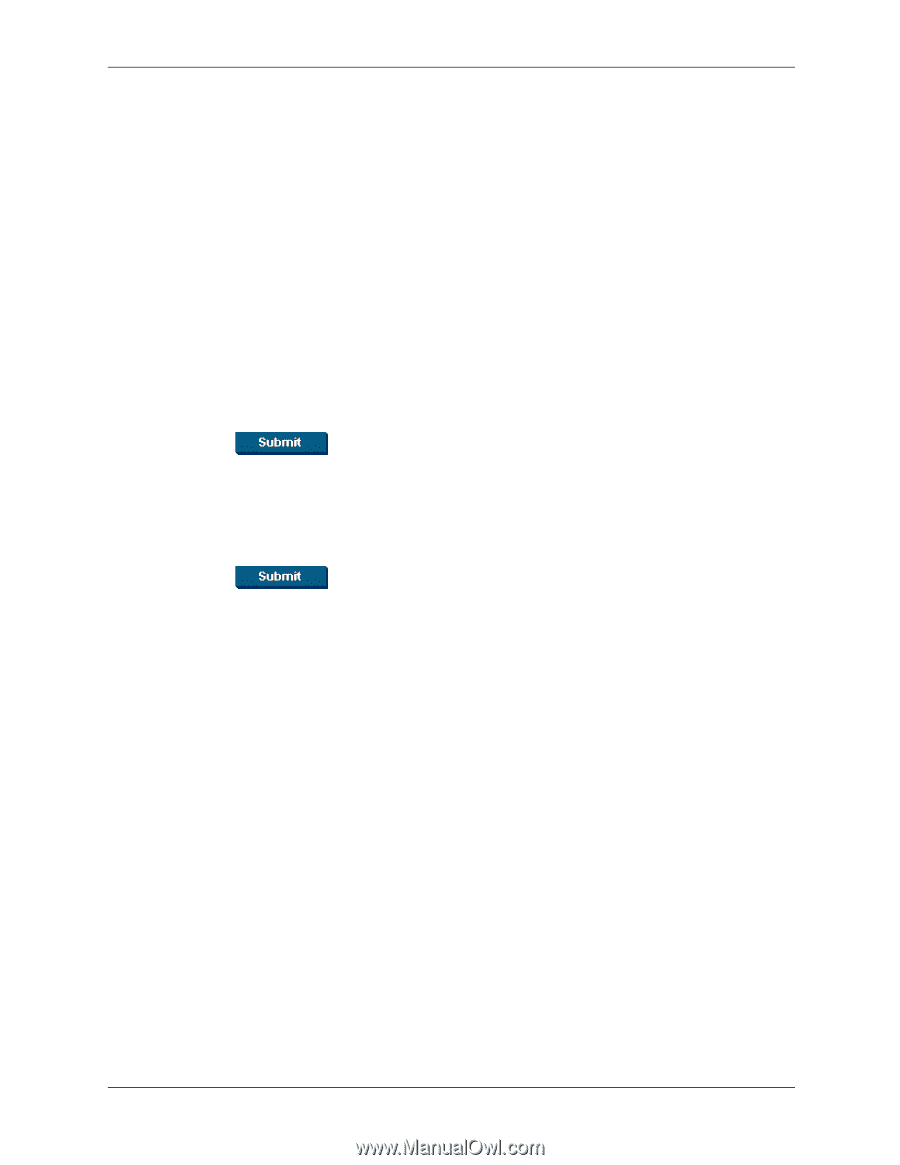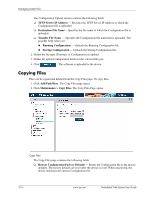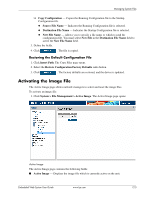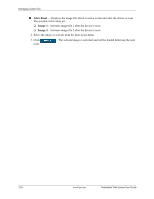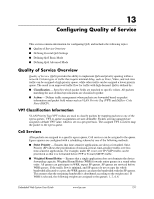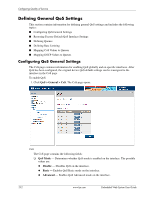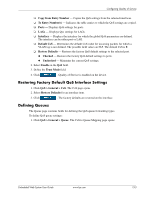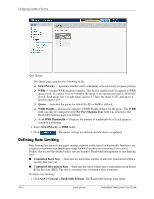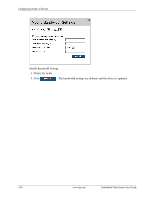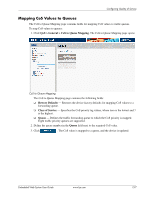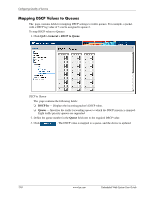HP BladeSystem bc2800 Embedded Web System User Guide for the HP BladeSystem PC - Page 159
Restoring Factory Default QoS Interface Settings, Defining Queues
 |
View all HP BladeSystem bc2800 manuals
Add to My Manuals
Save this manual to your list of manuals |
Page 159 highlights
Configuring Quality of Service ❏ Copy from Entry Number - Copies the QoS settings from the selected interfaces. ❏ To Entry Number(s) - Indicates the table entries to which the QoS settings are copied. ❏ Ports - Displays QoS settings for ports. ❏ LAGs - Displays Qos settings for LAGs. ❏ Interface - Displays the interface for which the global QoS parameters are defined. The interface can be either port or LAG. ❏ Default CoS - Determines the default CoS value for incoming packets for which a VLAN tag is not defined. The possible field values are 0-7. The default CoS is 0. ❏ Restore Defaults - Restores the factory QoS default settings to the selected port. ◆ Checked - Restores the factory QoS default settings to ports. ◆ Unchecked - Maintains the current QoS settings. 2. Select Enable in the QoS field. 3. Define the Trust Mode field. 4. Click . Quality of Service is enabled on the device. Restoring Factory Default QoS Interface Settings 1. Click QoS > General > CoS. The CoS page opens. 2. Select Restore Defaults for an interface item. 3. Click . The factory defaults are restored on the interface. Defining Queues The Queue page contains fields for defining the QoS queue forwarding types. To define QoS queue settings: 1. Click QoS > General > Queue. The CoS to Queue Mapping page opens: Embedded Web System User Guide www.hp.com 13-3