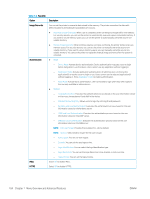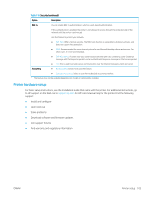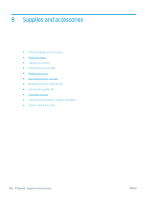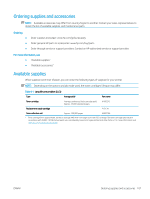HP LaserJet MFP M72625-M72630 User Guide - Page 112
General settings continued, Table 7-5
 |
View all HP LaserJet MFP M72625-M72630 manuals
Add to My Manuals
Save this manual to your list of manuals |
Page 112 highlights
Table 7-5 General settings (continued) Feature Description - Standard: Saves the data as a regular PDF. - PDF/A: Saves the data as a PDF that has the necessary information to render itself in any environment. NOTE: A PDF/A file must be self-contained: it cannot rely on another application to render fonts, open hyperlinks, or execute scripts, audio files, or video files. ● Compact - On: You can get smaller PDF file size than standard PDF file. - Off: You can turn off this function. Supplies Management Allows you to set options for supplies reorder notification. If you set this option, the printer will display a warning message when the supplies are running out. Prepare the supplies in advance. ● Imaging Unit Reorder Notification: Issues a notification when an imaging unit has the specified lifespan remaining. ● Toner Cartridge Reorder Notification: Issues a notification when a toner cartridge has the specified lifespan remaining. ● Toner Save: Activating this mode extends the life of your toner cartridge and reduces your cost per page beyond what one would experience in the normal mode, but it reduces print quality. Sound Allows you to set the volume for button sound, notice alarm, and sounds occurring during fax job. You can test the volume right after you set the level. Using the Quiet/Loud buttons, select the desired volume and press the Test button to test the volume. ● Key Sound: Allows you to adjust the sound volume when pressing the button. ● Fax Sound: Allows you to adjust the sound volume occurring during a fax job. This option has other suboptions. ● Alarm Sound: Allows you to adjust the sound volume for when notice alarm. Measurements Allows you to choose the measuring unit (mm or inch) and set the numeric separation (comma or period) for thousands separator. Machine Test Print Adjustment: Allows you to adjust the print area. When images are printed off the page or shifted, adjust the print area. 1. Press Print Adjustment from the display screen. 2. Press Paper Source and select the tray to supply the paper from. 3. Press Paper Size and select the paper size to use. 4. Press Print. The adjustment pattern (chart) is printed. 5. Press Next and follow the instruction on the screen. NOTE: The Next button is enabled after you press Print. 102 Chapter 7 Menu Overview and Advanced Features ENWW