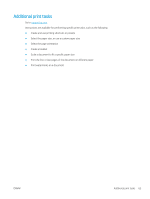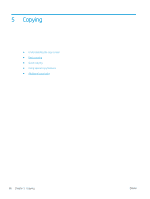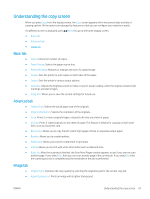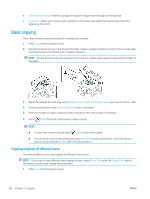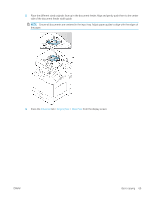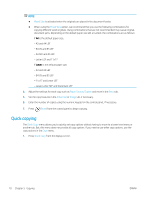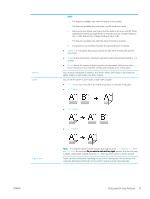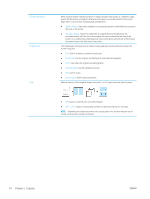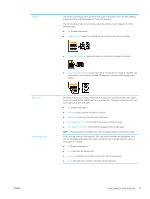HP LaserJet MFP M72625-M72630 User Guide - Page 80
Quick copying, Mixed Size, Paper Source, Duplex, Basic, Advanced, Image, Start
 |
View all HP LaserJet MFP M72625-M72630 manuals
Add to My Manuals
Save this manual to your list of manuals |
Page 80 highlights
NOTE: ● Mixed Size is activated when the originals are placed in the document feeder. ● When using the Mixed Size option, we recommend that you use the following combinations for copying different sized originals. Using combinations that are not recommended may cause originaldocument jams. Depending on the default paper size (A4 or Letter), the combinations are as follows: If A4 is the default paper size, - A3 and A4 LEF - B4 JIS and B5 LEF - A4 SEF and A5 LEF - Letter LEF and 11x17 If Letter is the default paper size, - A3 and A4 LEF - B4 JIS and B5 LEF - 11x17 and Letter LEF - Legal, Letter SEF and Statement LEF 4. Adjust the settings for each copy such as Paper Source, Duplex and more in the Basic tab. 5. Set the copy features in the Advanced or Image tab, if necessary. 6. Enter the number of copies using the numeric keypad on the control panel, if necessary. 7. Press (Start) from the control panel to begin copying. Quick copying The Quick Copy menu allows you to quickly set copy options without having to move to a lower level menu or another tab. But, this menu does not provide all copy options. If you need to use other copy options, use the copy options in the Copy menu. 1. Press Quick Copy from the display screen. 70 Chapter 5 Copying ENWW