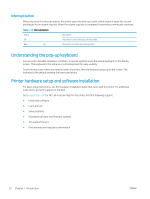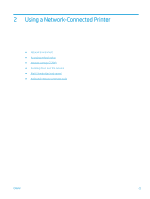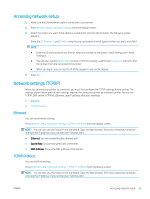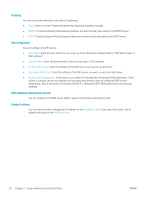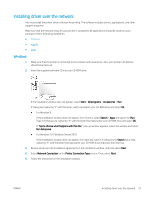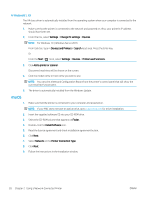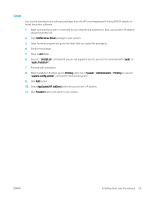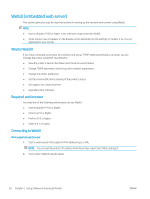HP LaserJet MFP M72625-M72630 User Guide - Page 35
Accessing network setup, Network settings (TCP/IP), Ethernet, TCP/IP Protocol
 |
View all HP LaserJet MFP M72625-M72630 manuals
Add to My Manuals
Save this manual to your list of manuals |
Page 35 highlights
Accessing network setup 1. Make sure that the ethernet cable is connected to your printer. 2. Press Machine Setup > Network Settings from the display screen. 3. Select the option you want. If the option is available for only the administrator, the following screen appears. Enter the ID, Password, and Domain using the pop-up keyboard which appears when you press each field. NOTE: ● Enter the ID and password you first set when you turned on the printer: Initial Settings (see "Initial Settings"). ● You can also use the Recent Users button to find the recently used ID and Domain List button to find the domain from the list stored in the printer. ● When you log-in, you can see the ID of the logged in user on the display. 4. Press OK. Network settings (TCP/IP) When you connect your printer to a network, you must first configure the TCP/IP settings for the printer. The settings shown below are the basic settings required for using your printer as a network printer. You can set TCP/IP, DNS server, TCP/IPv6, Ethernet, and IP address allocation methods. ● Ethernet ● TCP/IP Protocol Ethernet You can set ethernet settings. Press Machine Setup > Network Settings > TCP/IP > Ethernet from the display screen. NOTE: You can also use this feature from the WebUI. Open the Web browser from your networked computer and type the IP address of your printer (see "Settings tab"). ● Ethernet: You can enable/disable ethernet port. ● Speed Rate: Choose the speed rate of ethernet. ● MAC Address: Shows the MAC address of the printer. TCP/IP Protocol You can set IPv4 settings. Press Machine Setup > Network Settings > TCP/IP > TCP/IPv4 from the display screen. NOTE: You can also use this feature from the WebUI. Open the Web browser from your networked computer and type the IP address of your printer (see "Settings tab"). ENWW Accessing network setup 25