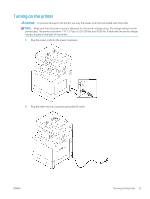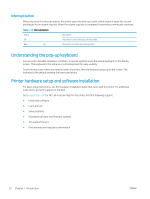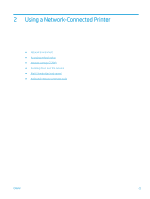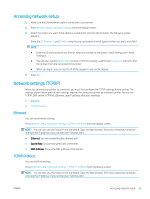HP LaserJet MFP M72625-M72630 User Guide - Page 30
Eco button, Job Status button, Device, Total Usage, Send Usage, Large Fax Send Usage PSTN
 |
View all HP LaserJet MFP M72625-M72630 manuals
Add to My Manuals
Save this manual to your list of manuals |
Page 30 highlights
When you select Device, you can see the number of impressions by device. An impression typically refers to a single side of a sheet and not a one-sided print. ● Total Usage: Displays the total number of impressions. ● Send Usage: Displays the number of images sent via email, server, etc. ● Large Page: Displays the total number of impressions with large size paper. ● Fax Send Usage (PSTN): Displays the number of sent faxes. When you select User, you can see the number of usage, limit, and remaining usage by each user. Eco button The eco feature allows you to save print resources and leads you to eco-friendly printing. When you press the Eco button, the printer turns eco mode on or off. If the eco mode is on, you can see the eco image ( ) on some features. Some options in the features are not available to use in the eco mode. NOTE: ● Only administrators have permission for Eco Settings in Machine Setup (see "Eco Settings"). ● If the printer requests a password for eco mode, you need to enter the password. Contact your administrator. ● The Eco button is activated only for Copy, Quick Copy menus. Table 1-12 Eco button Status Off Green On Description The printer is not in Eco mode. The printer is in Eco mode. Job Status button When you press the Job Status button, the screen lists the currently running, queued, and completed jobs. Current Job Displays the list of jobs in progress and pending. Pressing the job name shows more detailed information. ● No.: Gives the order of jobs. ● Job Type: Displays type of the job, such as print, copy, fax, etc. ● Job Name: Displays the name of the job. ● User: Displays the name of the job owner. ● Status: Displays the current status of each job. ● Delete: Removes a selected job from the list. 20 Chapter 1 Introduction ENWW