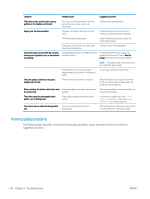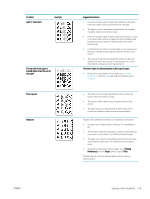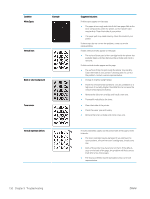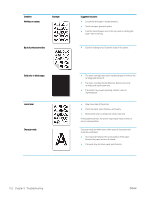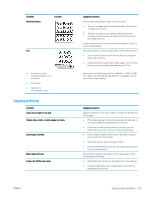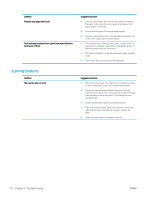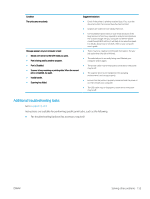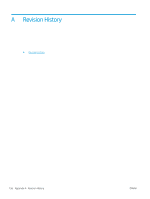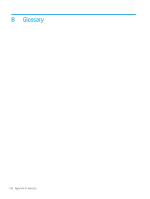HP LaserJet MFP M72625-M72630 User Guide - Page 163
Copying problems, Copy image is skewed.
 |
View all HP LaserJet MFP M72625-M72630 manuals
Add to My Manuals
Save this manual to your list of manuals |
Page 163 highlights
Condition Horizontal stripes Example Curl ● An unknown image repetitively appears on a few sheets ● Loose toner ● Light print or contamination occurs Copying problems Condition Copies are too light or too dark. Smears, lines, marks, or spots appear on copies. Copy image is skewed. Blank copies print out. Image rubs off the copy easily. ENWW Suggested solutions If horizontally aligned black streaks or smears appear: ● The toner cartridge may be installed improperly. Remove the cartridge and reinsert it. ● The toner cartridge may be defective. Remove the toner cartridge and install a new one. Remove the toner cartridge and install a new one. If the problem persists, the printer may require repairing. Contact a service representative. If the printed paper is curled or paper does not feed into the printer: ● Turn the stack of paper over in the tray. Also try rotating the paper 180° in the tray. ● Change the printer's paper option and try again. Go to Printing Preferences, click the Paper tab, and set type to Thin. Your printer is probably being used at an altitude of 1,000 m (3,281 ft.) or above. The high altitude may affect the print quality, such as loose toner or light imaging. Suggested solutions Adjust the darkness in the copy to lighten or darken the background of the copies. ● If the defects appear on the original, decrease the darkness in the copy to lighten the background of your copies. ● If there are no defects on the original, clean the scan unit. Cleaning the scan unit or contact a service representative. ● Ensure that the original is face down on the scanner glass or face up in the document feeder. ● Check that the copy paper is loaded correctly. ● If the problem persists, the printer may require repair. Contact a service representative. Ensure that the original is face down on the scanner glass or face up in the document feeder. ● Replace the paper in the tray with paper from a new package. ● In high humidity areas, do not leave paper in the printer for extended periods of time. Solving other problems 153