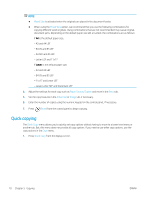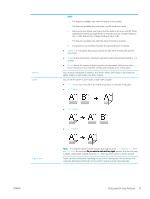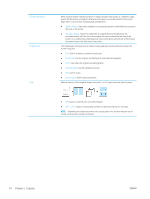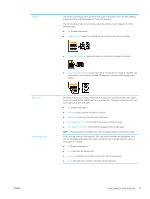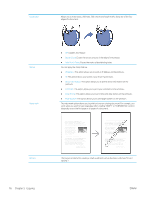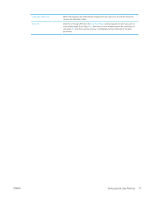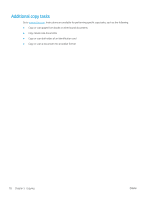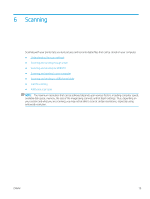HP LaserJet MFP M72625-M72630 User Guide - Page 85
Both s From Left
 |
View all HP LaserJet MFP M72625-M72630 manuals
Add to My Manuals
Save this manual to your list of manuals |
Page 85 highlights
Booklet The printer automatically prints on one or both sides of the paper, which are then folded to produce a booklet with all the pages in the correct sequence. The printer will also reduce and correctly adjust the position of each image to fit on the selected paper. ● Off: Disables this feature. ● 1 Sided Original: Copies from one side of the original to one page of a booklet. ● 2 Sided Original Book: Copies each side of an original to one page of a booklet. ● 2 Sided Original Calendar: Copies each side of an original to one page of a booklet. The second side of each original is rotated 180 degrees so the text will be upright in the booklet. Book Copy Adjust Background This feature allows you to copy an entire book. If the book is too thick, lift the cover until its hinges are caught by the stopper and then close the cover. If the book is thicker than 30 mm, start copying with the cover open. ● Off: Disables this feature. ● Left Page: Prints only the left page of the book. ● Right Page: Prints only the right page of the book. ● Both Pages (From Left): Prints both facing pages from the left page. ● Both Pages (From Right): Prints both facing pages from the right page. NOTE: This copy feature is available only when you place originals on the scanner glass. Prints an image without its background. This copy feature removes the background color and can be helpful when copying an original containing color in the background, such as a newspaper or a catalog. ● Off: Disables this feature. ● Auto: Optimizes the background. ● Enhance: The higher the number is, the more vivid the background. ● Erase: The higher the number is, the lighter the background. ENWW Using special copy features 75