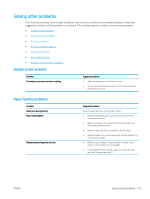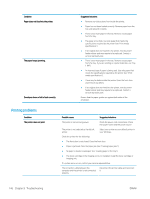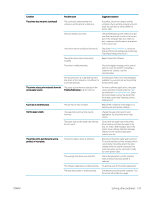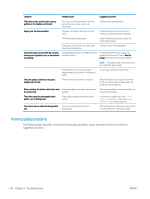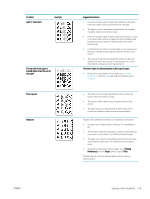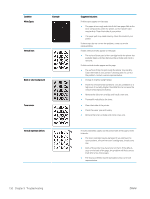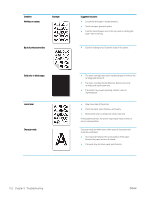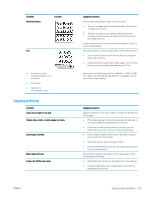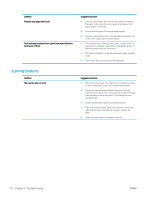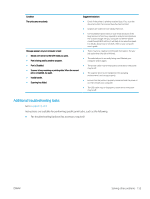HP LaserJet MFP M72625-M72630 User Guide - Page 160
Condition, Example, Suggested solutions, White Spots, Vertical lines, Black or color background
 |
View all HP LaserJet MFP M72625-M72630 manuals
Add to My Manuals
Save this manual to your list of manuals |
Page 160 highlights
Condition White Spots Example Vertical lines Black or color background Toner smear Vertical repetitive defects Suggested solutions If white spots appear on the page: ● The paper is too rough and a lot of dirt from paper falls to the inner components within the printer, so the transfer roller may be dirty. Clean the inside of your printer. ● The paper path may need cleaning. Clean the inside of your printer. If these steps do not correct the problem, contact a service representative. If black vertical streaks appear on the page: ● The surface (drum part) of the cartridge inside the printer has probably been scratched. Remove the cartridge and install a new one. If white vertical streaks appear on the page: ● The surface of the LSU part inside the printer may be dirty. Clean the inside of your printer. If cleaning does not correct the problem, contact a service representative. ● Change to a lighter weight paper. ● Check the environmental conditions: very dry conditions or a high level of humidity (higher than 80% RH) can increase the amount of background shading. ● Remove the old toner cartridge and install a new one. ● Thoroughly redistribute the toner. ● Clean the inside of the printer. ● Check the paper type and quality. ● Remove the toner cartridge and install a new one. If marks repeatedly appear on the printed side of the page at even intervals: ● The toner cartridge may be damaged. If you still have the same problem, remove the toner cartridge and, install a new one. ● Parts of the printer may have toner on them. If the defects occur on the back of the page, the problem will likely correct itself after a few more pages. ● The fusing assembly may be damaged. Contact a service representative. 150 Chapter 9 Troubleshooting ENWW