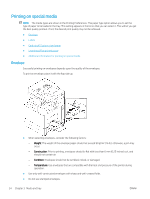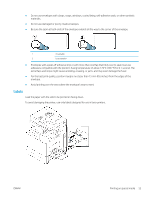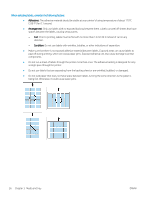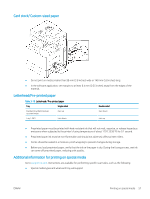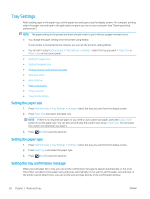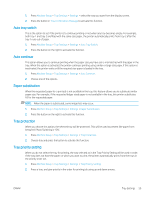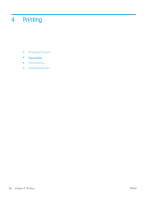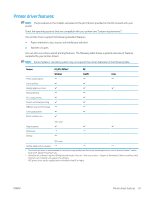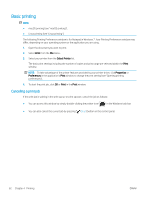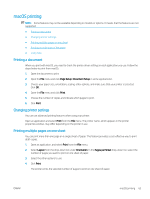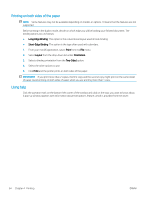HP LaserJet MFP M72625-M72630 User Guide - Page 69
Auto tray switch, Auto continue, Paper substitution, Tray protection, Tray priority setting
 |
View all HP LaserJet MFP M72625-M72630 manuals
Add to My Manuals
Save this manual to your list of manuals |
Page 69 highlights
1. Press Machine Setup > Tray Settings > Settings > select the tray you want from the display screen. 2. Press the button in Tray Confirmation Message to activate this function. Auto tray switch This is the option to set if the printer is to continue printing or not when any tray becomes empty. For example, both tray 1 and tray 2 are filled with the same size paper, the printer automatically prints from tray 2 after the tray 1 runs out of paper. 1. Press Machine Setup > Tray Settings > Settings > Auto Tray Switch. 2. Press the button on the right to activate this function. Auto continue This option allows you to continue printing when the paper size you have set is mismatched with the paper in the tray. When this option is activated, the printer continues printing using similar or large size paper. If this option is inactivated, the printer waits until the required size paper is loaded in the tray. 1. Press Machine Setup > Tray Settings > Settings > Auto Continue. 2. Choose one of the options. Paper substitution When the requested paper for a print job is not available in the tray, this feature allows you to substitute similar paper size. For example, if the requested ledger sized paper is not available in the tray, this printer substitutes A3 for the requested paper. NOTE: When the paper is substituted, some image loss may occur. 1. Press Machine Setup > Tray Settings > Settings > Paper Substitution. 2. Press the button on the right to activate this function. Tray protection When you choose this option, the selected tray will be protected. This will be used to prevent like paper from being fed if Auto Switching is "ON". 1. Press Machine Setup > Tray Settings > Settings > Tray Protection. 2. Choose tray and press the button to activate this function. Tray priority setting When you do not select the tray for printing, the tray selected as in the Tray Priority Setting will be used in order. If the tray does not have the paper on which you want to print, the printer automatically prints from the trays in the priority order set. 1. Press Machine Setup > Tray Settings > Settings > Tray Priority Setting. 2. Press a tray, and give priority in the order for printing job using up and down arrows. ENWW Tray Settings 59