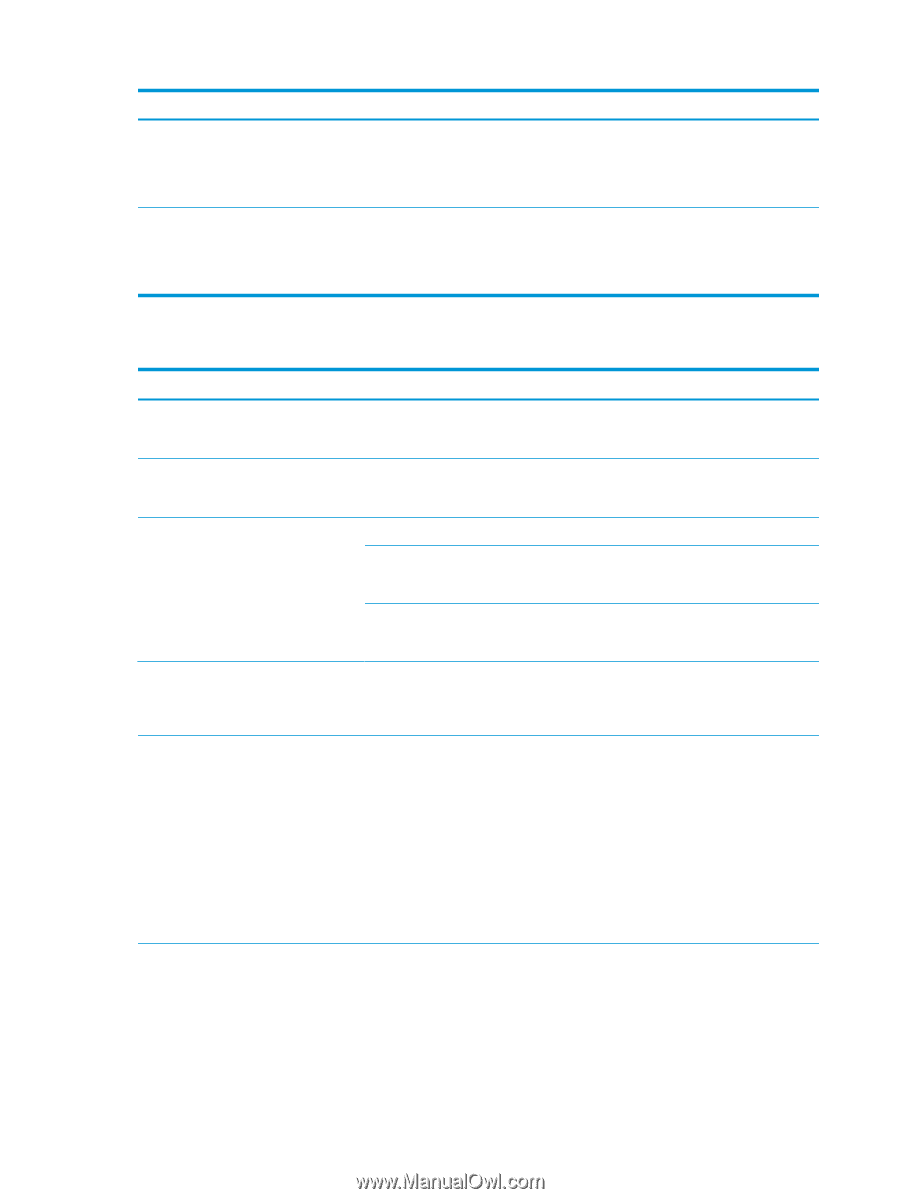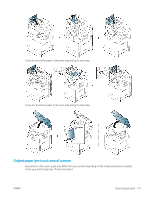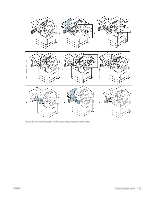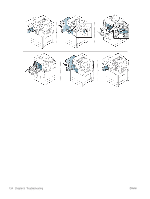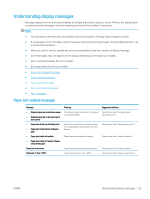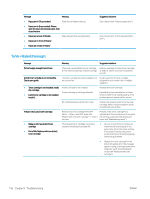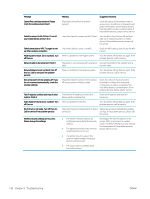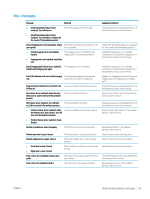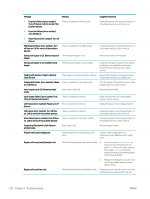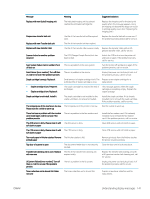HP LaserJet MFP M72625-M72630 User Guide - Page 146
Toner-related messages, cartridge. Refer to Quick Installation Guide
 |
View all HP LaserJet MFP M72625-M72630 manuals
Add to My Manuals
Save this manual to your list of manuals |
Page 146 highlights
Message Meaning ● Paper jam in [Tray number] Paper has jammed in the tray. ● Paper jam in [tray number]. Please open the door and remove paper, then close the door. ● Paper jam at exit of finisher Paper has jammed during finishing. ● Paper jam in front of finisher ● Paper jam inside of finisher Suggested solutions Clear the jam (see "Clearing paper jams"). Clear the jam (see "In the optional finisher area"). Toner-related messages Message Meaning Suggested solutions Did not supply enough [color] toner The printer cannot detect a toner cartridge. Remove seal tape of [color] toner cartridge Or not removed seal tape of toner cartridge. or shake it. Call for service if the problem persists. [color] toner cartridge is not compatible. Check users guide The toner cartridge you have installed is not for your printer. Install a genuine HP toner cartridge designed for your printer (see "Available supplies"). ● Toner cartridge is not installed. Install A toner cartridge is not installed. the cartridge. A toner cartridge is not being detected. ● [color] toner cartridge is not installed. Install it. Reinstall the toner cartridge. Reinstall the toner cartridge two or three times to confirm it is seated properly. If the problem persists, please call for service. Not removed protective film from toner. Remove the protective film from the toner cartridge. Refer to Quick Installation Guide provided with your printer. Prepare new [color] toner cartridge. Prepare new toner cartridge (LED: RED blink) -> Toner is low (LED: Green On). Replace with new toner cartridge -> Toner is very low. Prepare a new toner cartridge for a replacement. You may temporarily increase the printing quality by redistributing the toner (see "Redistributing toner"). ● Replace with new [color] toner cartridge ● End of life. Replace with new [color] toner cartridge The indicated toner cartridge has almost reached its estimated cartridge life. ● You can choose Stop or Continue as shown on the control panel. If you select Stop, the printer stops printing. If you select Continue, the printer keeps printing but the printing quality cannot be guaranteed. ● Replace the toner cartridge for the best print quality when this message appears. Using a cartridge beyond this stage can result in printing quality issues (see "Replacing the toner cartridge"). 136 Chapter 9 Troubleshooting ENWW