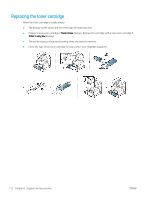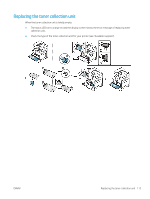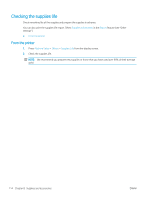HP LaserJet MFP M72625-M72630 User Guide - Page 125
Cleaning the printer, Cleaning the outside or display screen, WARNING, Toner cartridge area, CAUTION
 |
View all HP LaserJet MFP M72625-M72630 manuals
Add to My Manuals
Save this manual to your list of manuals |
Page 125 highlights
Cleaning the printer If printing quality problems occur or if you use your printer in a dusty environment, you need to clean your printer regularly to keep the best printing condition and use your printer longer. WARNING! Read the following precautions before cleaning the printer: any damages due to user's mishandling is not covered by the warranty: ● Turn the printer's power off and unplug all the power cords. ● Do not disassemble the printer without following the instructions in this guide. ● Do not clean the printer with cleaning materials containing large amounts of alcohol, solvent, or other strong substances. They can discolor or distort the cabinet. ● Do not use a vacuum cleaner to clean the toner dust, we recommend you use a cloth or tissue dampened with water to clean it. If you use a vacuum cleaner, toner blows into the air and might be harmful to you. ● When using a dampened cloth, be careful not to drip any water into the printer: it might cause an electric shock. ● Wait until the printer is completely dry before plugging the printer in and turning on power. ● Cleaning the outside or display screen ● Cleaning the inside ● Cleaning the imaging unit area ● Cleaning the toner collection unit area ● Cleaning the scan unit ● Cleaning the chargers of imaging unit Cleaning the outside or display screen Clean the printer cabinet or the display screen with a soft, lint-free cloth. Dampen the cloth slightly with water, but be careful not to let any water drip onto or into the printer. Cleaning the inside Toner cartridge area: During the printing process, paper, toner, and dust particles can accumulate inside the printer. These accumulations can cause print quality problems, such as toner specks or smearing. Cleaning the inside of the printer clears and reduces printing quality problems. CAUTION: Use a dry lint free cloth when cleaning the inside of the printer, be careful not to damage the transfer roller or any other inside parts. Do not use solvents such as benzene or thinner. Printing quality problems can occur and cause damage to the printer. ● Use a dry lint-free cloth to clean the printer. ● Turn the printer off and unplug the power cord. Wait for the printer to cool down. If your printer has a power switch, turn the power switch off before cleaning the printer. ENWW Cleaning the printer 115